Azure Event Hubs
AIRSHIP MAINTAINED INTEGRATION
This integration is maintained by Airship. Please contact Airship for support.By integrating with Microsoft Azure Event Hubs, you can store events from your airship project in Microsoft Azure. With Azure, you can store events for long term analysis and pass data to real-time analytics providers, making it easy to take advantage of your Airship engagement data in external business intelligence platforms.
As a part of this integration, you must create an Event Hub to receive and store events from Airship. An Event Hub exists within a namespace belonging to a resource group. This setup assumes that you’ve already set up a resource group and a namespace to contain your Airship Real-Time Data Streaming Event Hub. If you have not already done so, create your resource group and namespace before you begin .
Azure Integration Requirements
This integration requires these accounts:
- Azure
- Airship — Must include both:
- Messaging
- Real-Time Data Streaming
Creating an Airship Event Hub
- Go to the Azure Portal and select Event Hubs. If Event Hubs is not in your Favorites menu, select All Services and locate it from there.
- Select the namespace in which to create your Airship Event Hub.
- Select Event Hubs in your namespace page.
- Select Event Hub.
- Type a name for your Event Hub, then select Create. You can check the status of the Event Hub creation in alerts. When complete, your new Event Hub appears in the list.
Getting Keys from your Shared Access Policy
A shared-access policy contains the keys you’ll provide to Airship to authenticate with your Event Hub.
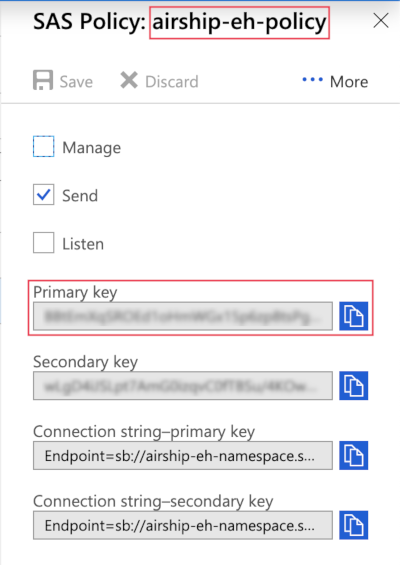
Go to the Azure Portal and select Event Hubs. If Event Hubs is not in your Favorites menu, select All Services and locate it from there.
In the list of Event Hubs, select the namespace containing your Airship Event Hub.
Select Shared Access Policies.
Select a policy from the list. The default policy is
RootManageSharedAccessPolicy. If you add a new policy, it must have at least thesend(write) permission.Copy the policy name and primary key. These are the Shared Access Signature (SAS) Policy Name and Shared Access Signature (SAS) Primary Key Name that you will provide to Airship to authenticate with your Azure Event Hub.
You can also copy the Connection string-primary key, which contains both the Shared Access Signature Primary Key and Policy Name.
Configuring the Integration in Airship
Before you configure your Azure integration, you must have configured a namespace and a specific Event Hub to store events from Airship. To configure your Microsoft Azure Event Hubs integration in Airship, you will need:
- Event Hub namespace name
- Event Hub name
- Shared access signature (SAS) policy name — This is the Policy Name of a shared access policy in the namespace containing your Event Hub.
- Shared access signature (SAS) primary key — This is the Connection string-primary key from a shared access policy in the namespace containing your Event Hub.
In Airship:
- Next to your project name, select the dropdown menu (), then Settings.
- Under Project settings, select Partner Integrations.
- Select Microsoft Azure.
- Select Configure for the outbound integration and follow the onscreen instructions to:
- Enter your Event Hub information.
- Select the Airship events to send to your Event Hub.