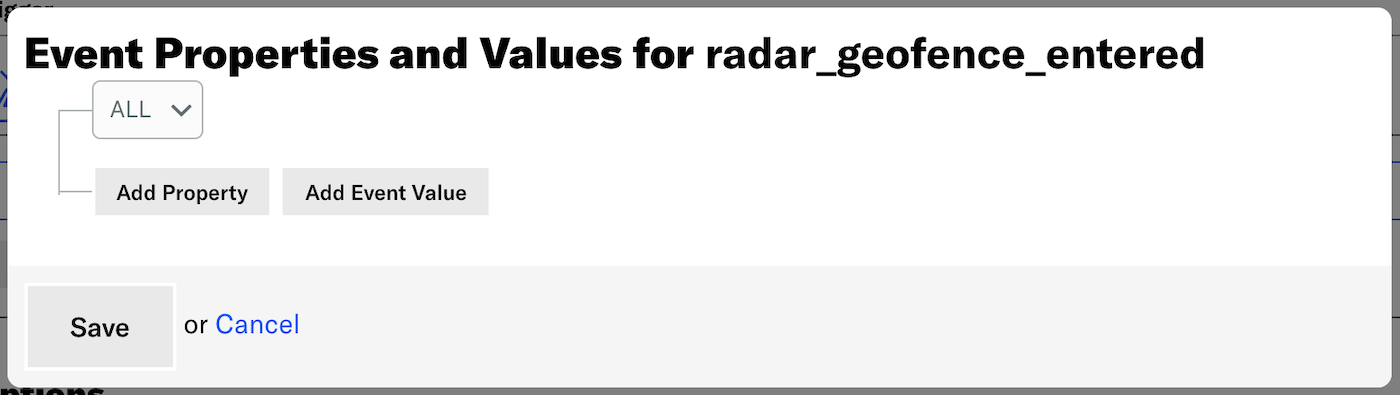Radar
AIRSHIP VERIFIED INTEGRATION
This integration is maintained by Radar. Please contact Radar for support.Radar makes it easy to start tracking location data with their iOS and Android SDKs, and generate contextual events from this data using their different event types: Geofences, Insights, and Places.
Radar sends location data to Airship using our server-side Custom Events API. Whenever location events are generated, Radar will send custom events and properties to Airship. This data can then be used with the Custom Event trigger in the Automation and Sequence composers.
Radar Use Cases
Media: Trigger sending a notification to a user when they enter a place within a specific category, e.g., a fitness venue, asking them to read your latest article on Health & Wellness.
Retail: Trigger sending a notification to a user when they enter one of your store locations, telling them about a new product you are offering.
Dining: Trigger sending a notification to a user when they enter a specific geofence, offering them a 20% off coupon for your restaurant.
Radar Integration Requirements
- Accounts
- Radar — Enterprise account
- Airship — Must include messaging
- Airship project
- The Airship SDK must use the same user identity as the Radar SDK.
Configuring the Radar Integration
In Airship:
- Go to Settings.
- Under Project Configuration, select Manage for Partner Integrations.
- Select Radar.
- Select Configure for the inbound integration and follow the onscreen instructions to:
- Create a Custom EventsEvents that indicate that a user performed a predefined action, such as adding an item to a shopping cart, viewing a screen, or clicking an Unsubscribe button. Custom events can trigger automation, including Sequences, Scenes, and Surveys. You can code them into your app or website, or send them to Airship from an external source using the custom event API. Custom events contain properties that you can use to personalize messages. and an authentication token. Radar uses the token to communicate with your project in Airship.
- Configure the Airship integration in Radar.
Radar will send custom events and properties to Airship for use with the Custom Event trigger. See the full list of Radar Events.
Using the Custom Event trigger
In the Setup step in an Automation or when configuring the trigger for a Sequence:
Select the Custom Event trigger.
Search for a Radar event, then select from the listed results. Results include events that occurred in the last 30 days. All Radar events have the prefix
radarin the name. For example,radar_geofence_entered.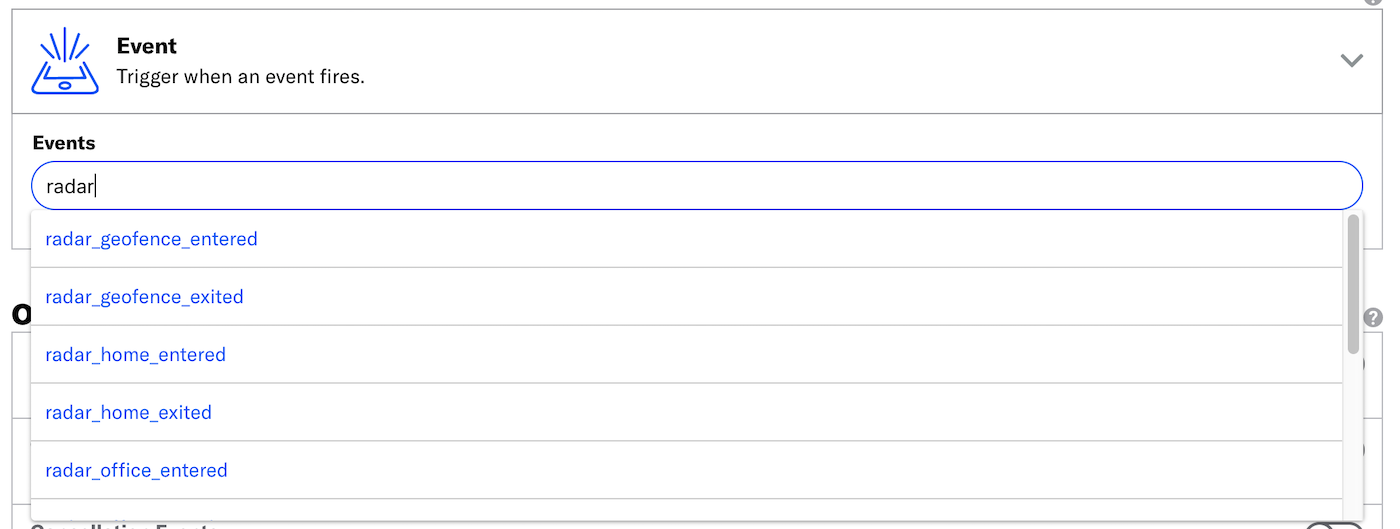
Searching for Radar events for the Custom Event trigger (Optional) Select Add Another to add more Radar events. Multiple event are handled as a boolean OR.
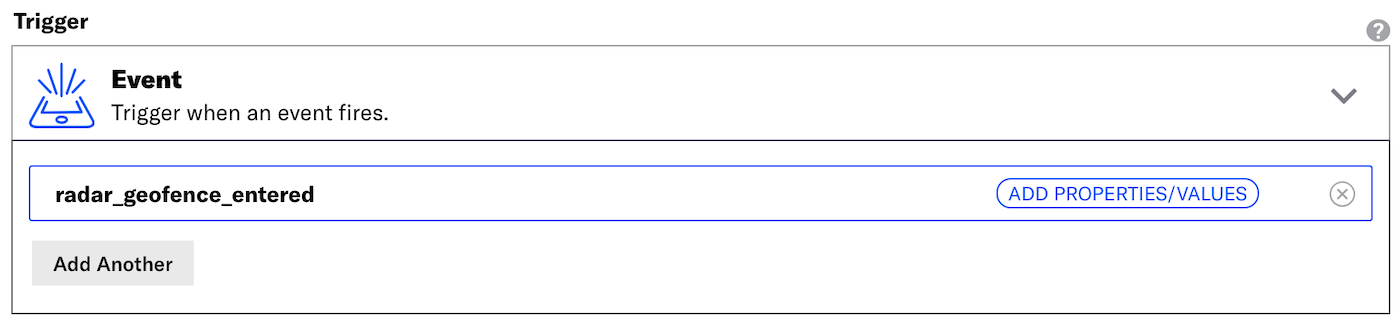
radar_geofence_entered in the Custom Event trigger
Filtering Custom Events
When configuring the Custom Event trigger, you can filter custom events using numeric values associated with those custom events, or by key/value properties attached to the events. Filtering events this way can help you more precisely target your audience.
The filter does not show events and event properties for custom events associated with Named UsersA customer-provided identifier used for mapping multiple devices and channels to a specific individual.. You can still use events associated with named users as triggers, but you must enter their information manually.
Each Radar location event has associated properties that may be used as filters. For example, you can choose to trigger an automation or sequence when a user enters a Radar geofence (radar_geofence_entered) with a confidence property (radar_confidence) value of Medium.
Select Search for properties, enter a search term, and select from the listed results.
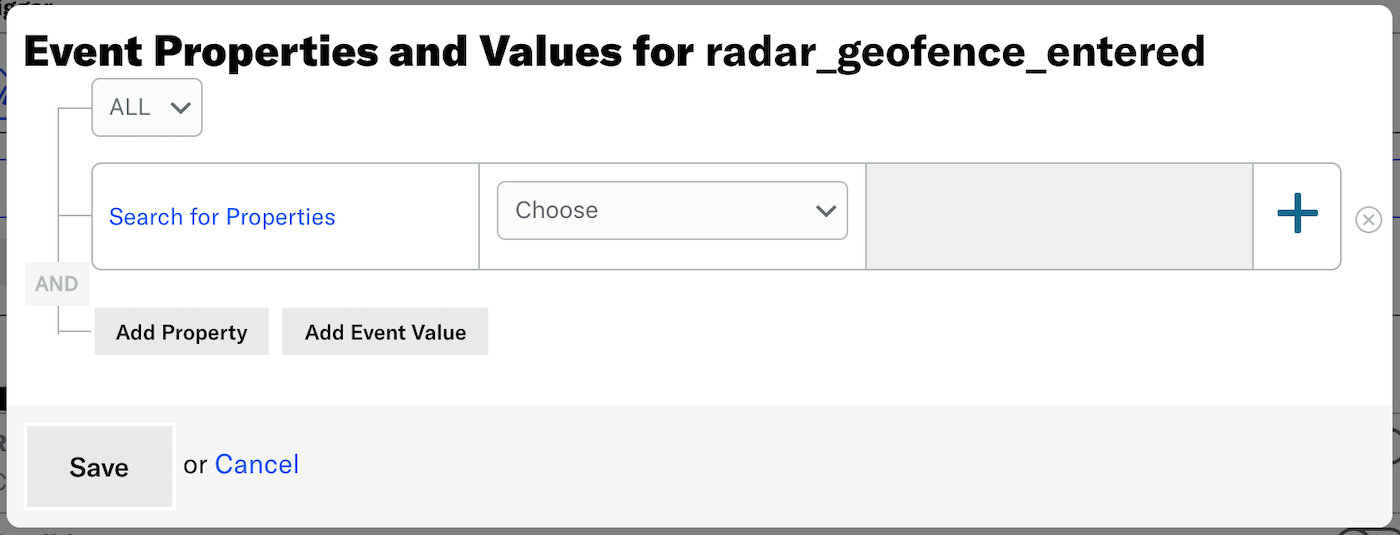
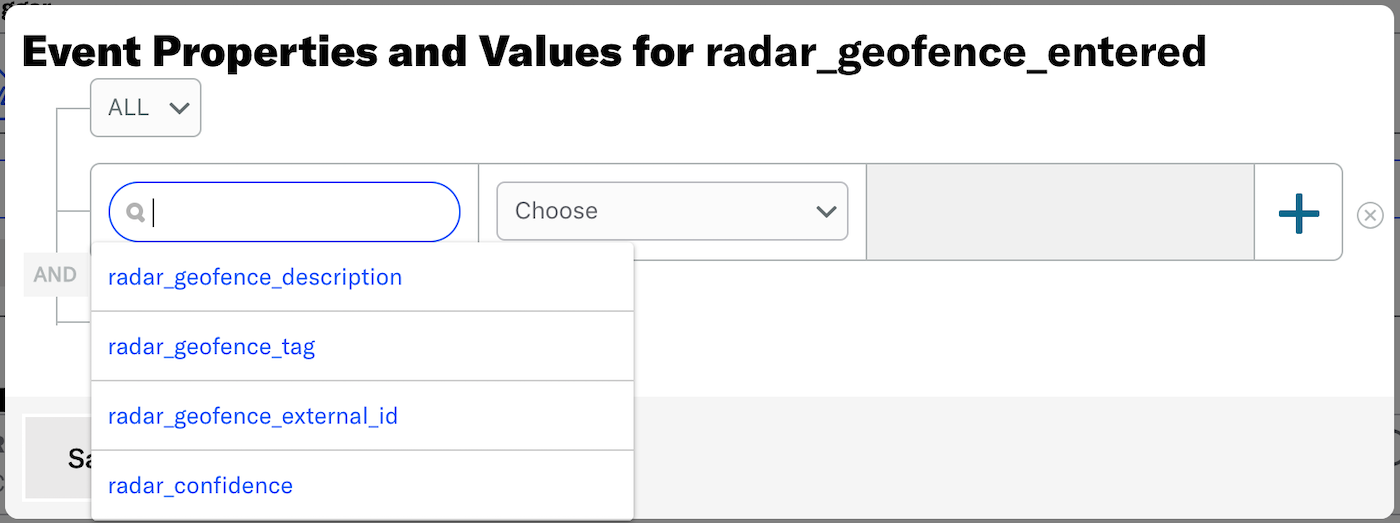
Set the property or value for your event filter and the operator determining how you want to evaluate the property or value. An operator will pre-populate for most properties.
Equalsis used forradar_confidenceonly.(Optional) Add an alternative by selecting the plus icon () at the end of a row.
Select ALL or ANY to determine how to evaluate multiple filters and alternatives within each filter:
- ALL = all criteria must be met (boolean AND)
- ANY = any criteria must be met (boolean OR)
Select Save.
Radar Events and Properties
Use the following terms when searching for and filtering Radar events. See Radar’s documentation for additional detail.
Each event is followed by its associated properties and each property’s acceptable value.
Radar Geofences
- radar_geofence_entered
- radar_geofence_description: String
radar_geofence_tag: String
radar_geofence_external_id: String
radar_confidence: Low, Medium, or High - radar_geofence_exited
- radar_geofence_description: String
radar_geofence_tag: String
radar_geofence_external_id: String
radar_confidence: Low, Medium, or High
radar_duration: A number, in minutes
Radar Insights
- radar_home_entered
- radar_confidence: Low, Medium, or High
- radar_home_exited
- radar_confidence: Low, Medium, or High
- radar_office_entered
- radar_confidence: Low, Medium, or High
- radar_office_exited
- radar_confidence: Low, Medium, or High
- radar_traveling_started
- radar_confidence: Low, Medium, or High
- radar_traveling_stopped
- radar_confidence: Low, Medium, or High
Radar Places
- radar_place_entered
- radar_place_name: String
radar_place_chain_slug: String
radar_place_chain_name: String
radar_place_categories: String
radar_place_facebook_id: String
radar_confidence: Low, Medium, or High - radar_place_exited
- radar_place_name: String
radar_place_chain_slug: String
radar_place_chain_name: String
radar_place_categories: String
radar_place_facebook_id: String
radar_confidence: Low, Medium, or High
radar_duration number: A number, in minutes
Categories