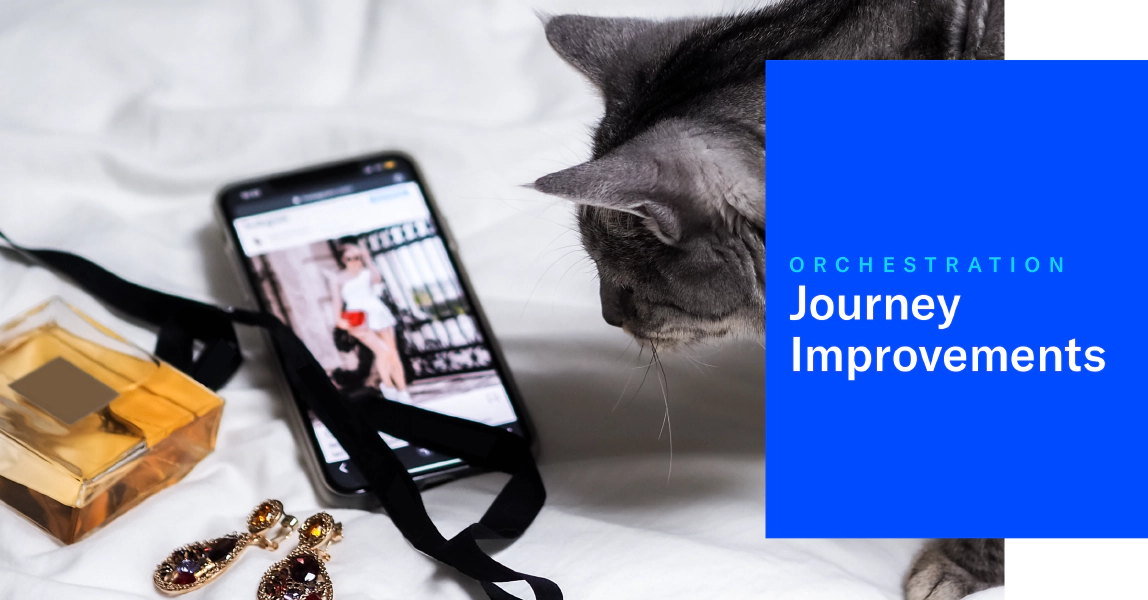 Jan 25, 2021
Jan 25, 2021Journey Improvements and New Template
Airship Journeys now have a dedicated home in the dashboard, a new template, a built-in event you can use for cancellations or conversions, plus you can now duplicate a journey and convert an automation to a journey.
Read on to learn about all the improvements and additions we released for JourneysA series of messages that is initiated by a trigger. Airship sends messages in the series based on your timing settings, and you can also set conditions that determine its audience and continuation. Sequences can be connected to each other and to other messaging components to create continuous user experiences in a Journey. today, and also check out our new use case docs:
A home for journeys
Click the new Journeys link in the project header, and you’ll see:
- A list of all your journeys, related data, and links to go to the ManageA preview of the messages in a Sequence, with options for editing and testing, and for running experiments. and PerformanceA report that compares audience behavior to a Sequence’s goal. It displays performance metrics and a link to the message report for each message in the Sequence. screens.
- Options to create a new journey, either from a blank slate, or using a template.
- Request links — Click to send a message to our Product team, requesting assistance with setting up a journey, or letting us know what kinds of journey templates you would like to see in Airship.
- A link to your Journey MapA visualization of messaging components that can be connected to create a continuous user experience. You can also create and edit from the map., which was relocated from the Messages menu.
Authentication template
We also added a new template: Authentication journey — Encourage users on anonymous channels to log in to your app, which associates them with a Named UserA customer-provided identifier used for mapping multiple devices and channels to a specific individual.. This creates a known contact within Airship.
- The template is configured to send a single push notification 7 days after a member of your audience opts in to notifications or opens your app for the first time.
- Users who trigger the journey and then log in to the app will exit the journey.
Named user association at login must be implemented for your app. See: Associating Channels with Named Users.
See: Journey Templates.
Relocated conditions and delay settings
Previously you accessed the delay and tag conditions for a message from the menu in a journey’s Manage screen. Now you will click for each.
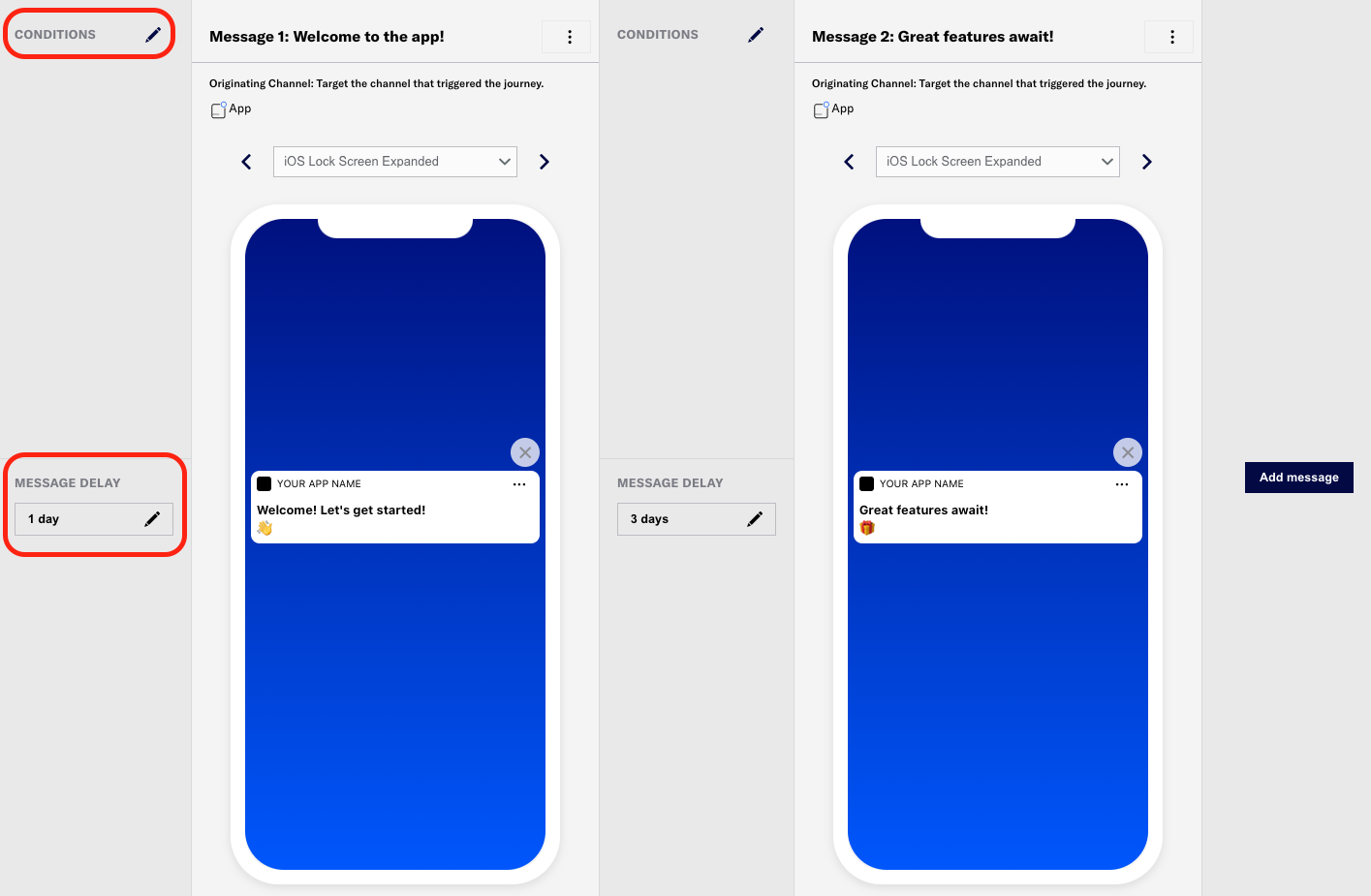
New condition type
In addition to setting tag conditions for a message, now you can also create a condition based on whether or not a channel is associated with a Named UserA customer-provided identifier used for mapping multiple devices and channels to a specific individual.. You can target either Authenticated channels (the channel is associated with a named user) or Anonymous channels. The channel condition is available for the first message in a journey only.
For journeys using the Authentication journey template, Anonymous channels is preselected for the Channel condition and cannot be edited.
See: Conditions in Compose a Message in a Journey.
Duplicate a journey
Not everyone wants to create every journey from scratch, and now you don’t have to. Instead, go to Messages » Messages Overview and click for the journey you want to duplicate.
See: Duplicate a Journey.
Convert an automation to a journey
Convert an automation to a journey in order to access journey-only features: Control Groups, Test Run, A/B Testing, adding more messages, reporting, and more.
Go to Messages » Messages Overview, click for the automation you want to convert, and select Convert to: Journey.
Categories
