About Sequences
A Sequence is a series of messages that is initiated by a trigger. Airship sends messages in the series based on your timing settings, and you can also set conditions that determine its continuation. Sequences can be connected to each other and to other messaging components to create continuous user experiences in a Journey.
Think of a sequence as a timeline, with each message in the sequence separated by some amount of time. Airship sends the messages in a sequence to your audience in order, as long as your audience continues to meet the conditions to receive messages in the sequence.
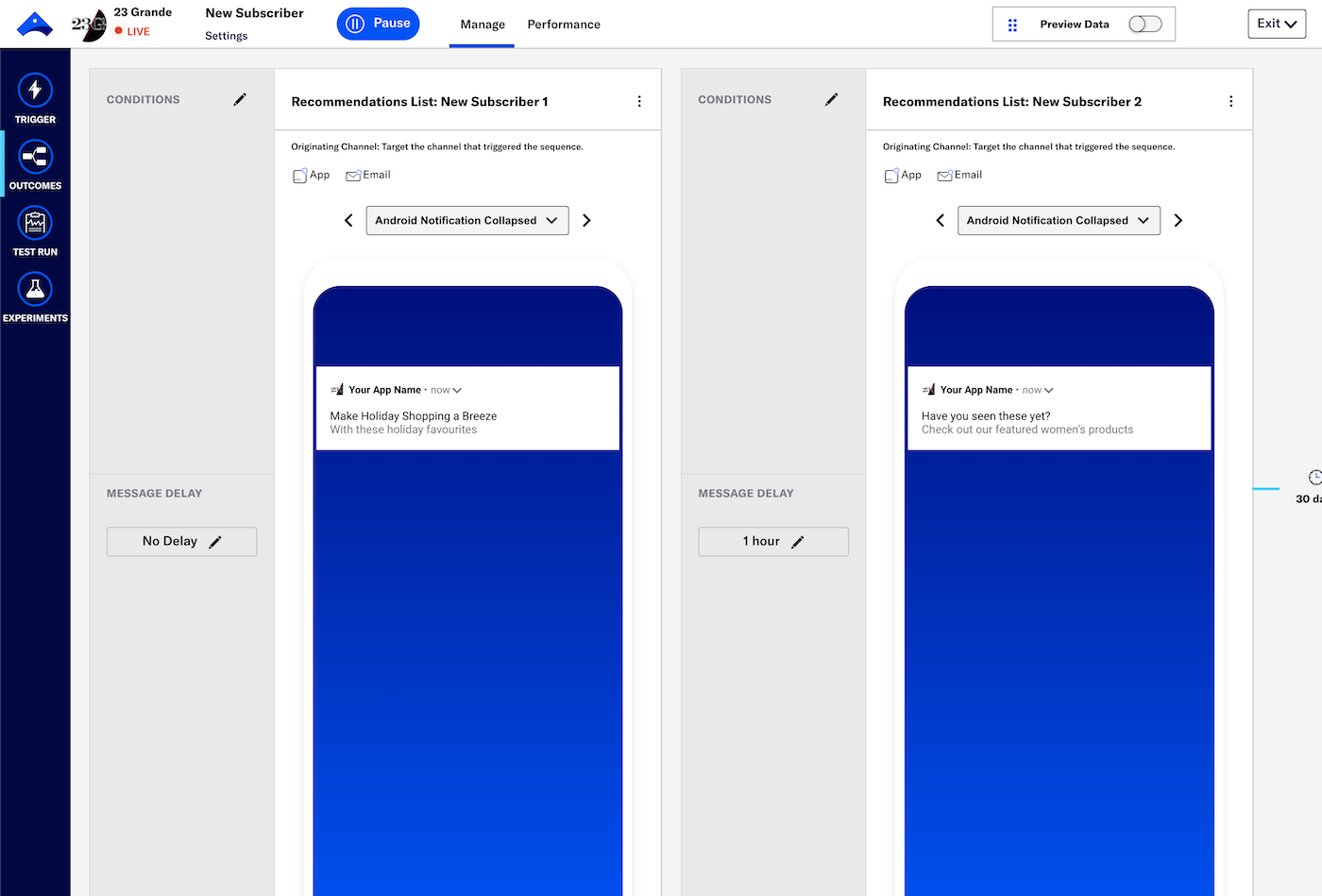
Use cases:
Abandoned cart — Create a series of reminder messages, exit the sequence when the user completes a purchase, and route to a sequence that sends a promo code or prompts to review their purchase.
Event promotion — Create a series of messages promoting an event, exit the sequence when the user purchase tickets for that event, and route to a sequence that provides updates about the upcoming event.
Introduce new feature — Create a series of messages educating users about a new feature, exit the sequence when the user engages with the feature, then route to a sequence providing tips and requesting feedback. See also: ScenesMulti-screen experiences that are cached on users’ devices and displayed when your users meet certain conditions within your app, such as viewing a particular screen or opening the app a certain number of times. Scenes can include survey questions or be presented as a story. and SurveysQuestion-and-answer experiences used to collect and aggregate feedback or generate a net promoter score. They are cached on users’ devices and displayed when your users meet certain conditions within your app, such as viewing a particular screen or opening the app a certain number of times..
Components
When you create a sequence, you configure these components:
Trigger — How the sequence is initiated. You can set up multiple triggers for a sequence. See: Sequence triggers.
Channels — The channels you want to include in your audience. Sequences support all channels, but available channels depend on trigger selection.
Messages — Each message in the sequence and its conditions for delivery. You can include messages for these channels:
- Mobile App — Push NotificationA message that can appear on any screen on a mobile device. Push notifications appear as banners., In-App MessageA message that appears inside of your app. You can send in-app messages to your entire app audience, not just users who have opted-in to push notifications., and Message CenterA place in your app where you can display persistent rich messages, including HTML, video, etc. Similar to email, Message Center represents both the medium (the in-app inbox) and the message type (the messages you send to the inbox).
- SMS
- Web
- Open channels
When adding messages, you also configure:
- Channel-, subscription-, or segment-based requirements for members of your audience to receive the message — The message is not sent if your conditions are not met.
- Delivery timing and delay
See: Add messages to a sequence and Sequence delivery.
Outcomes — Optional alternatives to the sequence ending when all messages are sent. Users can:
Continue to an in-app experience (In-App AutomationMessages that are cached on users’ devices and displayed when your users meet certain conditions within your app, such as viewing a particular screen or opening the app a certain number of times., SurveyQuestion-and-answer experiences used to collect and aggregate feedback or generate a net promoter score. They are cached on users’ devices and displayed when your users meet certain conditions within your app, such as viewing a particular screen or opening the app a certain number of times., or SceneMulti-screen experiences that are cached on users’ devices and displayed when your users meet certain conditions within your app, such as viewing a particular screen or opening the app a certain number of times. Scenes can include survey questions or be presented as a story.) or another sequence when Airship sends the last message in the current sequence.
Exit the sequence when a specific event occurs. When configuring the event, you designate it as a conversion or cancellation for reporting.
Exit the sequence when a specific event occurs, then continue to an in-app experience or another sequence.
See: Sequence outcomes.
Connecting with in-app experiences
You can connect a sequence with an In-App AutomationMessages that are cached on users’ devices and displayed when your users meet certain conditions within your app, such as viewing a particular screen or opening the app a certain number of times., SurveyQuestion-and-answer experiences used to collect and aggregate feedback or generate a net promoter score. They are cached on users’ devices and displayed when your users meet certain conditions within your app, such as viewing a particular screen or opening the app a certain number of times., or SceneMulti-screen experiences that are cached on users’ devices and displayed when your users meet certain conditions within your app, such as viewing a particular screen or opening the app a certain number of times. Scenes can include survey questions or be presented as a story. in two ways:
Sequence to in-app experience — Route users to an in-app experience when Airship sends the last message in the current sequence or a specific event occurs. See: Sequence outcomes.
In-app experience to sequence — Route users to a sequence when an in-app experience displays on a device or when they click a button in an in-app automation. See: Create a journey: Linking components.
Templates
A Sequence template is a prefilled Sequence you can use as a starting point for common messaging scenarios. See: Sequence templates.
Sequence status
When you are ready to make a sequence available to your audience, you start it, and you have the option to pause it at any time. See: Change status.
Frequency limits
Message limits cap the number of messages you can send within a specified time frame, preventing you from over-messaging your users. They are set at the project level.Rule limits cap the number of messages a user can receive from a sequence within a time frame, preventing you from over-messaging your audience, e.g., a maximum of 1 per day. Rule limits are set per sequence.
Frequency limits determine the number of messages you can send. They do not determine the total number of automations your project supports. You can view the number of Active and Total automations in your project in Messages OverviewA view of all your project’s messages, with options for editing their settings, content, status, and more..
Personalizing the messages in a sequence
You can personalize messages in sequences using AttributesMetadata used for audience segmentation and personalization. They extend the concept of Tags by adding comparison operators and values to determine whether or not to target a user, helping you better evaluate your audience. or Custom EventEvents that indicate that a user performed a predefined action, such as adding an item to a shopping cart, viewing a screen, or clicking an Unsubscribe button. Custom events can trigger automation, including Sequences, Scenes, and Surveys. You can code them into your app or website, or send them to Airship from an external source using the custom event API. Custom events contain properties that you can use to personalize messages. properties if you set up a sequence using the Custom Event trigger. In both cases, you can reference variables using HandlebarsHandlebars is Airship’s templating language for personalization. Handlebars expressions use double curly braces wrapped around a content template, ranging from a simple variable, e.g., {{first_name}}, to complex evaluations of personalization data. to personalize the message for each member of your audience. If you set up templates, you can reference your templates when setting up messages in the sequence.
For example, if your events have a property called name, you would add it to your message or template using {{name}}.
Custom event properties used to be referenced in the $data.events.[0].properties namespace. If you have templates referencing properties in this namespace, they’ll still work, but you’ll have to continue using this namespace until you contact Airship Support and move over to the simplified namespace for custom event properties.
You can personalize a message using both attributes and custom event properties. If both an attribute and a custom event property have the same name, Airship will attempt to use the custom event property — the most recent property — to personalize the message.
For example, if you have a custom event representing a purchase, you can send an automated message confirming the purchase and providing information about what the user bought.
Custom Event
{
"occurred": "{{event_time}}",
"user": {
"named_user_id": "user"
},
"body": {
"name": "purchase",
"subscribe": true,
"properties": {
"customer_name": "user",
"total": 48,
"cost_units": "USD",
"purchase": [
{
"qty": 4,
"item": "MLB regulation baseball",
"per": "$12",
"total": "$48"
}
]
}
}
}Message Content
Hi {{$def customer_name "valued customer"}}!
Thanks for your purchase of:
{{#each purchase}}
{{qty}}x {{per}} {{item}} = {{this.total}}
{{/each}}
total: ${{total}}
Is being processed. We'll message you again when it ships!Cross-channel retargeting
Cross-channel retargeting is a method for sending messages in a sequence to selected channels based on behavior in a different channel. For example, you can send an email based on an app tag change or when a user taps a push notification.
If you are retargeting based on interaction with a message, the first message for retargeting must be a push notification, in-app message, or web push notification.
You can also apply Channel CoordinationA group of strategies you can use to target users where they are most likely to receive your message. and Predictive ChurnAnalyzes your audience for users that exhibit behaviors indicating they are likely to become inactive, and tags the users as High, Medium, or Low Risk. for more complex retargeting.
Examples:
Retail — When a user becomes high risk for churn, send messages with increasing discounts to email, SMS, web, and app channels, to entice them back to your app or website. Channel coordination strategy: Fan OutA channel coordination strategy that targets a named user on all the channels they are opted in to, maximizing the chances they receive your message..
Travel — When a user purchases a flight, send promotions for preferred seating and lounge passes to the channel where the user purchased the ticket (i.e., where the event originated from). Channel coordination strategy: Originating ChannelA channel coordination strategy that targets a named user on the channel that triggered the sequence..
Categories
