Sequence Performance
The Performance report shows audience behavior compared to the sequence’s goal. It displays performance data and a link to the message report for each message in the sequence.
A sequence’s Performance report is available after you start the sequence. You will not see links to the reports until then.
Engagement data is sent to Airship as soon as it becomes available. Data availability is sometimes delayed because of connectivity issues with a user’s carrier, wifi, power, etc. You should wait at least 12 to 24 hours before acting on this data to allow for potential lags.
You can access a performance report by selecting your sequence in Messages OverviewA view of all your project’s messages, with options for editing their settings, content, status, and more. and clicking or by selecting a sequence in the Journey MapA visualization of messaging components that can be connected to create a continuous user experience. You can also create and edit from the map. and clicking .
Performance report layout
The performance report has the same layout as the Sequence ManagerA preview of the messages in a sequence, with options for editing and testing, and for running experiments., and the message previews show the content as it appeared when the sequence was first started. The following information and actions are available in the report.
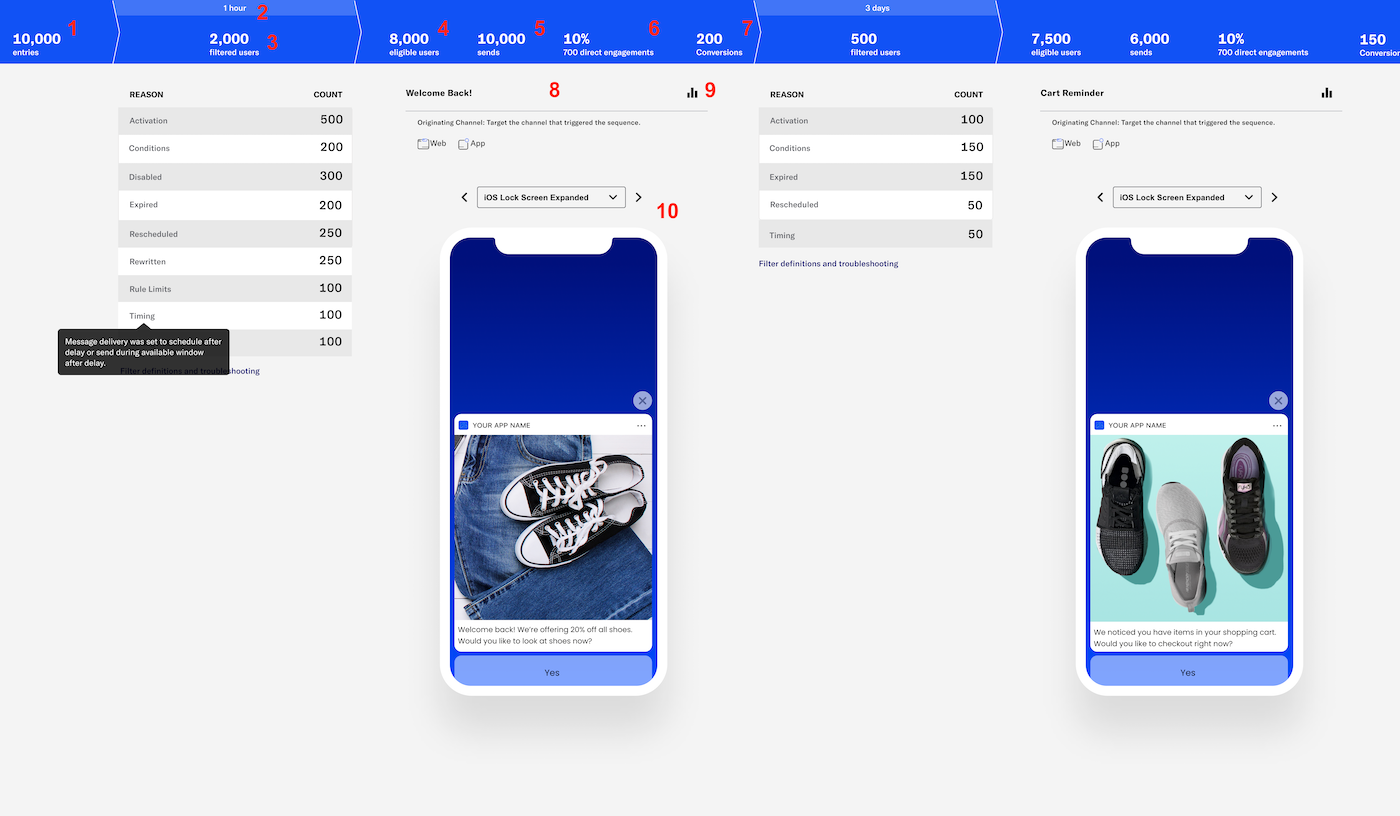
Entries — The total number of users who entered the sequence.
A time period. For each message in the sequence, this is the delay period set for the message.
A time period also follows the last message in the sequence. This is the attribution period after the last message is sent, during which cancellation and conversion events are counted in reporting. After the attribution period elapses, no further events are recorded for the sequence.
For sequences configured with a continuation sequence outcome that does not include an exit event, the attribution period is the delay period set for the continuation sequence. For all other sequences, the attribution period is one day (24 hours). Sequences created prior to August 28, 2023, have a one-hour attribution period.
Filtered users — The reasons why users exited the sequence, or fell out of the funnel, and counts for each. Hover over a reason row to see its definition. See also on this page: Filter definitions and troubleshooting.
Eligible users — The total number of users that have met the criteria to receive the message. A user could be either a ChannelA communication medium supported by the Airship service. Supported channels include app, web, email, SMS, and Open Channels. Within some channels there may be specific platforms with individual characteristics. Example platforms include Chrome for the web channel and Android for the mobile app channel. or a Named UserA customer-provided identifier used for mapping multiple devices and channels to a specific individual..
Sends — The total number of messages sent across all platforms. Sends may be higher or lower than your eligible users depending on your Channel CoordinationA group of strategies you can use to target users where they are most likely to receive your message. strategy.
Direct engagements — The total number of direct app opens and clicks on web notifications. The percentage of direct engagements is calculated as Direct Engagements / Number of Sends * 100.
Conversions / Reactivations — The number of users who exited the sequence by a Conversion event. This count is used to calculate conversion/cancellation rates.
- If your sequence does not have a Conversion outcome, this count will not appear.
- For sequences using the Inactivity trigger, Conversions is instead labeled Reactivations. A reactivation occurs when an eligible user re-engages with the app or website.
- Conversion events that occur before the first message of the sequence is sent are not included in the Conversions/Reactivations count, though converted users will still experience the conversion outcome as configured.
The message summary. The message name appears at the top. If your account is enabled for Channel CoordinationA group of strategies you can use to target users where they are most likely to receive your message., the message’s channel coordination strategy and selected channels also appear here.
Click to open the message report.
The device preview. Select from the menu to see how the message will appear on different devices.
The report shows data for All Time by default. You can select a different time frame, and the report will reload with data for that period.
If you set a control group for the sequence, you can also select Active audience / Control group to change the viewable data.
You can access Performance reports from additional locations:
- From the Sequence ManagerA preview of the messages in a sequence, with options for editing and testing, and for running experiments., click Performance.
- From the Journey MapA visualization of messaging components that can be connected to create a continuous user experience. You can also create and edit from the map., select a sequence in the map, then click Performance.
Filter definitions and troubleshooting
The Performance screen displays counts for the following reasons users exit a sequence.
- Activation
- The message delivery time was outside of the sequence’s scheduled start/stop window.
Troubleshooting: Make sure the sequence start and end dates and times are set correctly.
- Cancelled
- A Cancellation EventCustom events that prevent an automation, sequence, in-app automation, scene, or survey from sending/displaying if they occur while the automation (or other) is in a delay period. event was performed.
- Conditions
- The message’s ConditionsChannel-, subscription-, or segment-based requirements for members of your audience to receive a message from an automation or sequence. The message is not sent if your conditions are not met. were not met, e.g., message 2 was only delivered to users with tag
hotdog.
Troubleshooting: Verify message conditions are set correctly. See: Edit delay and conditions for a message in a sequence.
- Disabled
- The sequence was paused during the time when users would have received the next message.
Troubleshooting: Check the Team activity log to see when the sequence may have been paused:
- Go to the Sequence ManagerA preview of the messages in a sequence, with options for editing and testing, and for running experiments. and copy the reference from the page URL. The reference is the string following
series. For example, in the URLhttps://go.airship.com/apps/Vl0wyEXAMPLEUW98Wj4xg/composer/series/fmYMAonmSIuaJEge3VIouw/messages/#/edit, the reference isfmYMAonmSIuaJEge3VIouw.- Click in the dashboard header and select Team Management, then select Activity.
- Select your project and the action Journey paused.
- Use Control+F or Command+F to find the reference on the page. You may need to change the number of items on the page or adjust the date time range.
- Error
- Any reason not attributable to another filter.
- Expired
- The message was not delivered to a device before its expiration date and time.
Troubleshooting: Make sure expiration is set up correctly for the message.
- Go to the Sequence ManagerA preview of the messages in a sequence, with options for editing and testing, and for running experiments..
- Click for a message, then Edit Message.
- Go to the Delivery step and review the expiration settings.
- Rescheduled
- Users awaiting the scheduled first message in a sequence performed the trigger event again, resulting in cancelling and rescheduling the message delivery. This can also occur when channel-level fulfillment is rescheduled to a contact-level fulfillment.
Troubleshooting: None. Even with Rule LimitsLimits that cap the number of messages a user can receive from a sequence within a time frame, preventing you from over-messaging your audience, e.g., a maximum of 1 per day. Rule limits are set per sequence. set, a user could enter a sequence multiple times while awaiting delivery of the first message, resulting in rescheduling.
- Rewritten
- The message trigger and/or timing were edited while the user was awaiting message delivery, invalidating delivery.
See: Edit sequence settings and Edit delay and conditions for a message in a sequence.
- Rule limits
- The Rule LimitsLimits that cap the number of messages a user can receive from a sequence within a time frame, preventing you from over-messaging your audience, e.g., a maximum of 1 per day. Rule limits are set per sequence. or the project Message LimitsLimits that cap the number of messages you can send within a specified time frame, preventing you from over-messaging your users. They are set at the project level. (set for Sequences and Automation) were met.
Troubleshooting: View your sequence- and project-level rule limits, and edit if they are too restrictive:
- Sequence rule limits — Go to the Sequence ManagerA preview of the messages in a sequence, with options for editing and testing, and for running experiments., then click Settings and review Rule Limits on the Trigger tab.
- Project rule limits — Go to Settings » Project Configuration and click Manage for Message Limits, then review your settings for Sequences and Automation.
- Timing
- Message delivery was set to schedule after delay or send during available window after delay and either were true:
- A user did not have a known time zone.
- The option Do not send was selected for If a trigger occurs outside the available window, and the trigger did occur outside the window.
Troubleshooting: If you did not intend to include a channel with unknown time zones, you can exclude them from your audience:
- Non-AXP or -Orchestration customers: Go to the Sequence ManagerA preview of the messages in a sequence, with options for editing and testing, and for running experiments., then click Settings and change channel selections on the Target tab.
- AXP and -Orchestration customers:
- Go to the Sequence ManagerA preview of the messages in a sequence, with options for editing and testing, and for running experiments..
- Click for a message, then select Edit Message.
- Click and edit the enabled channels for the message.
To disable the Do not send option:
- Go to the Sequence ManagerA preview of the messages in a sequence, with options for editing and testing, and for running experiments..
- Click for a message, then select Edit Message.
- Go to the Delivery step and change the Timing setting to Send at next available time, or configure a different delivery.
- Untargetable Platform
- Users did not have a ChannelAn instance representing an entity addressable via the Airship service, e.g., an iOS device, email address, SMS number or web browser. The channel instance or channel object contains all relevant information about a channel, including metadata used for targeting, opt-in status, device-specific information, and, importantly, a unique identifier for the channel, the channel ID. matching any of those selected for the message audience.
Categories
