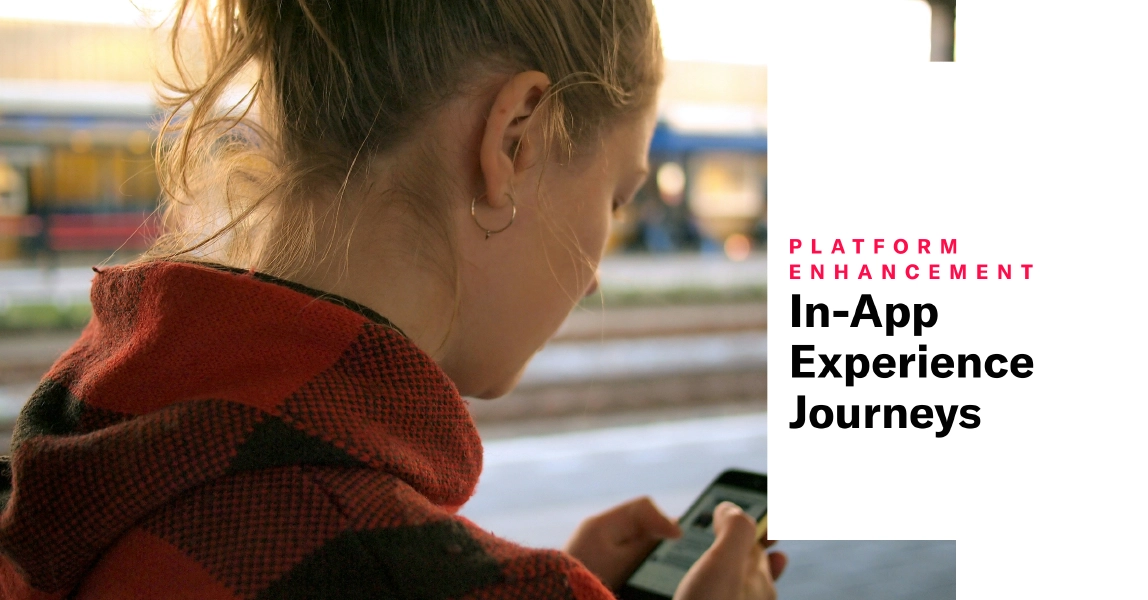 Oct 3, 2024
Oct 3, 2024In-App Experience Journeys
Link between in-app experiences to tailor Journeys within your mobile app.
Linking between in-app experiences gives you more flexibility with JourneysA continuous user experience of connected Sequences, Scenes, and/or In-App Automations.. Any In-App AutomationMessages cached on users’ devices and displayed when users meet certain conditions within your app, such as viewing a particular screen or opening the app a certain number of times. or App SceneA mobile app or web experience of one or more screens displayed with fully native UI components in real time, providing immediate, contextual responses to user behaviors. Scenes can be presented in full-screen, modal, or embedded format using the default swipe/click mode or as a Story. They can also contain survey questions. can be connected to any other In-App Automation or App Scene, so you can do things like:
- Trigger an In-App Automation seconds after viewing a Scene in the same session.
- Redisplay an onboarding completion prompt and route to a different experience within the app upon completion.
- Present contextual learning as users progress through your app. Every page view within a single session can trigger a different in-app experience.
Additional linking methods: SequenceA series of messages that is initiated by a trigger. Airship sends messages in the series based on your timing settings, and you can also set conditions that determine its audience and continuation. Sequences can be connected to each other and to other messaging components to create continuous user experiences in a Journey. to Sequence, Sequence to in-app experience, and in-app experience to Sequence. Web Scenes can be linked to Sequences.
Scene outcomes
We also added two new ways to configure outcomes for Scenes:
- Opt-in — Route to another Journey component based on a user’s response to a location opt-in or push opt-in prompt.
- Survey Submission — Route to another Journey component when a user submits answers to questions or submits responses to an NPS survey".
Journey map updates
You’ll also see these changes in the Journey MapA visualization of messaging components that can be connected to create a continuous user experience. You can also create and edit from the map.:
- You can now edit Scene and In-App Automation triggers in the map instead of only in a composer.
- Label updates: Display is now Impression and Button Click is now Button Tap.
Requirements and Documentation
Learn about all the ways to set up Journeys in Linking Journey components.
Linking between in-app experiences requires mobile SDKs iOS 18.4+ and Android 18+. Until your app meets the SDK requirements, you may want to hide the ability to link in-app experiences. See Enabling features in Enable dashboard features and set behavioral defaults.
To upgrade your SDK version, follow our guides: