 Feb 2, 2022
Feb 2, 2022Surveys and Scenes in the Journey Map
Create and edit your Airship Surveys and Scenes from a single location, and route users to journeys.
Surveys and Scenes are available for Airship customers who are participating in our special access program. Sign up here .GA release: April 6, 2022.The message series component of a journey is now labeled Sequence. See the announcement.
The journey map is a visualization of JourneysA series of messages that is initiated by a trigger. Airship sends messages in the series based on your timing settings, and you can also set conditions that determine its audience and continuation. Sequences can be connected to each other and to other messaging components to create continuous user experiences in a Journey. and in-app experiences that can be connected to create a continuous user experience. You can also create and edit from the map. SurveysA question-and-answer experience used to collect and aggregate feedback or generate a net promoter score. The Survey composer was deprecated September 9, 2024. All Survey composer functionality is available in Scenes. and ScenesA mobile app or web experience of one or more screens displayed with fully native UI components in real time, providing immediate, contextual responses to user behaviors. Scenes can be presented in full-screen, modal, or embedded format using the default swipe/click mode or as a Story. They can also contain survey questions. now have feature parity with In-App AutomationMessages cached on users’ devices and displayed when users meet certain conditions within your app, such as viewing a particular screen or opening the app a certain number of times. in the map. Read on for an overview of these capabilities.
Highlights
Access the map by going to Journeys » Journey Map.
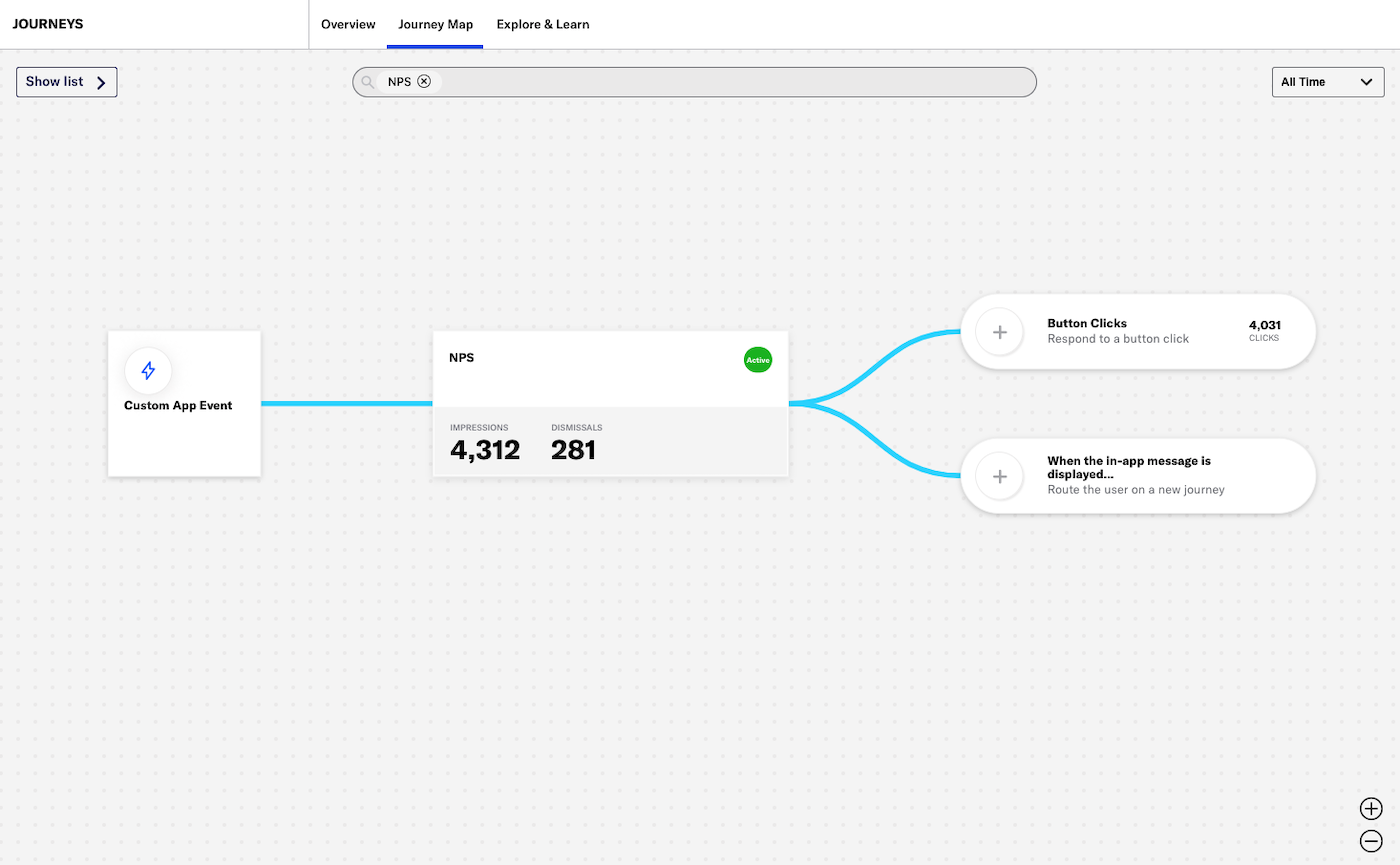
The sidebar lists all journeys, in-app automations, surveys, and scenes in your project. When you select from the sidebar (or search and select), the map updates to show its components represented as cards, along with related events, outcomes, and upstream and downstream connections for your selection.
The sidebar summaries for surveys and scenes list:
- Name
- Last modified date, time, and time zone
- Status (Active, Paused, or Draft)
Survey and scene cards display:
- Name
- Status
- Impressions — The total number of views by your audience.
- Dismissals — The total number of times your audience closed the survey or scene without engagement, e.g., following a link, clicking a button.
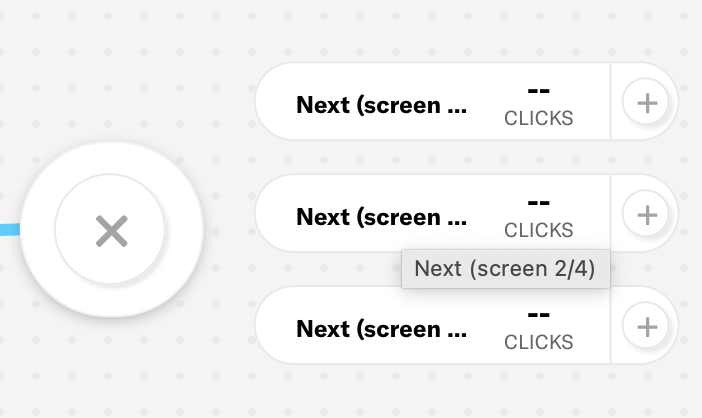
Its trigger is in a card to its left, and button click counts appear to its right. For scenes, click the count and hover over a button label to see where the button appears, e.g., screen 3/5.
Map cards show data for All Time by default. You can select a time frame, and the data on each card will reload with that data for that period. This feature was already available for journeys and is now supported for surveys, scenes, and in-app automations.
Various action are available after clicking a survey or scene card:
- Manage — Opens composer to the last step last edited for that message.
- Performance — Opens the individual survey or scene report.
- Focus — Reloads the map with the focused card at center.
- Start — Makes a draft active.
More features
- Quick drafts — Create a draft by providing only a name.
- Trigger a journey — Route users to a journey when a survey or scene is displayed on a device or when they click a button in the survey or scene.
Documentation
Categories
