 Sep 7, 2022
Sep 7, 2022Dashboard Support Form
Contact Support directly from the Airship dashboard.
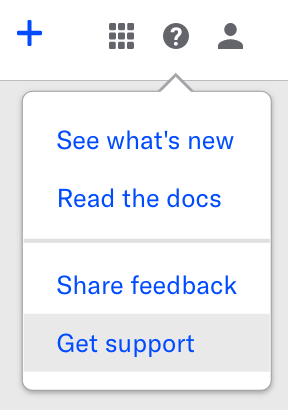
We updated the Help menu in the go.airship.com dashboard. Click in the header to see the simplified options and a new way to contact Support:
- See what’s new takes you to the What’s New page on docs.airship.com.
- Read the docs takes you to the homepage on docs.airship.com.
- Share feedback opens a form for sending a message to our Product team.
- Get support opens the new form for creating a support ticket.
Previously, clicking Support in the Help menu directed you to a login page for the support portal support.airship.com , where you could create a new ticket. You can continue creating tickets using the support portal if that is your preference, however, the dashboard form has unique benefits:
- The form is automatically populated with your project name, app key, and the URL of the current page
- Submitting the form creates a ticket immediately — No need to go to the support portal or locate your project information
Completing the support ticket form
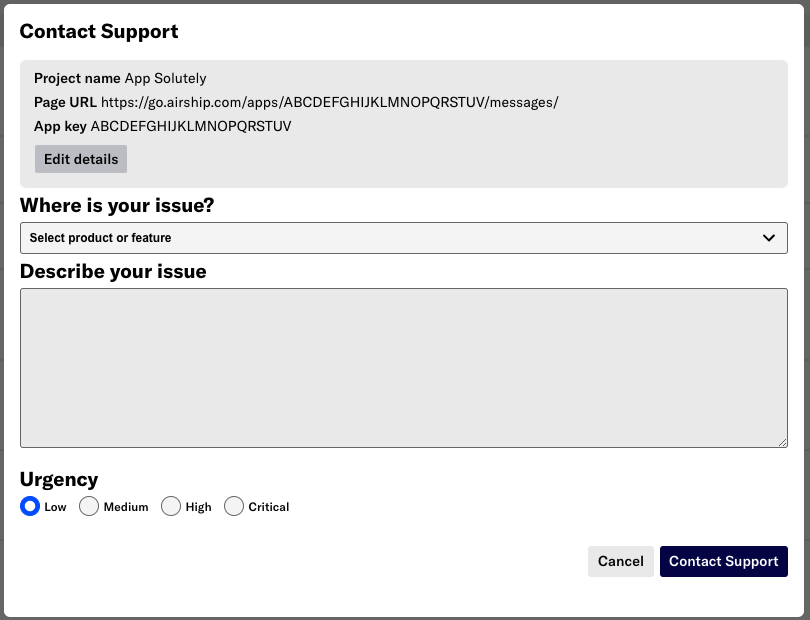
Complete these steps to create a new support ticket:
- Click in the header and select Get support.
- (Optional) Click Edit details to change the project name, URL, or app key for the issue.
- Select the product or feature you need help with.
- Describe the issue with as much detail as possible.
- Select an urgency level.
- Click Contact Support.
After submission, make note of the support ticket number in the confirmation message that appears. Go to support.airship.com to follow up on tickets.
Categories
