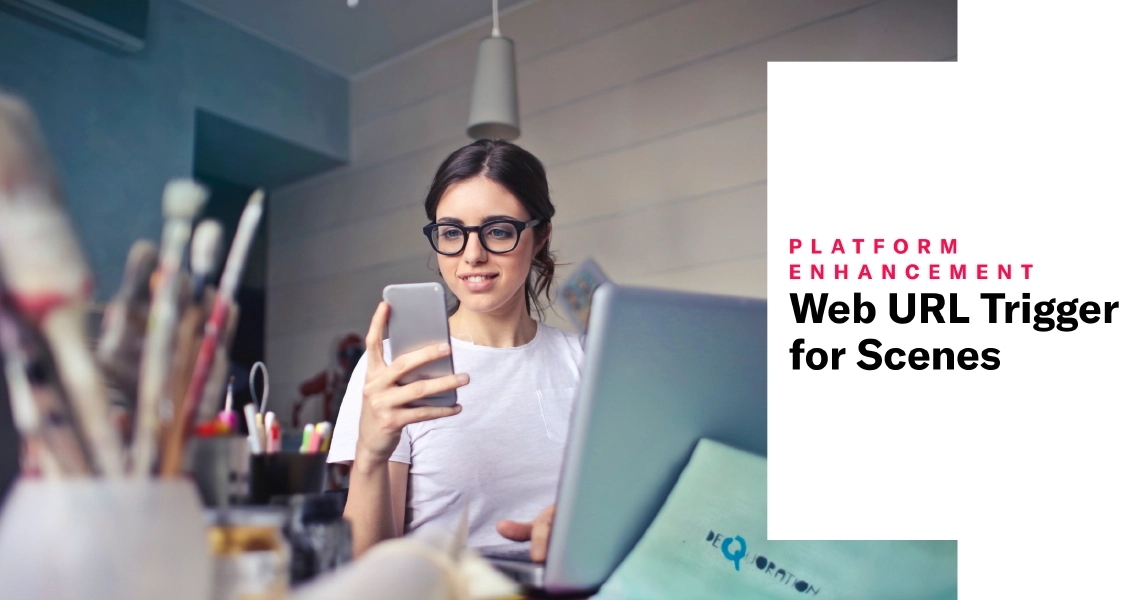 Sep 19, 2025
Sep 19, 2025Web URL Trigger for Scenes
Use the Web URL trigger to create context-aware web experiences without code. URL-based targeting enables precise control over when and where your Scenes appear on your website.
The Web URL trigger initiates a Web SceneA mobile app or web experience of one or more screens displayed with fully native UI components in real time, providing immediate, contextual responses to user behaviors. Scenes can be presented in full-screen, modal, or embedded format using the default swipe/click mode or as a Story. They can also contain survey questions. when your audience visits a web page that matches URL-based conditions. The Web SDK evaluates URLs when browser pages load. You can create conditions based on a full URL, domain, path, hash, or query parameter, and you can do it all from the Airship dashboard, no code or development resources required.
By combining Airship’s real-time messaging capabilities with sophisticated URL pattern matching, you can now orchestrate seamless user journeys that adapt to individual behaviors and campaign contexts automatically. This means:
- Accelerated time-to-market — Deploy personalized web experiences instantly, without engineering dependencies.
- Enhanced conversion rates — Deliver the right message at the exact moment users need it most.
- Streamlined campaign execution — Connect email, ad, and social campaigns directly to personalized landing experiences.
- Reduced operational friction — Empower non-technical teams to create and optimize web messaging independently.
Your product, marketing, and customer experience teams can use the Web URL trigger for scenarios like these:
- Homepage welcome — Greet new users when they land for the first time.
- Product promotions — Display contextual offers only on category or product pages.
- Checkout guidance — Provide assistance on cart and checkout flows.
- Campaign personalization — Detect UTM parameters from email or ads and show aligned content.
Requirements and documentation
Scenes are an AXP feature.
To learn how to configure the trigger and get all the details, go to Web URL in In-App Experience Triggers.
