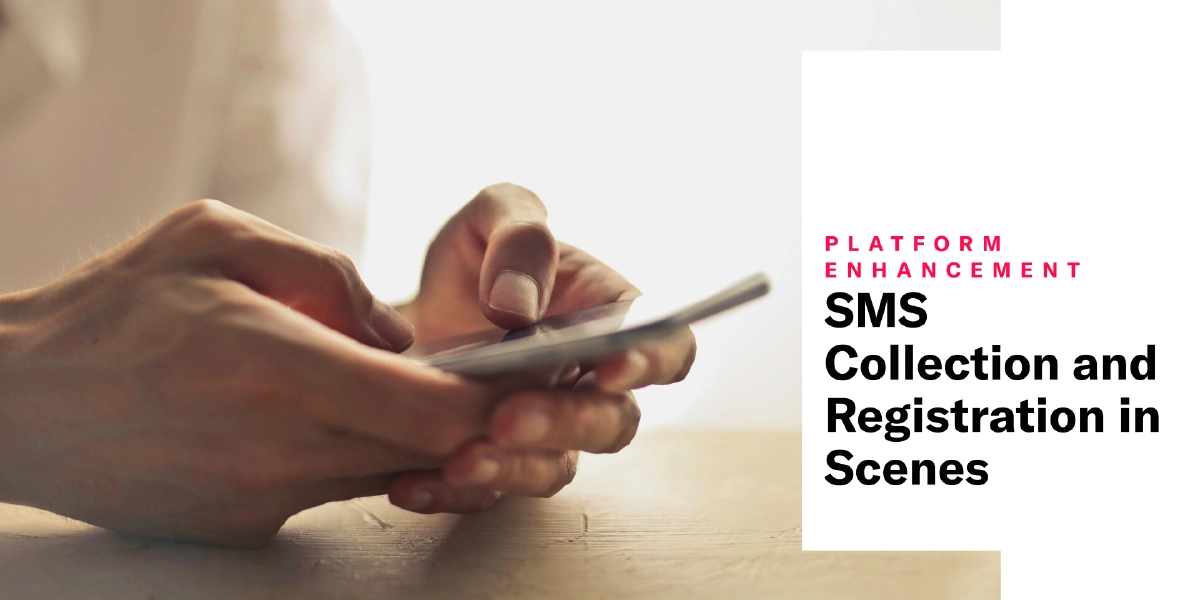 Jul 23, 2025
Jul 23, 2025SMS Collection and Registration in Scenes
Add an SMS opt-in form to your app or website using Scenes. Collecting phone numbers or registering SMS channels is available out of the box.
Now you can add a phone number field to ScenesA mobile app or web experience of one or more screens displayed with fully native UI components in real time, providing immediate, contextual responses to user behaviors. Scenes can be presented in full-screen, modal, or embedded format using the default swipe/click mode or as a Story. They can also contain survey questions. for collection or to register channels. We also added a way to validate user input in a screen.
SMS
When creating a Scene, add the SMS content element to provide a field for registering a submitted phone number as a channel or only collecting it as data. Collected phone numbers are available in Performance AnalyticsA customizable marketing intelligence tool that provides access to reports and graphs based on engagement data.. Registering a phone number as a channel automatically triggers the Double Opt-InA process where users who sign up for messaging must confirm opting in before they can receive messages. process, and the phone number is associated with the ContactAny user in your project. Contacts are identified as either an Anonymous Contact or a Named User. Airship can set targeting data on these identifiers, which are also used to map devices and channels to a specific user. viewing the Scene.
You must also configure a button or image with the Submit Responses action and provide a label used for reporting. Options:
- Placeholder text that appears in the field before a user selects the field
- A content description to be announced by assistive technology, such as screen readers
- Make entering content in the field a requirement for making the Submit Responses button or image active
Validation
Use the new Validate Form action to check the current screen for the presence of content in required fields, validate the format of entered phone numbers and email addresses, and either open another screen or close the Scene. Use this action to validate the input on each screen in a multi-screen form, and provide a Submit Responses button or image on the last screen.
You can set validation to occur when a user selects a button, text, or a screen. An error state is indicated for some fields. When the screen is valid, the selected behavior occurs: Next screen, Previous screen, Dismiss, or Dismiss and cancel Repeat.
Requirements and documentation
Scenes are an AXP feature. The SMS content element and Validate Form action require minimum SDKs iOS 19.6 and Android 19.9.
Get all the details here:
- SMS in Configure Scene content
- Validate Form in Actions for in-app experiences
To upgrade your SDK versions, follow our guides: