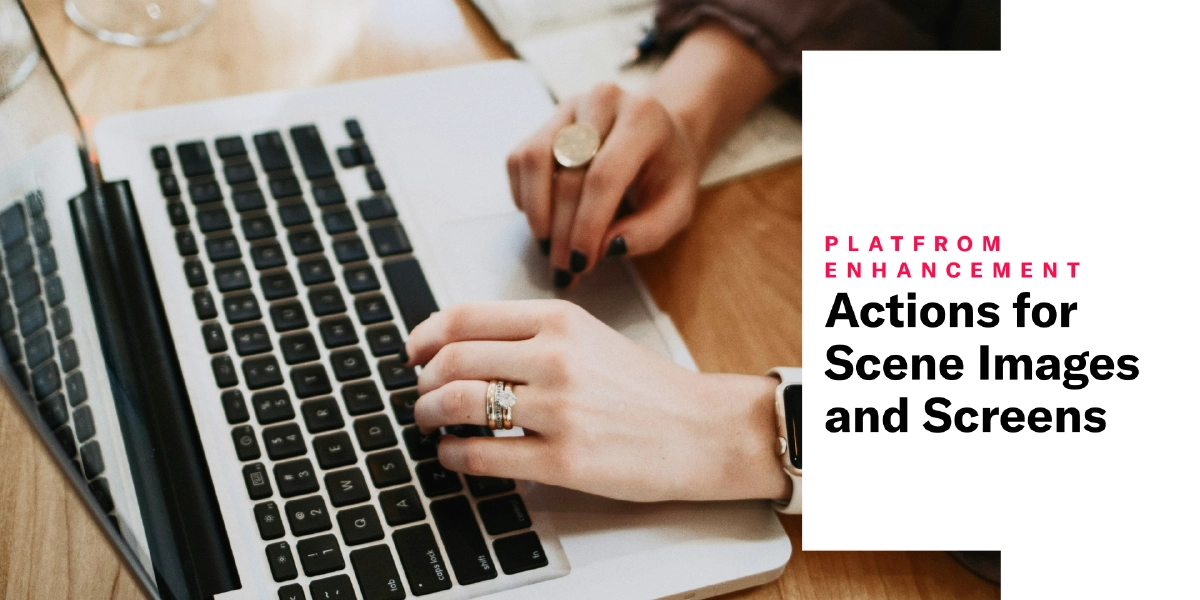 Nov 22, 2024
Nov 22, 2024Actions for Scene Images and Screens
Add more interactivity to your Scenes by setting a behavior that occurs when users tap or click an image or entire screen.
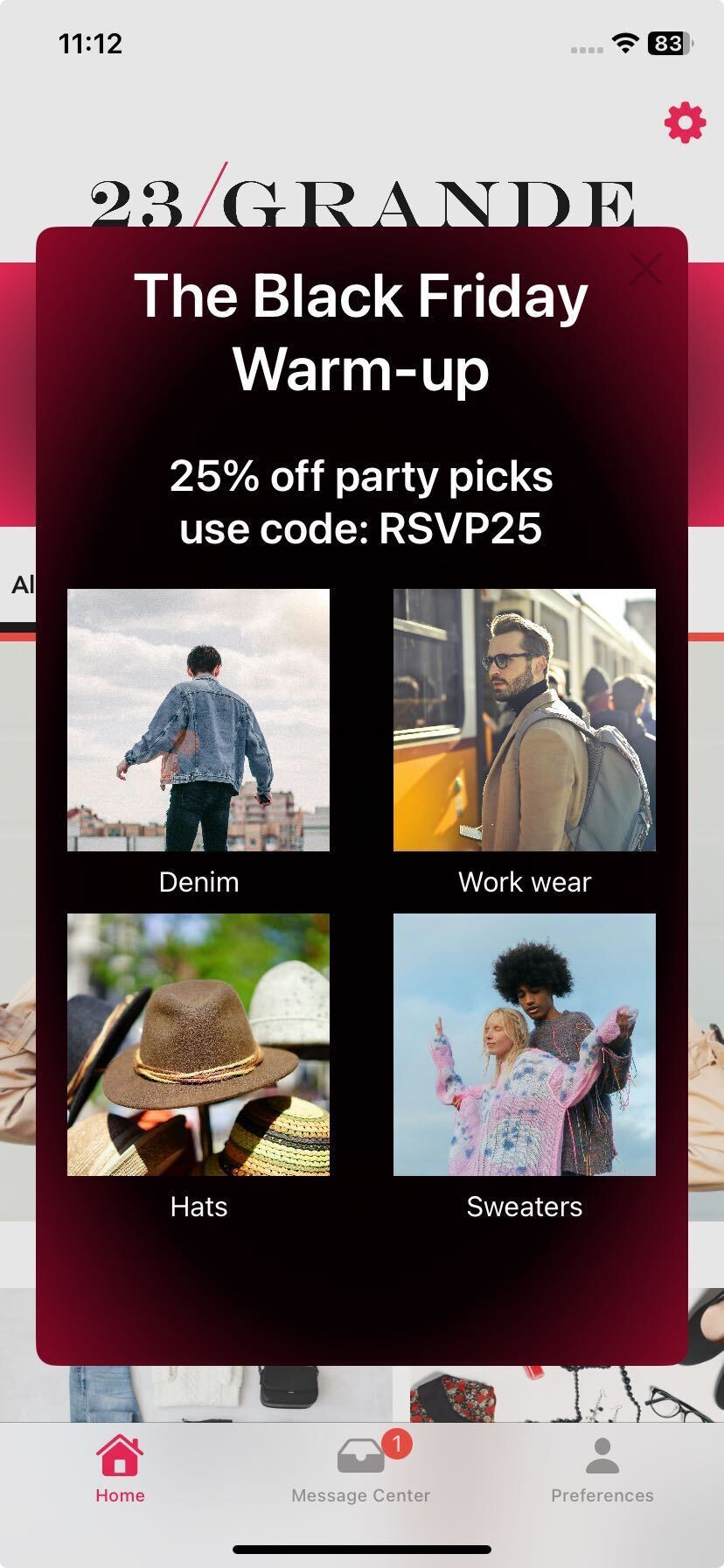
When configuring a screen or the Media element for an image in a SceneA mobile app or web experience of one or more screens displayed with fully native UI components in real time, providing immediate, contextual responses to user behaviors. Scenes can be presented in full-screen, modal, or embedded format using the default swipe/click mode or as a Story. They can also contain survey questions., assign an action to make it behave like a button.
Supported actions — The same App and Web actions already supported for buttons are also supported for images and screens, except Submit Responses cannot be set for screens.
Options — The same options are available as when configuring actions for buttons, text, and images: Scene behavior, setting or removing a tag, and opting a user in to or out of a Subscription ListAn audience list of users who are opted in to messaging about a specific topic. Users can manage their opt-in status per list using a Preference Center..
Event names — Assign a custom name for the click event to differentiate it from other clicks. An event name for the action is required for images and screens but not buttons. Event names also support HandlebarsHandlebars is Airship’s templating language for personalization. Handlebars expressions use double curly braces wrapped around a content template, ranging from a simple variable, e.g.,
{{first_name}}, to complex evaluations of personalization data..
Requirements and documentation
Minimum SDKs required: 18.12 and Android 18.4.
Learn how to set actions for screens and images:
- Set a screen action in Configure Scene content
- Actions for in-app experiences