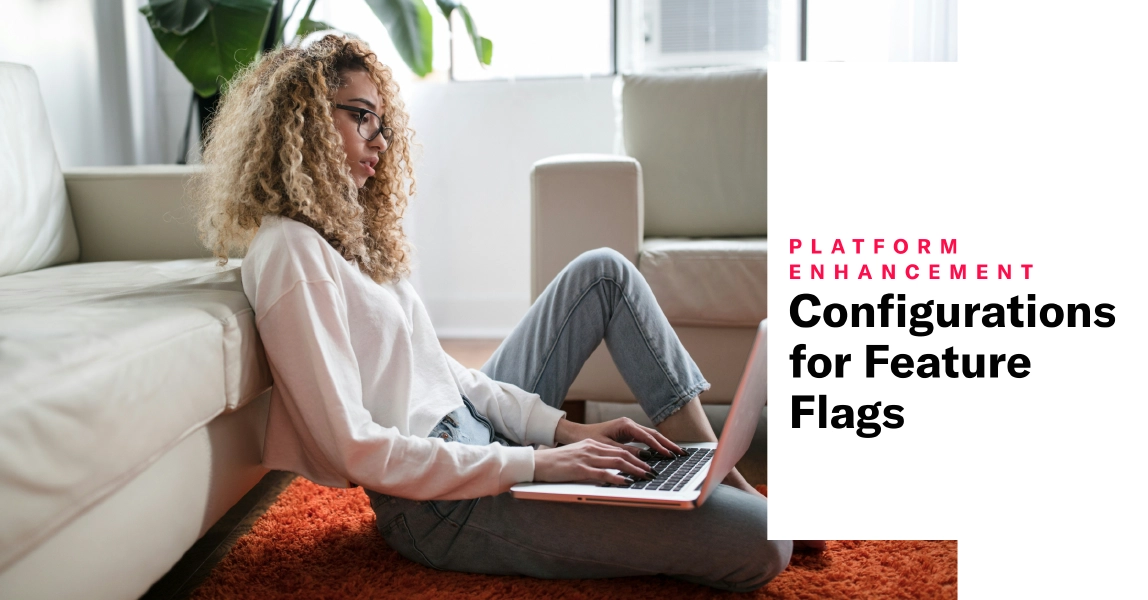 Sep 26, 2024
Sep 26, 2024Configurations for Feature Flags
Create separate Configurations for Feature Flags to control the roll out of a feature to different audiences, at different rates, and on separate schedules. You can also use Configurations to create tailored experiences of a feature for different audiences.
Each Feature Flag can have up to 10 active Configurations with different audiences, schedules, and property values. You can arrange Configurations in order of priority to determine which Configuration should display to a user if they are included in multiple Configuration audiences.
After adding the flag to your app or website, you can manage a Configuration’s audience, schedule, and properties from the Airship dashboard. If something unexpected happens with the feature, or if you have reason to end access before its scheduled end time, you can easily disable it for all users. For apps, this means eliminating the need to release an app update and waiting for users to install the new version.
All Airship customers have one complimentary Feature Flag per project.
Changes in dashboard setup
To support targeting multiple audiences with the same flag, we decoupled the flag definition from its audience and schedule.
How flag setup works now:
- Define the flag — Set the flag’s name, description, and properties that can be used by your app or website code within the flag.
- Create one or more Configurations for the flag — Determine the audience, schedule, and property values for that Configuration only.
All existing Feature Flags have been converted to contain a Configuration.
Putting Feature Flags to work
These use cases illustrate some ways you can use Feature Flags:
Holiday Promotions — Create a flag for promotional banners in your app. Using Configurations, launch the banners to 100% of the U.S. audience after Thanksgiving, and to 100% of the E.U. audience in early November. This ensures that each region receives the promotion at the optimal time, maximizing engagement and driving the success of the campaign.
Retail App Loyalty Program — Create a flag to launch a new loyalty program in your retail app. Release the program to your most loyal users and lowest tier users at different rates, based on observed differences in user behavior for those audiences. You can then create individual Configurations of the Feature Flag for each audience, and roll out the experience to 50% of most loyal users and 10% of lowest tier users under the same flag using different Configurations. You may also use the Feature Flag properties to customize the promotional text for each audience, displaying different messages to each segment.
Requirements
Feature Flags are available as a plan add-on. AXP Essentials and Essentials Starter plan customers can navigate to the Account Info section by clicking on the account icon () at the top right of the navigation bar in the Airship dashboard. Then select Manage Add-ons, and see the Feature Flags add-on option.
If you have an enterprise plan, contact Airship Sales . See also What plan do I have? in our Feature packages reference.
Minimum SDK versions: iOS 17.1 and Android 17.1.