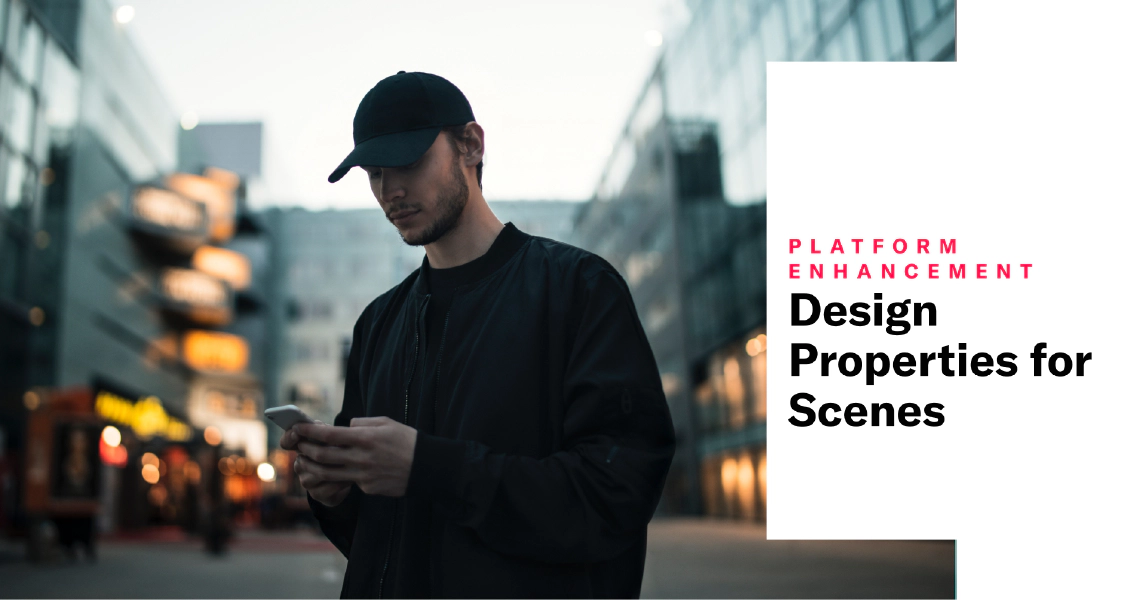
Design Properties for Scenes
Customize individual screen elements with design properties in Scenes.
Scenes are multi-screen experiences that are cached on users’ devices and displayed when your users meet certain conditions within your app, such as viewing a particular screen or opening the app a certain number of times.
Previously, you could override your project-level design defaults per screen. Now, you can override the defaults for each element in a screen: Button Group, List, NPS, Question, Text. The Media element does not have design settings.
Design properties
When designing screens, the right side sidebar displays design overrides for the selected screen only. To change the design properties for an individual element (Text, List, Button Group, etc.), click and select Edit. The sidebar will update with options for that element.
For all elements except Media and Button Group, first select from the default Header, Body, and Footer text styles defined for Modal and Fullscreen messages. You can then override their properties:
- Font family
- Font size
- Color
- Alignment
- Style
For the Button Group element, first select from your default button styles defined for Modal and Fullscreen messages, then override properties:
- Background color
- Border color
- Border radius
- Font family
- Font size
- Text color
- Text style
Get the details in the docs: Create a Scene: Content: Design.
Text links
We also expanded the use of links for text. Before, when configuring the Text element, you could only make the Footer style function as a link, selecting the Web Page, Deep Link, or Adaptive Link action. Now, you can add those actions to any Text element.
Learn how: Create a Scene: Screen elements: Text.
Categories
