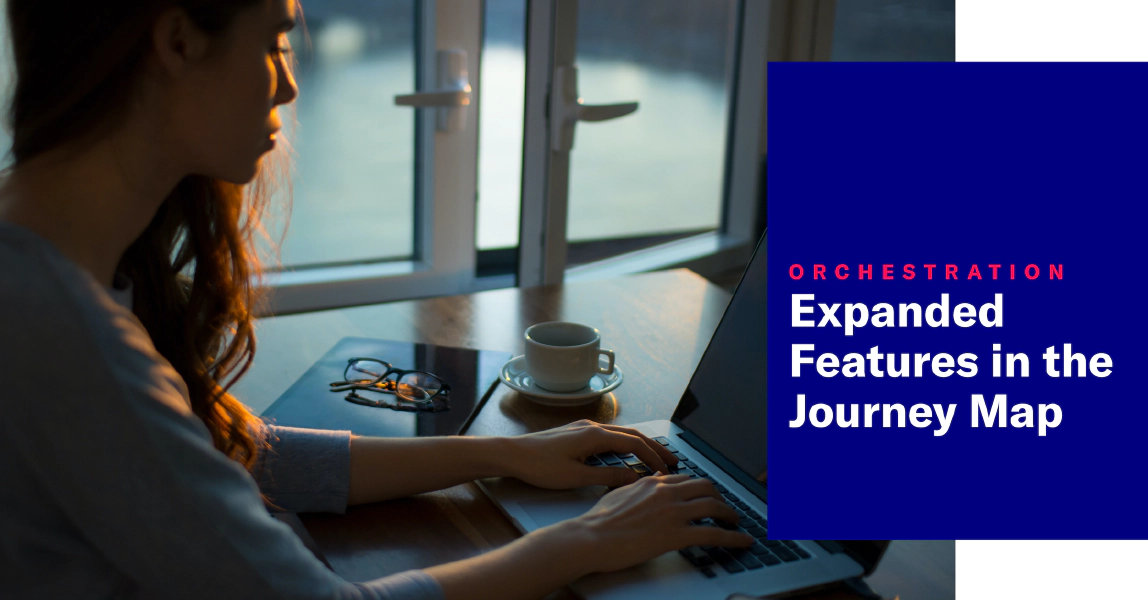
Expanded Features in the Journey Map
Visual updates and new capabilities make creating and managing Journeys even better.
A journey is a continuous user experience of connected SequencesA series of messages that is initiated by a trigger. Airship sends messages in the series based on your timing settings, and you can also set conditions that determine its audience and continuation. Sequences can be connected to each other and to other messaging components to create continuous user experiences in a Journey., ScenesMulti-screen experiences that are cached on users’ devices and displayed when your users meet certain conditions within your app, such as viewing a particular screen or opening the app a certain number of times. Scenes can include survey questions or be presented as a story., SurveysQuestion-and-answer experiences used to collect and aggregate feedback or generate a net promoter score. They are cached on users’ devices and displayed when your users meet certain conditions within your app, such as viewing a particular screen or opening the app a certain number of times., and/or In-App AutomationsMessages that are cached on users’ devices and displayed when your users meet certain conditions within your app, such as viewing a particular screen or opening the app a certain number of times..
Today we’re announcing a new exit event for sequences, ways to connect and disconnect journey components, and design updates and new functionality in the Journey MapA visualization of messaging components that can be connected to create a continuous user experience. You can also create and edit from the map..
Journey map updates
This roundup of changes is about the cards and connections in the journey map. First, you may notice the visual styling. We also improved the cards to better indicate status, statistics, and actions you can take. For scenes, cards now also display number of screens. For sequences, they display the number of messages.
Click a sequence, scene, survey, or in-app automation in the map to see available actions appear above the card. We changed the text labels to icons and added a (more) icon for overflow. Hover over the icons to see their text labels.
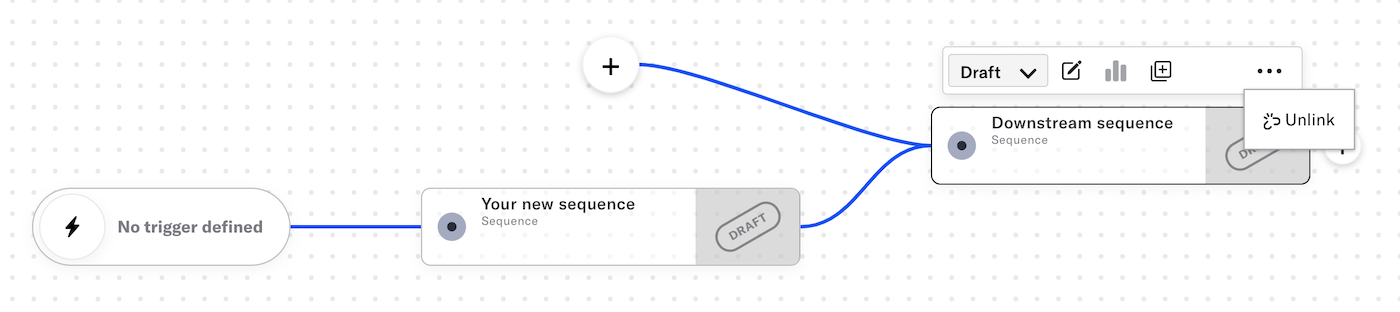
A message’s current status is now displayed in a dropdown menu: Draft, Live, Paused, Completed, or Archived. You change the status or archive. For in-app automation, surveys, and scenes, you can select Pause to cancel, or Restart.
New actions:
- Unlink — New for all — Removes a sequence from upstream journey components
- Duplicate — New for all
- Edit — New for scenes, surveys, and in-app automations, already available for sequences
- Delete — New for scenes, surveys, and in-app automations
Documentation: About Journeys
Edit or remove sequence outcomes in the journey map
We made it easy to update sequence outcomes. You can make changes to a current exit event or select a different one, instead of configuring from scratch, all from the journey map. Don’t need an outcome anymore? Now you can delete from the map now too.
Documentation: Edit or remove sequence outcomes
Add a continuation sequence to in-app experiences
You can route users to a sequence when an in-app automation, survey, or scene is displayed on a device or when they click a button in the message/survey/scene. After configuring in the journey map, the map will update to show the connection to the downstream sequence.
Documentation: Add a continuation sequence
Subscription exit event for sequences
You can configure a sequence to exit users based on the occurrence of specific events: tag change, custom event, or when an anonymous channel is associated with a Named UserA customer-provided identifier used for mapping multiple devices and channels to a specific individual.. With today’s release, now you can also exit based on a Subscription event. This event occurs when a user opts in to or out of a Subscription ListAn audience list of users who are opted in to messaging about a specific topic. Users can manage their opt-in status per list using a Preference Center..
Note that this exit event can only be configured in the journey map, not the sequence settings.
Documentation: Sequence outcomes
Categories
