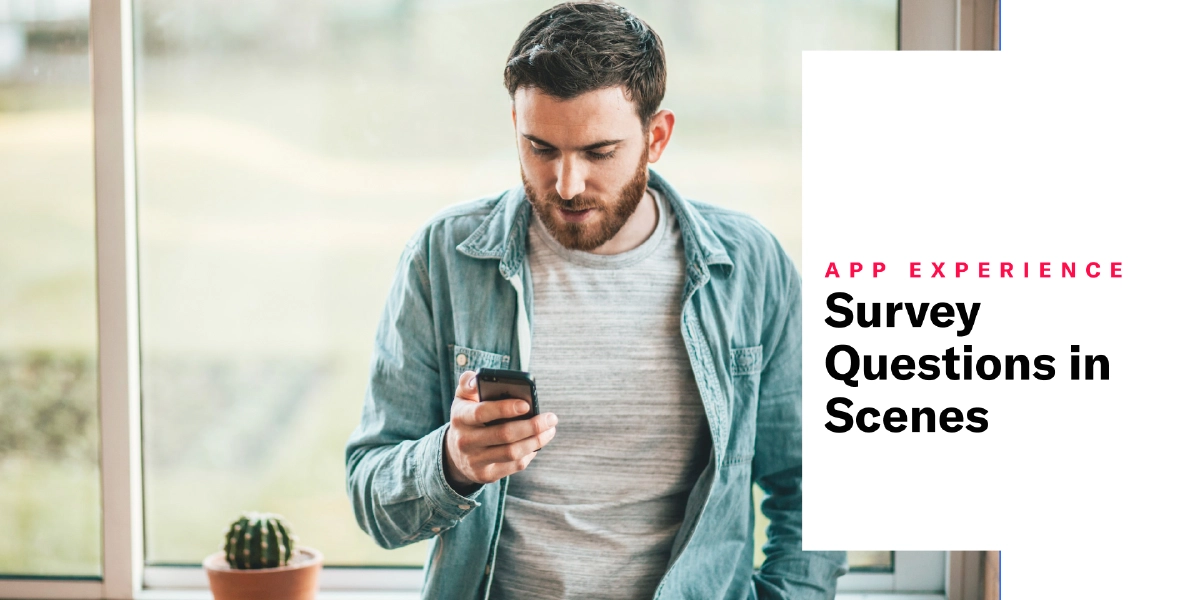 Mar 21, 2023
Mar 21, 2023Survey Questions in Scenes
All the functionality of Surveys is now available in Scenes.
We took the questions and NPS elements from our SurveysA question-and-answer experience used to collect and aggregate feedback or generate a net promoter score. The Survey composer was deprecated September 9, 2024. All Survey composer functionality is available in Scenes. and put them in ScenesA mobile app or web experience of one or more screens displayed with fully native UI components in real time, providing immediate, contextual responses to user behaviors. Scenes can be presented in full-screen, modal, or embedded format using the default swipe/click mode or as a Story. They can also contain survey questions.. Providing survey functionality in scenes gives you more flexibility with your content. You can do things like create multi-screen surveys and provide users with preliminary information before presenting questions.
Using questions and NPS surveys in scenes requires minimum SDK versions iOS 16.9.0 and Android 16.9.0. Scenes are an AXP feature.
Composer additions
When you create a scene, the first changes you’ll see are two additional templates:
- NPS (Net Promoter Score) — A survey based on the net promoter score metric, which measures how likely it is that your users would recommend your brand or product to a friend or colleague.
- User Feedback — A general purpose survey with multiple question options to collect a wide range of user feedback.
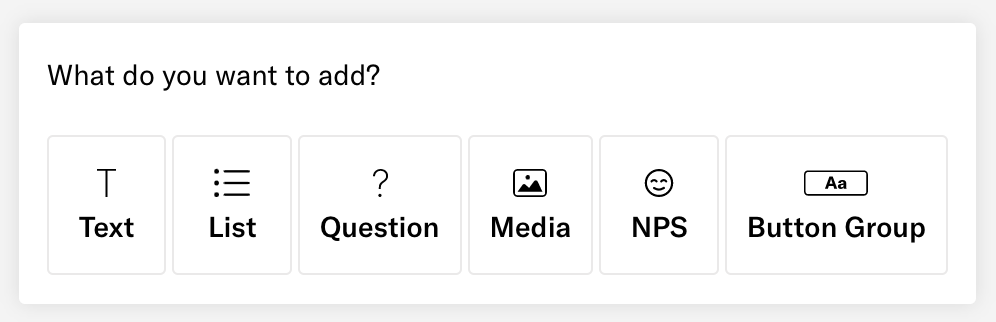
You will also see new elements you can add to any screen:
- NPS — This is the same survey used in the NPS template. The survey format is a question with answer scale 0-10. You can add one NPS survey per scene.
- Question — Questions can be designated as required. Screens support multiple questions, with 10 questions maximum per scene.
- Open Text questions are followed by a text field where users can enter a response.
- Single Choice questions are followed by radio buttons for selecting one of multiple answers you provide. Answers can be presented in random order. Responses can be stored as text or number AttributesMetadata used for audience segmentation and personalization. They extend the concept of Tags by adding comparison operators and values to determine whether or not to target a user, helping you better evaluate your audience..
- Multiple Choice questions are followed by check boxes for selecting one or more answers you provide. Answers can be presented in random order.
You must configure one button in the scene with the action Submit Responses and choose its behavior:
- Dismiss the scene — Closes the scene if all required questions/NPS have been answered.
- Go to next screen — Advances to the next screen if all required questions/NPS have been answered.
- Open confirmation screen — If all required questions/NPS have been answered, opens a screen where you can tell the user that they successfully submitted their responses. If you select this option, a Confirmation screen is added to your scene automatically for you to configure.
A/B tests
We added Submit Responses as a primary metric for Scene A/B tests. You can test different versions of your questions with a segment of your audience before sending to a larger audience. When a scene includes questions and variants for experimentation, Airship generates aggregate reports for each survey variant, allowing you to compare response rates and collected data.
Reporting
We added new statistics to a scene’s performance report and relabeled the existing ones to differentiate between the scene and survey activity. The new additions are:
- Survey Displayed — For scenes with questions or NPS, the total number of times the first screen with questions/NPS was displayed.
- Survey Submitted — For scenes with questions or NPS, the total number of times users clicked the button with action Submit Responses and the rate of submission.
- Survey Not Submitted — For scenes with questions or NPS, the total number of times users dismissed the scene without clicking the button with action Submit Responses.
If your scene contains questions, these events are included in the Events section of a scene’s performance report:
- Survey displayed
- Survey submitted
- Survey not submitted
If your scene contains an NPS survey, Airship automatically generates AttributesMetadata used for audience segmentation and personalization. They extend the concept of Tags by adding comparison operators and values to determine whether or not to target a user, helping you better evaluate your audience. based on the following data:
- NPS Score is the score submitted by the user: 0-10.
- NPS Category is one of three categories based on the NPS Score. Ratings 9 and 10 have category Promoter, 7 and 8 are Passive, and 6 or lower are Detractor.
If you included questions or an NPS survey in a scene A/B test, responses are includes in the aggregate report in Reports » Surveys.
Documentation
Get more information and details in the docs.