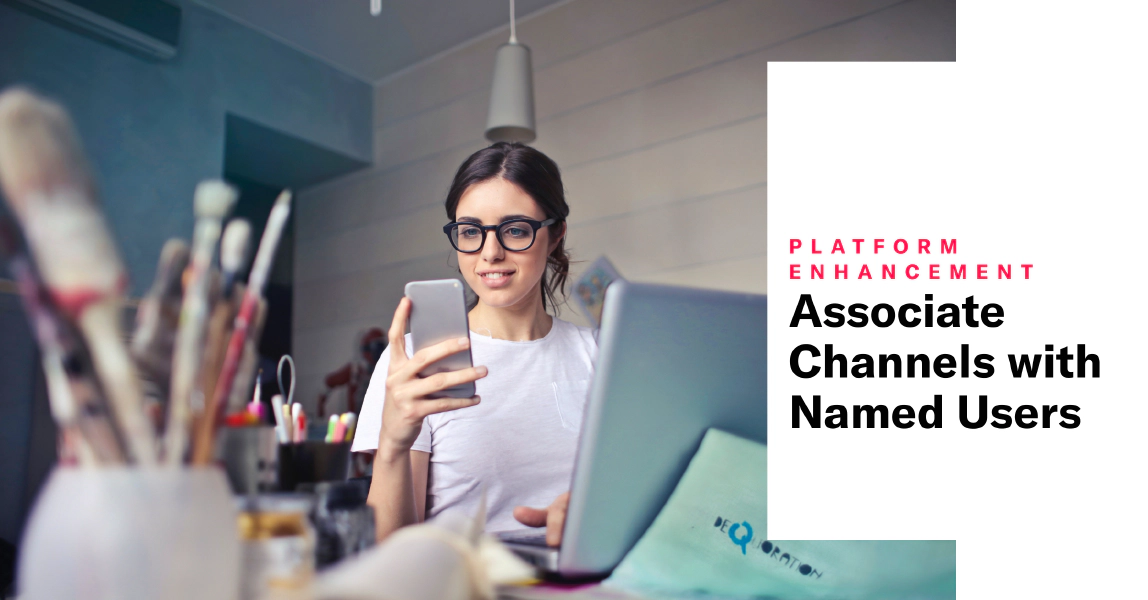
Upload a CSV to Associate Channels With Named Users
Associate channels with named users by uploading a CSV file, either from the Airship dashboard or using SFTP.
In addition to our SDK and API methods, now you can associate ChannelsAn instance representing an entity addressable via the Airship service, e.g., an iOS device, email address, SMS number or web browser. The channel instance or channel object contains all relevant information about a channel, including metadata used for targeting, opt-in status, device-specific information, and, importantly, a unique identifier for the channel, the channel ID. with Named UsersA customer-provided identifier used for mapping multiple devices and channels to a specific individual. without needing developer resources. Export audience information from your internal data sources and upload the list directly to Airship. CSV upload supports channel IDs, email addresses, and MSISDNs. For email addresses and MSISDNs, additional fields indicate opt-in statuses.
Upon upload, Airship:
- Registers channels that are new to your project
- Creates the named user ID if it does not already exist
Uploading a CSV file
First, prepare your CSV file using the guidelines in Named User Association CSV Format, then complete the dashboard or SFTP upload steps.
Dashboard
- Go to Audience » Attributes » Upload Named User Data.
- Click Choose file and select your CSV.
- Click Upload.
SFTP
You can set up any client to use Airship’s SFTP interface, and many CRM platforms natively support SFTP.
- Generate a secure key for Airship.
- Connect via SSH, or configure your SFTP client’s host, port, and authentication settings.
- Transfer your file to Airship.
Your dashboard and SFTP uploads are listed in Audience » Attributes » Upload History.
Documentation
Categories
