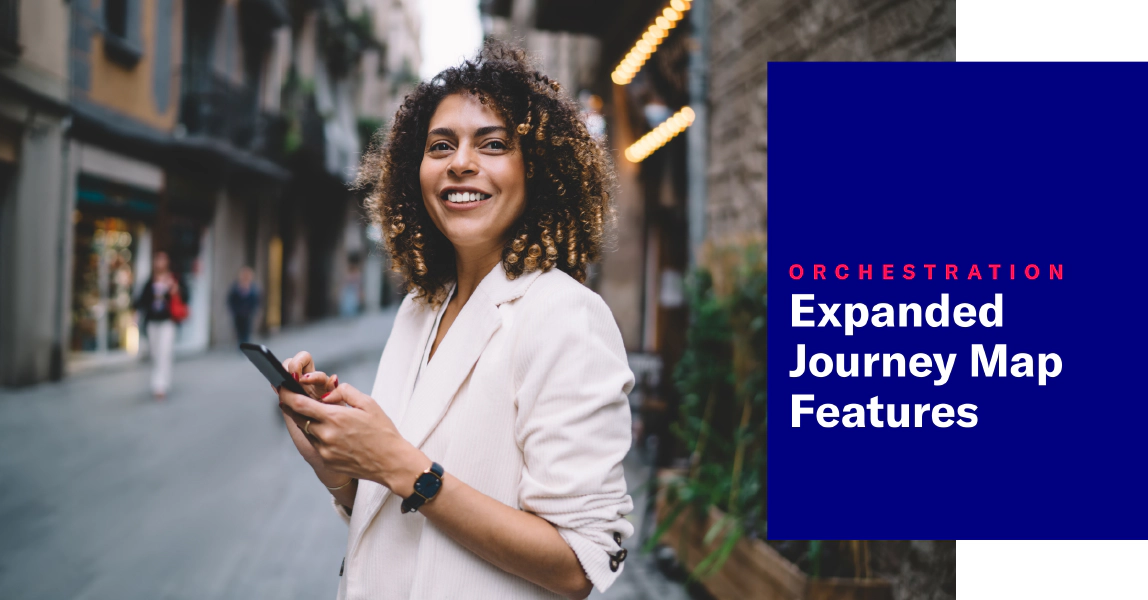 Nov 16, 2021
Nov 16, 2021Expanded Features and Options In the Journey Map
Additional methods for triggering a journey from an in-app automation, publishing changes, and more, are now available in the journey map.
The Journey Map is a visualization of messaging components that can be connected to create a continuous user experience. You can also create and edit from the map. Go to Journeys » Journey Map in your project to get started with these additions.
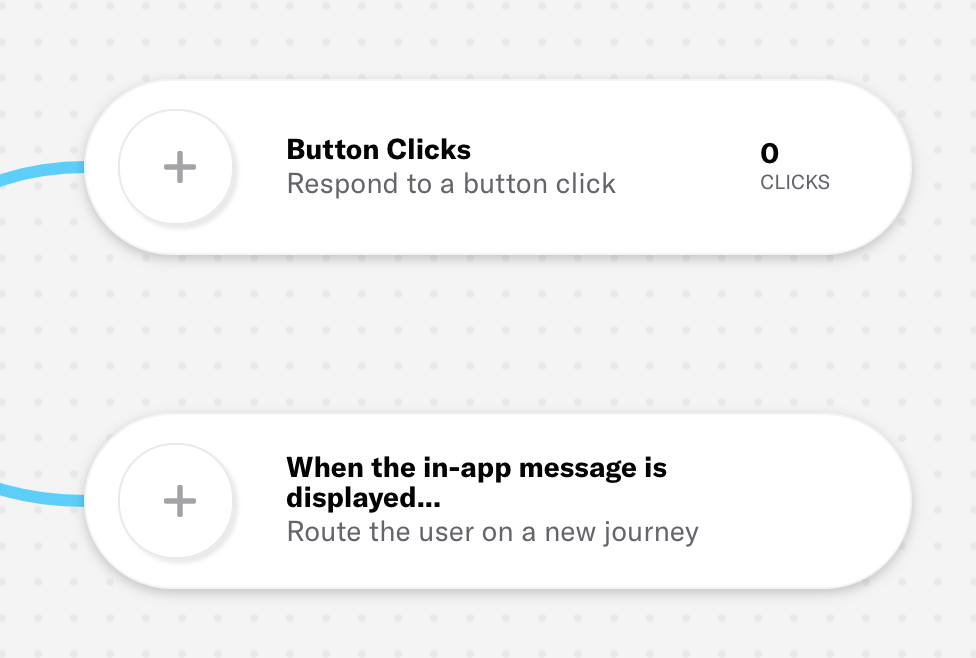
More ways to configure journey triggers
In September we announced the In-App Automation trigger for journeys, routing users to a journey when an in-app message is displayed on a device. Now you can set up the same behavior from the journey map. You can also now configure an in-app automation button click to trigger a journey. In the map, these options appear to the right of an in-app automation.
After adding either trigger method, the map will show the journey with either Display or the button label for their connection. We also added warnings if you later remove dependencies:
- If you delete a button that was used to trigger a journey, the map shows In-app event for the connection, with a warning that the button click trigger was deleted from message.
- If you archive an in-app automation that triggers a journey, the card for the journey shows a warning that its trigger is missing.
See: In-app automation as a journey trigger.
Set up a continuation journey
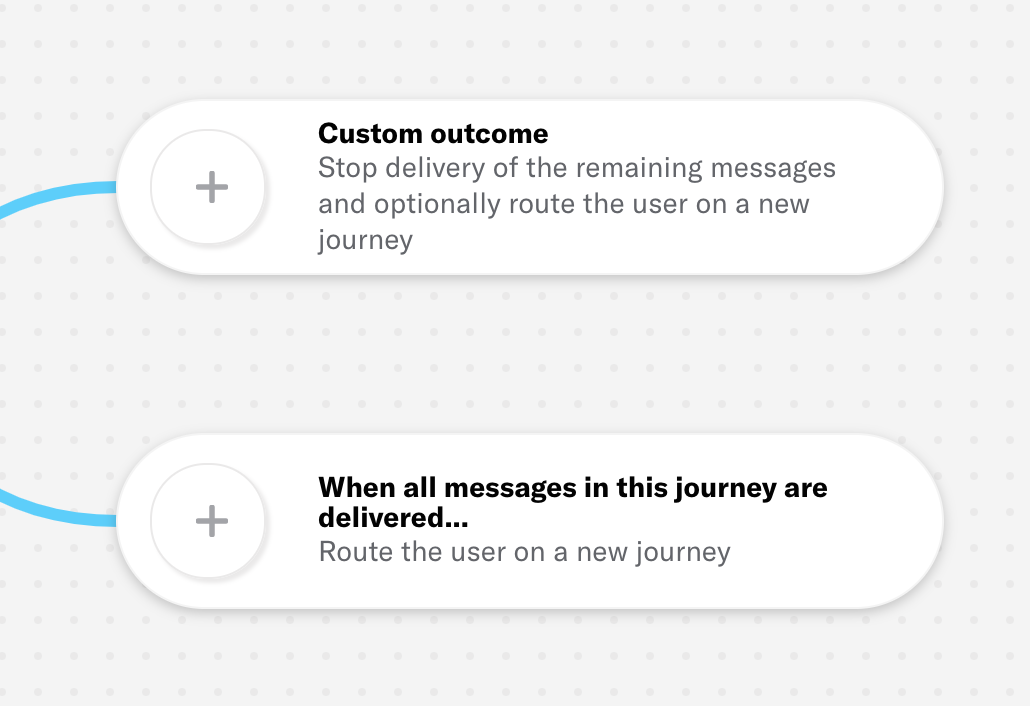
You can link journeys together, routing to a downstream journey when all messages in a journey are delivered, when a specific event occurs. (These are the same options available in the Outcomes step in the Journey composer.) In the map, these options appear to the right of a journey.
For the downstream journey, you can either search for an existing journey, create one from scratch, or select a Journey TemplateA prefilled Sequence you can use as a starting point for common messaging scenarios..
The map will show Journey continuation displayed for their connection. If you archive an upstream journey, the card for the downstream journey shows a warning that its trigger is missing.
See: Continuation journey.
Relocated in-app automation button click metrics
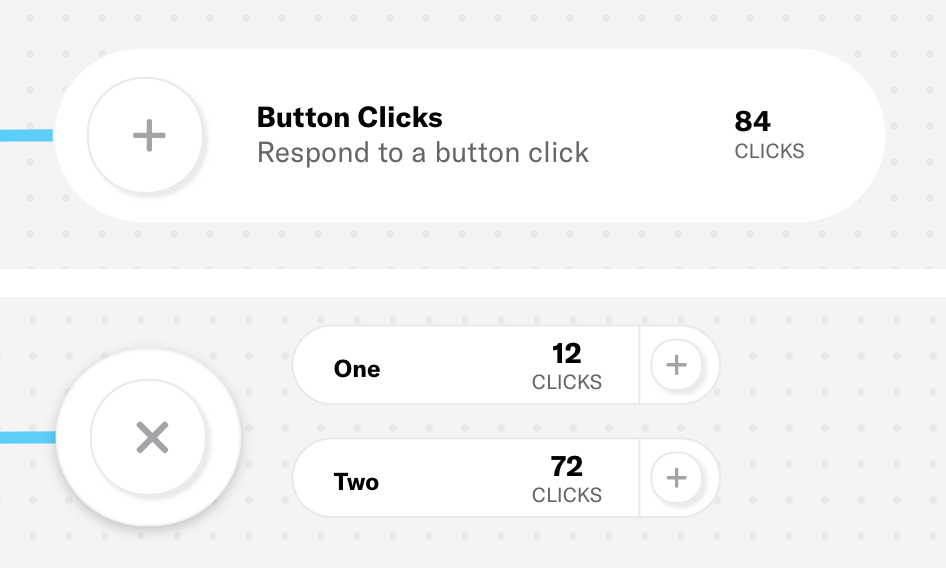
We moved the button click count to the right of an in-app automation. This is the total number of button clicks for the message. Click to see the count per button. Click to return to the total count.
Publish changes for multiple items in a journey
You can select multiple cards in the map and perform publishing actions for all selected cards at once. If none of the selections are valid (have unpublished changes or can be started), the option to Publish all changes does not appear. If any of the selections are invalid (do not have unpublished changes or cannot be started), Publish all changes appears but is disabled.
See: Map cards.
Zoom and collapse
New ways to control what you see in the map:
- Click to collapse the sidebar. Click Show list to expand it again.
- Click to zoom out if you cannot see all connected elements in your journey. Click when you need to zoom back in.
Categories
