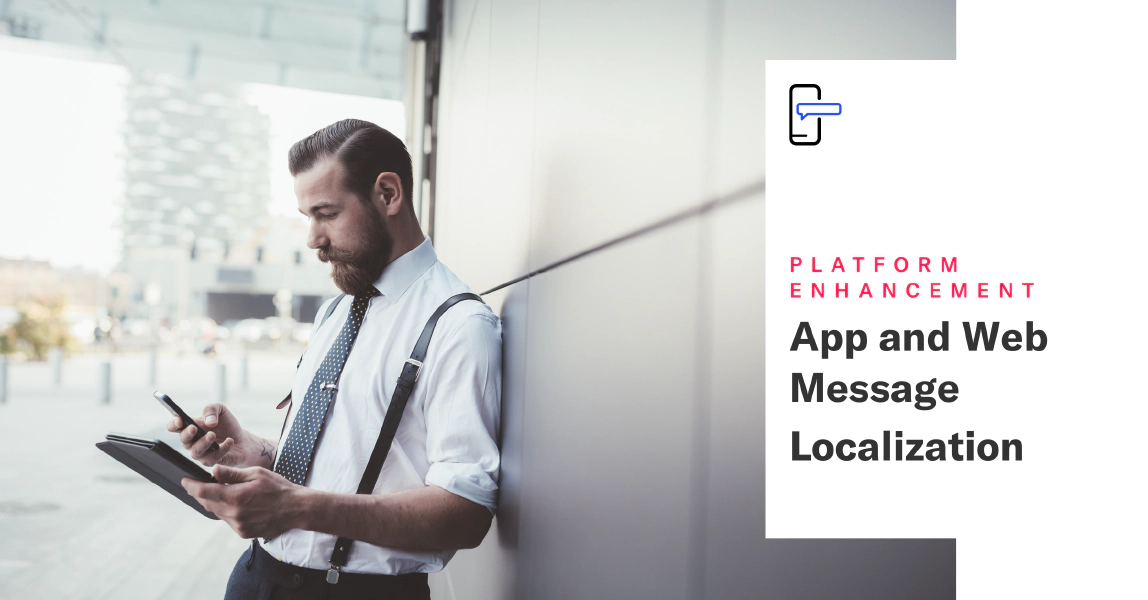 Dec 16, 2019
Dec 16, 2019Localization for App and Web Messages
Airship now supports localization for messages to App and Web channels. Rather than creating separate messages for different languages, you can create a single message and provide variations for each language you want to reach your audience in.
We added localization support for the Message composer and the /push and /schedules APIs. Now you can add multiple localizations in the same dashboard message or API payload. Airship uses language and country information gathered by the SDK to determine the localized content that each user in your audience should receive, ensuring that your users get the version of your message that best speaks to them.
When adding localizations to your message, you will also create a Default message — a message that Airship sends to anybody in your audience who does not match the languages or localesThe combination of a language and country. A user’s locale is determined by their device settings. that you specify in your message. The default message helps you reach your entire audience even if you aren’t able to translate your message into all of your audience’s possible languages.
Localization support is seamlessly integrated with our App and Web messaging features:
- Apps: Localize push notifications, in-app messages, and/or Message Center messages. In the Message composer you can even combine message types to maximize visibility.
- Web: Localize web push notifications to better connect with your site’s users.
- Delivery Scheduling: Schedule messages using the Optimize or Delivery by Time Zone options, to support your users in the right language and at the right time.
- Dashboard Support: Send localized messages using the Message or In-App Automation composers.
- API Support: Send an array of
localizationsas a part of a/pushor/schedulespayload.
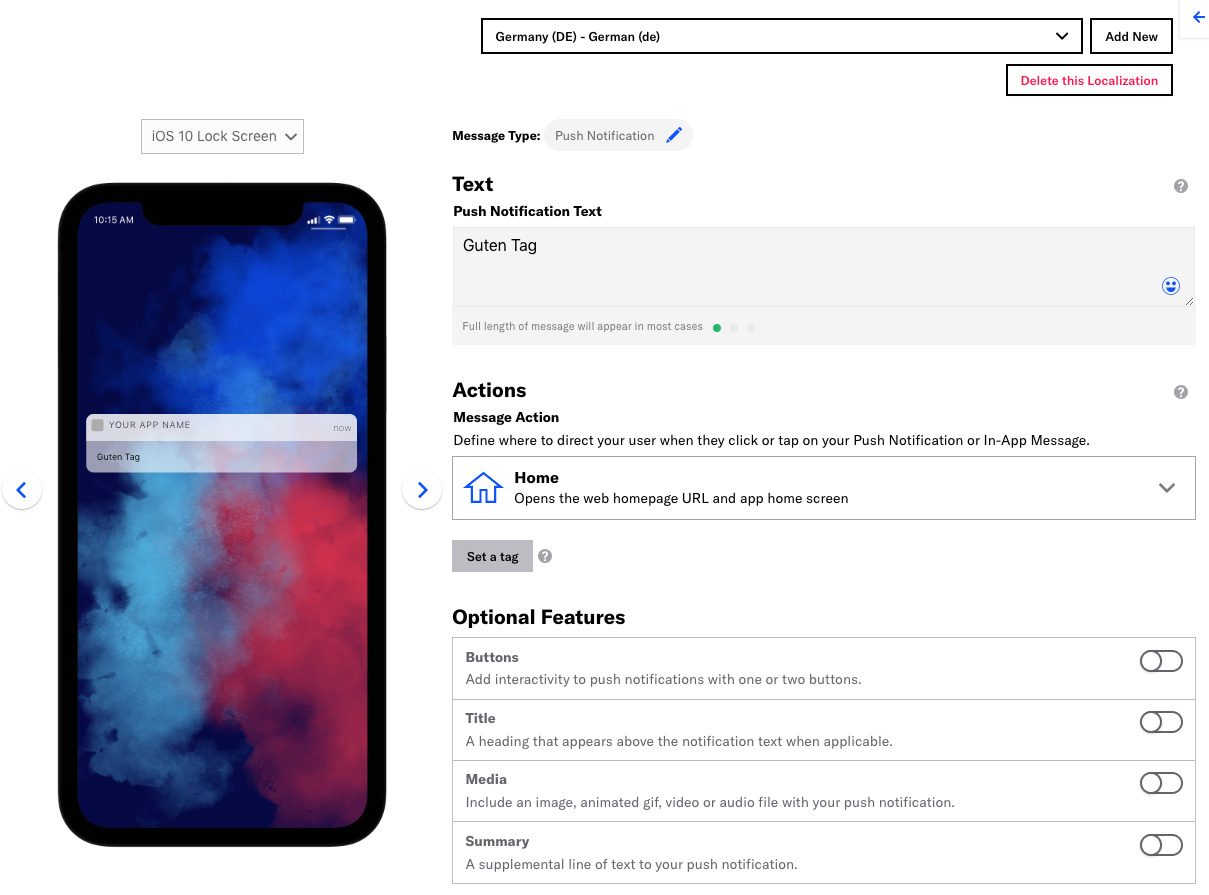
To localize content in the Message composer:
- Click Create and select Message.
- Select your audience and the App and/or Web channels you want to send a message to.
- Select Localize this message.
- In the Content step, enter a default message and then add your localizations.
For more information, see:
Categories
