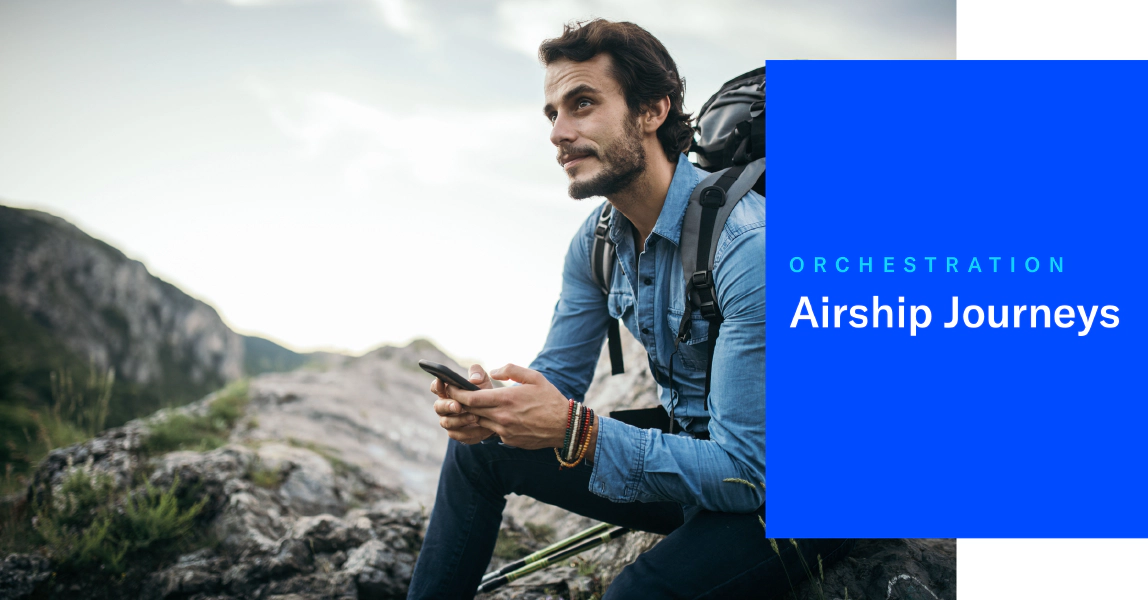
Airship Journeys
Use Airship Journeys to send your audience a series of messages based on a single automation trigger. You can determine the time between messages and set conditions determining how and when your audience completes the journey.
Journeys give you a unified view of how your users will experience your messages, helping you better design campaigns to drive lifecycle goals.
Journey manager: Airship presents each journey as a timeline. You can see a journey’s trigger, a preview of each message in the journey, and the timing and conditions for each message. You can edit any part of the journey, including individual messages, from a single screen.
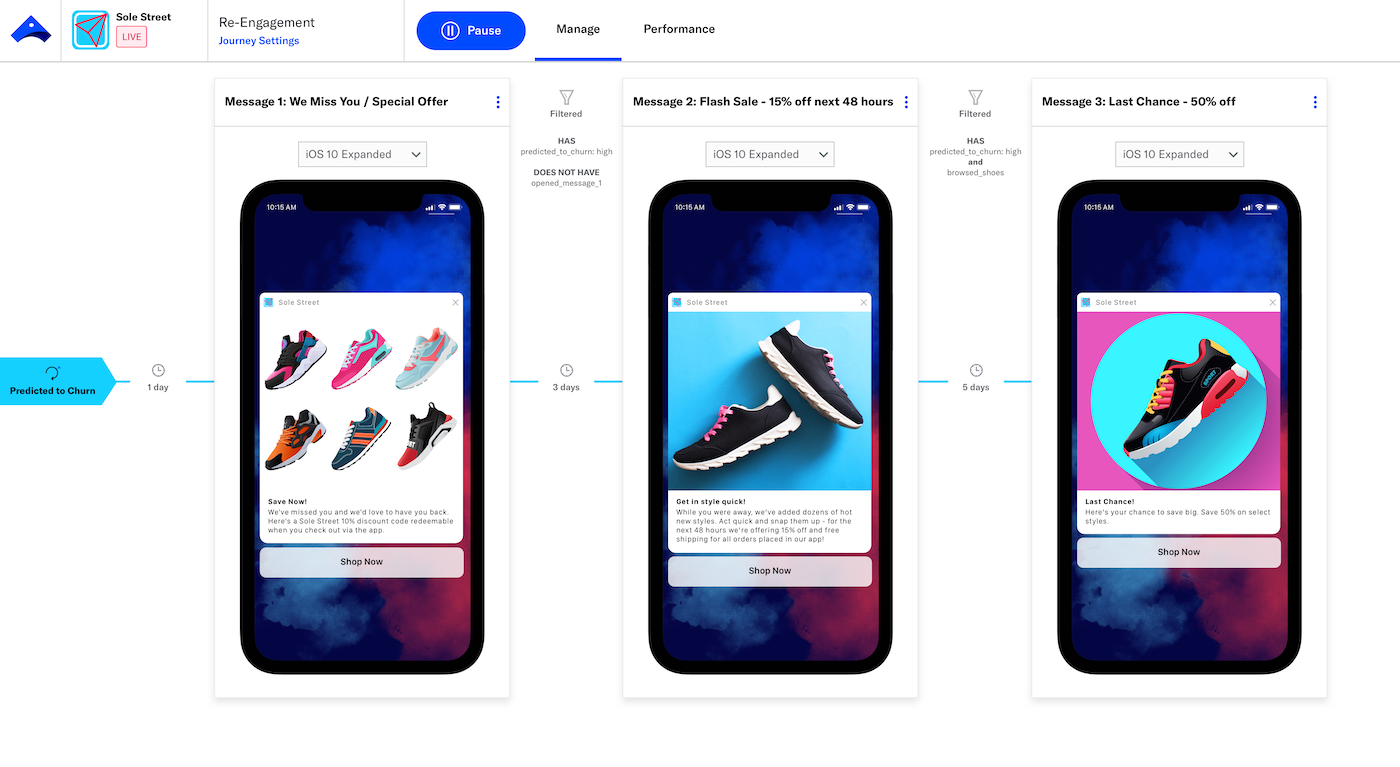
Reporting: Click Performance in the journey manager screen to access metrics, including the total number of times your audience initiated the journey, the reasons and counts for why users exited the journey, and per-message metrics.
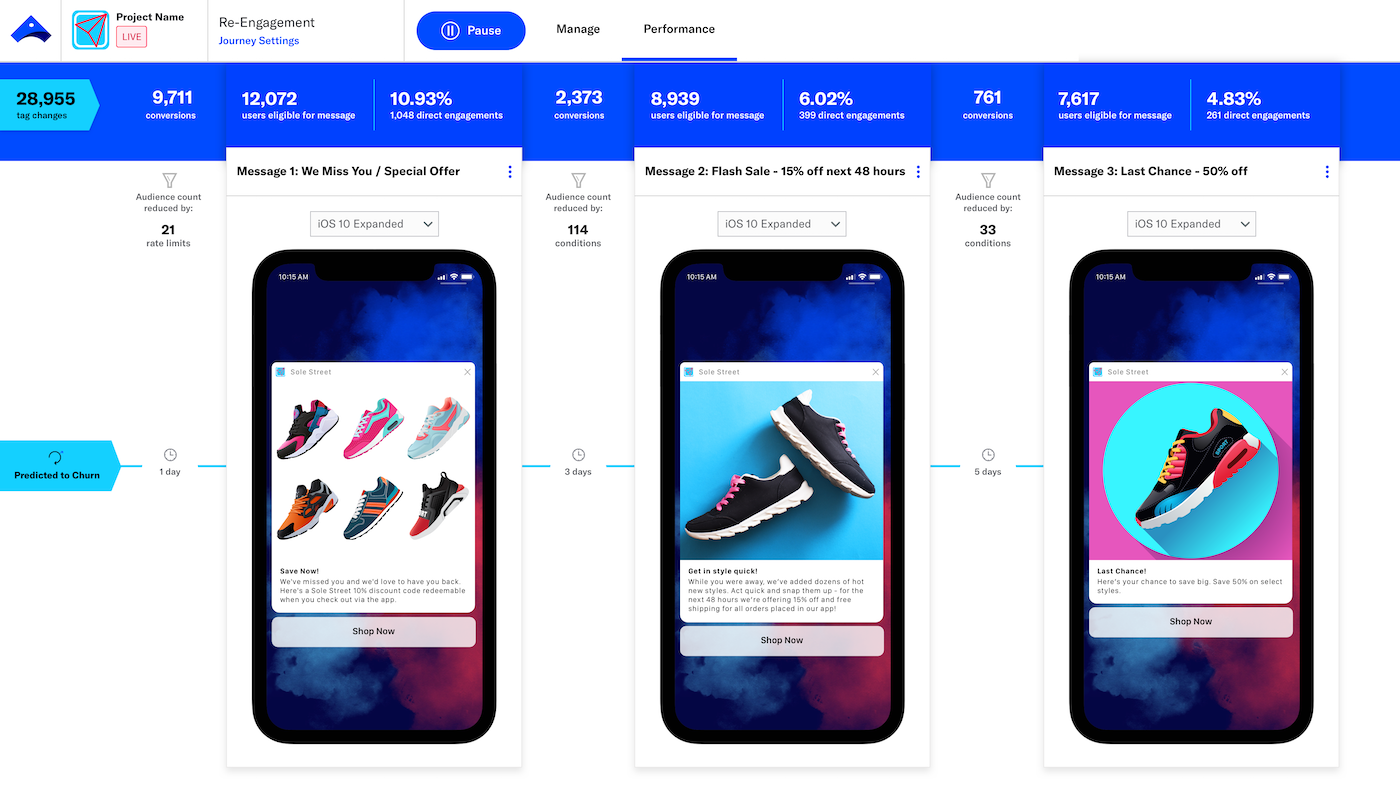
Triggers: Journeys use the same triggers as our Automation composer and
/pipelinesendpoint, including those unique to Airship: InactivityA trigger that initiates an automation or sequence when a member of your audience does not use your app or website for a period of time. and Predicted to ChurnA trigger that initiates an automation or sequence when Airship predicts an audience member’s likelihood of becoming inactive, or churning..Channels and message types: Journeys support all Airship channels and message types, and you can use multiple channels and message types in a journey.
Journey Goals
Journeys are goal-based. The goal determines how a user exits the journey:
Completion: Airship delivers all messages in the journey as long as your audience satisfies any delivery conditions you set. Use this ending type for onboarding.
Event: Airship stops sending the remaining messages in the journey when the user achieves a desired result — select the custom event that will cause the user to exit the journey. Examples:
Abandoned cart: Create a series of reminder messages, and cancel the journey if the user completes a purchase.
Introduce new feature: Create a series educating users about a new feature, and cancel the journey if the user engages with the feature.
Creating Journeys
You can create journeys in the Airship dashboard. Click Create and select Journey to get started. You will:
- Define the trigger, audience, and goal for the journey.
- Create messages, and set timing and conditions for delivery.
Follow the steps in the Journey composer tutorial to get started.
Resources
Categories
