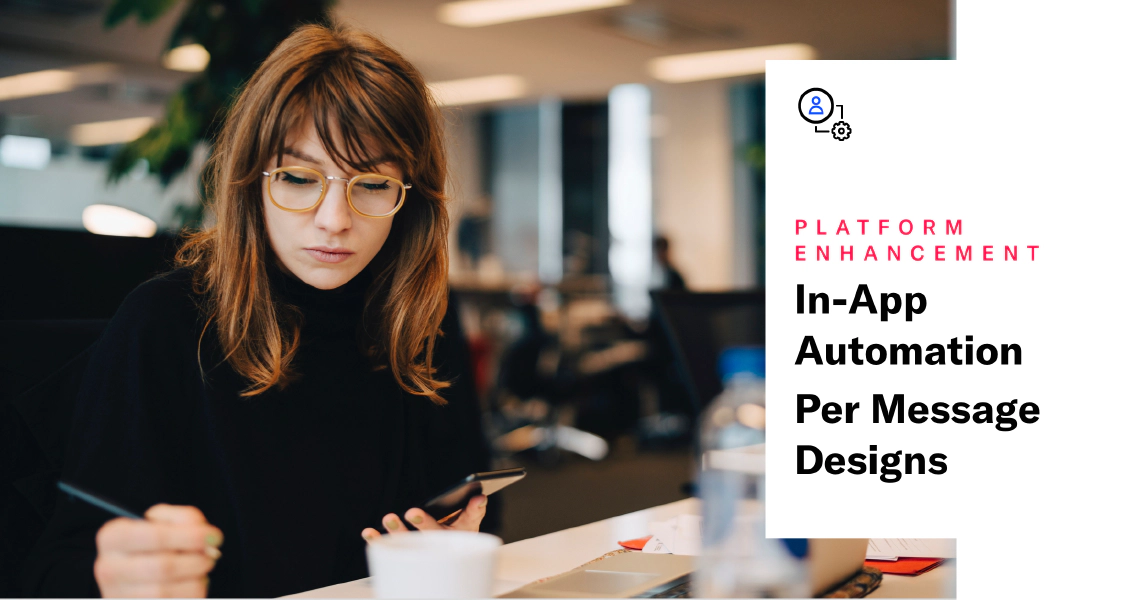
In-App Automation Per Message Designs
Now you can override your In-App Automation design defaults on a per message basis. This means you can customize the appearance of a message without having to edit the default design settings for your whole messaging project.
You can make changes to background color, text size, style and alignment, button color, border radius, and more — you will select from the same fields used when setting the defaults.
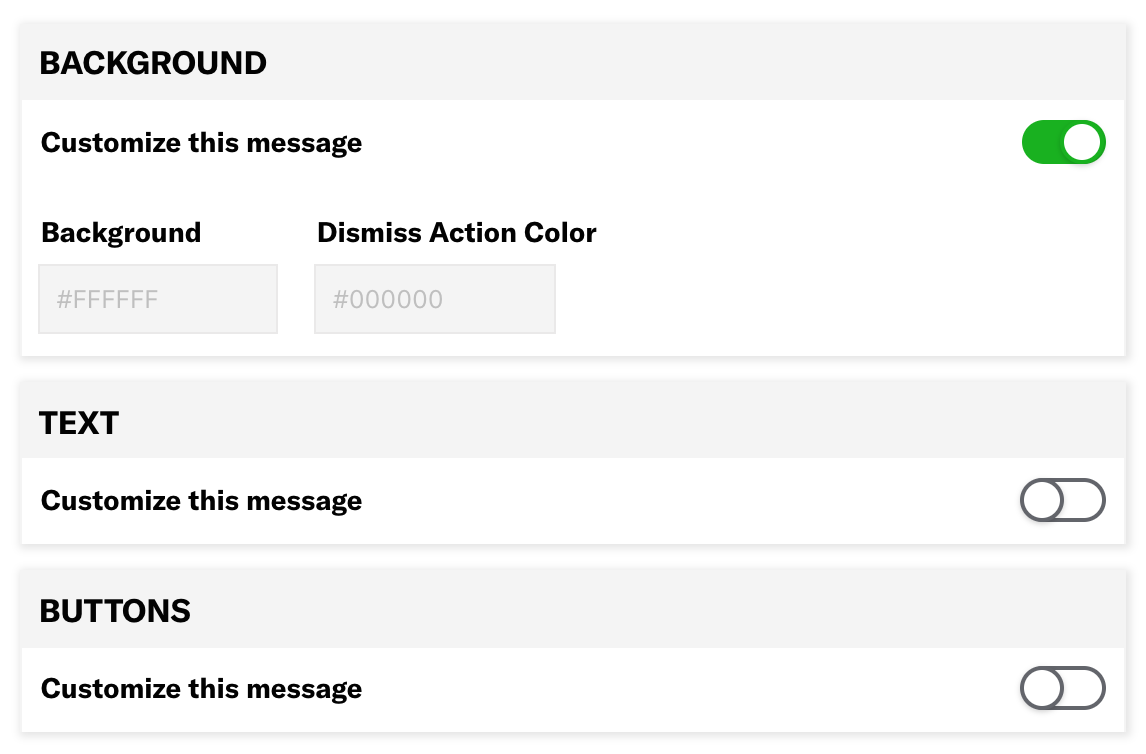
Try it out:
Open your messaging project, then click Create and select In-App Automation, and create a message as usual.
After the Actions step, edit the message appearance in the new Design step. Toggle to enable Background, Text, or Buttons, and make your changes.
- Changes apply to the current message only and do not affect the project’s default design settings.
Resources
Categories
