Jan 24, 2019
Automation Start and End Dates
Managing automated messaging campaigns is even easier with our new start and end dates. Instead of manually starting and ending a campaign, set dates to start and end your campaign automatically.
- If you set a start date, the message status is automatically set to Pending until the specified date and time occur.
- After the start date and time have passed, the automation status is changed to Active.
- After the end date and time have passed, the automation status is changed to Completed, and the automation is no longer active.
We also updated the Messages Overview for Automation with new statuses and action controls.
New statuses:
- Pending: The message start date and time has not yet occurred.
- Completed: The message end date and time has passed.
Active and Paused statuses are unchanged.
Action icons:
Instead of changing the message status by selecting from a dropdown menu, you’ll now click an icon:
- Play/Pause = Toggle message status. Changes the message status to Active or Paused.
- Trash can = Cancel the message. Changes the message status to inactive and deletes it from the message list. Related reporting data is also deleted.
Set it and forget it
In the dashboard, set the start and end times in the Delivery step of the Automation workflow. One or both may be set.
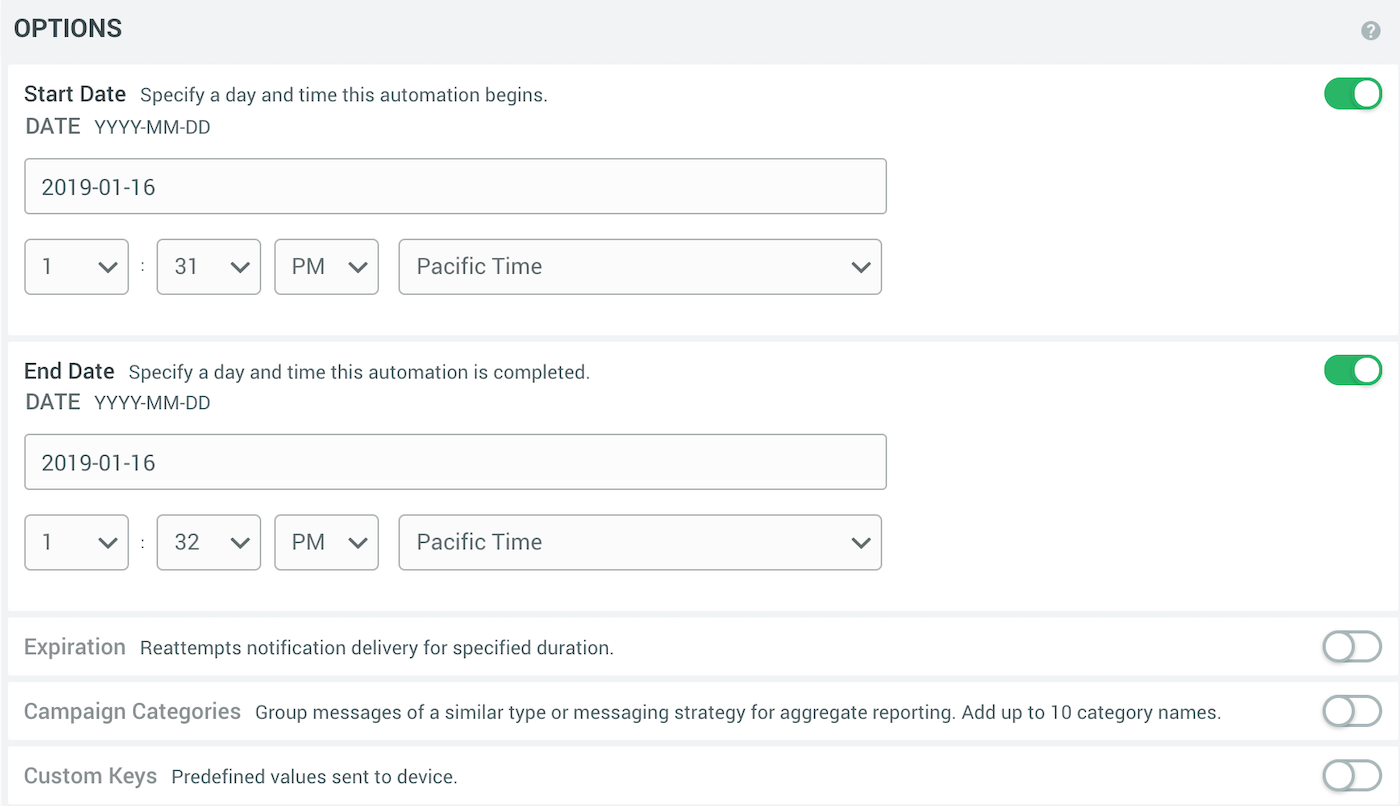
In the API, include activation_time and deactivation_time in the pipeline object.
Learn more
Categories
