Message Report Redesign
— Ray Bradbury
How about instead of trying to remember the details about that message you sent, you could view a full summary, device preview, and the API payload? Are you into that? Then consider that fire stoked, because we just included those features in our message report redesign!
Message reports evaluate the performance of individual messages. In addition to the features mentioned above, the redesign also improved the layout and relevant metrics. Take a look at the highlights here, then view the full documentation linked from Resources below.
These changes apply to messages created via the Message and In-App Automation workflows, as well as the Message workflow’s API counterpart.
Engagement Data
The new bar chart includes engagement data for 12 hours following a message being sent. By default, the chart displays Direct Engagement for the message sent, e.g., a direct open on a mobile app or a click on a web notification.
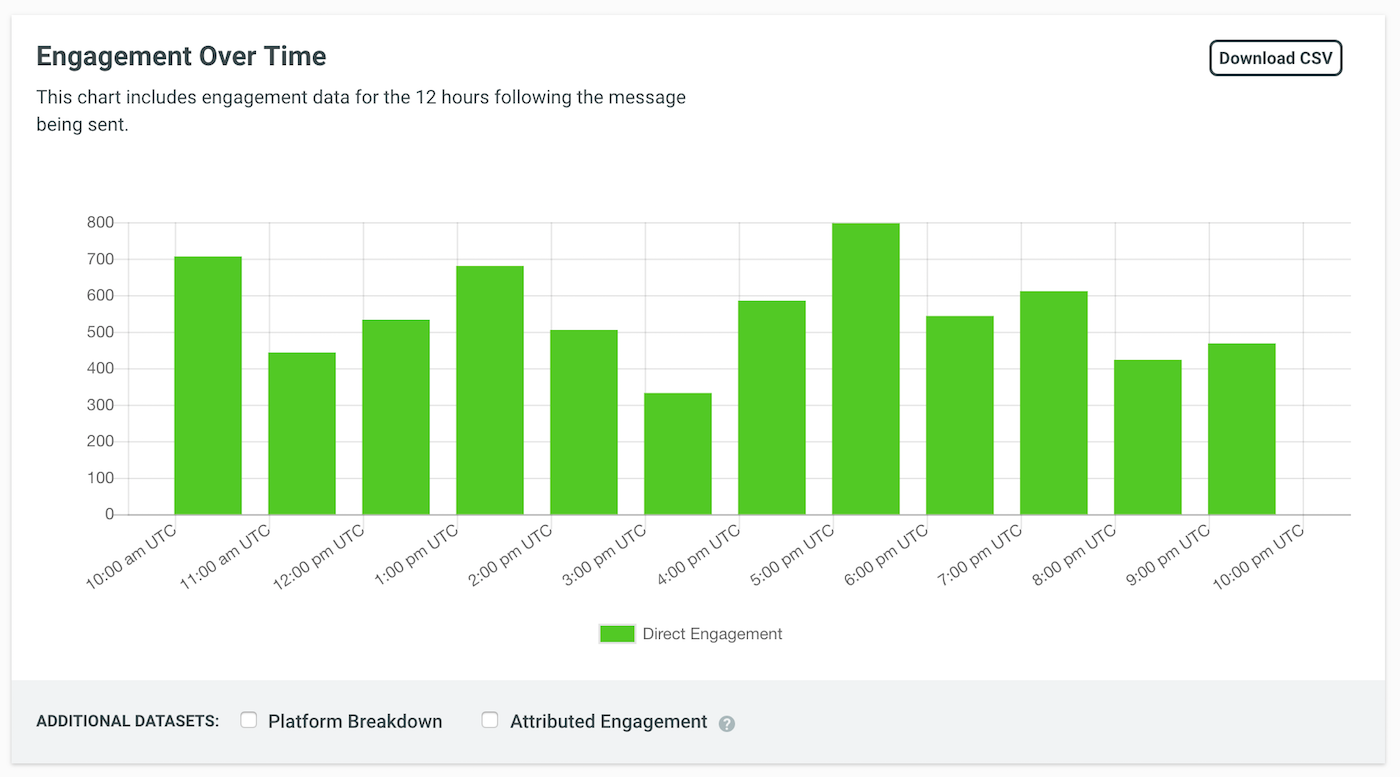
Message Detail
The Message Detail section of the report has a device preview and a summary of its configuration. This is the same as shown in the Review step of a workflow, so the content and display will vary depending on the workflow used to create the message.
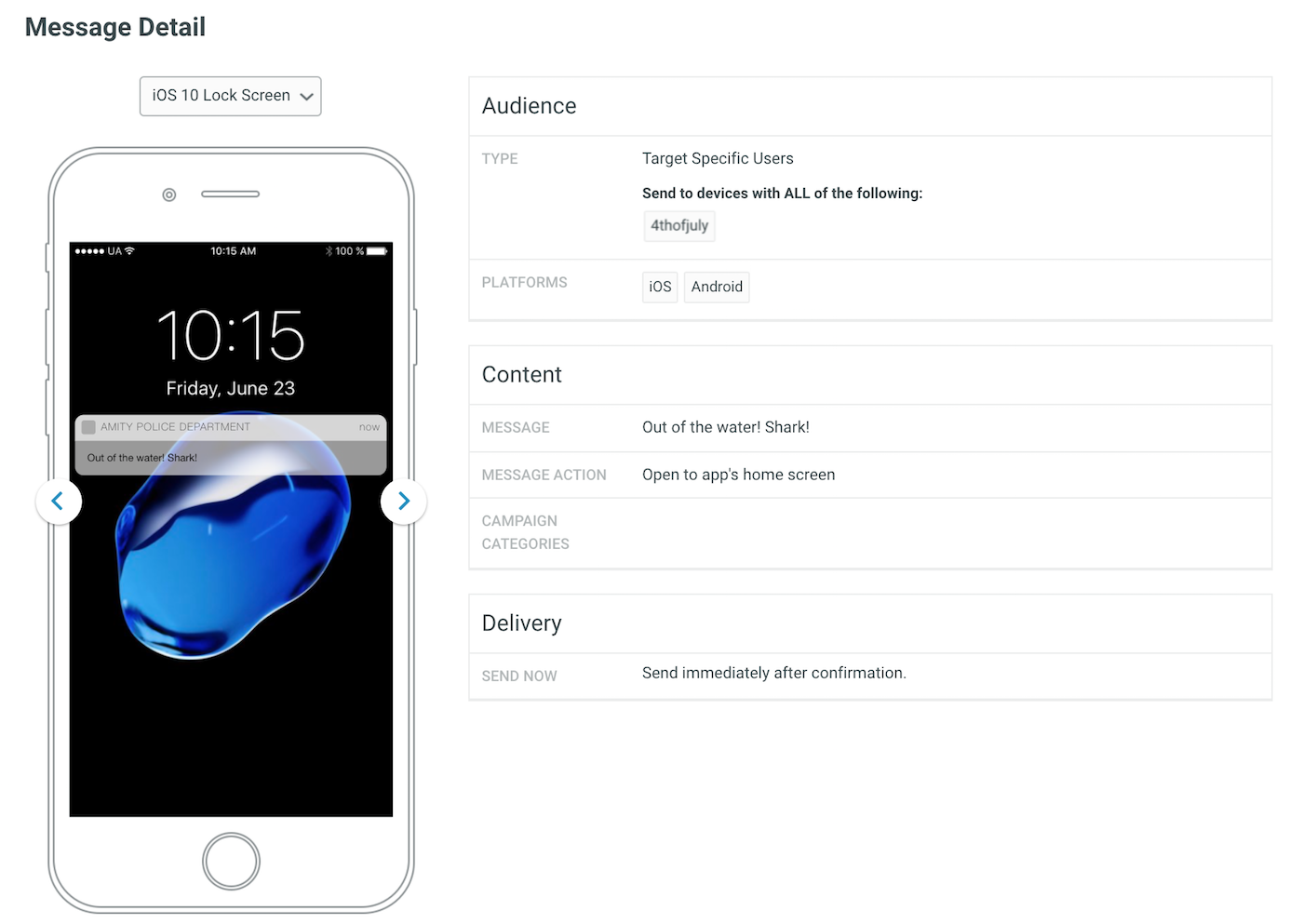
You can click the arrows to page through the various previews, and the platform and display type dynamically update in the dropdown menu above. You can also select a preview directly from the dropdown menu.
API Payload
Click the arrow on the right side of the page to expose the message’s API Payload.
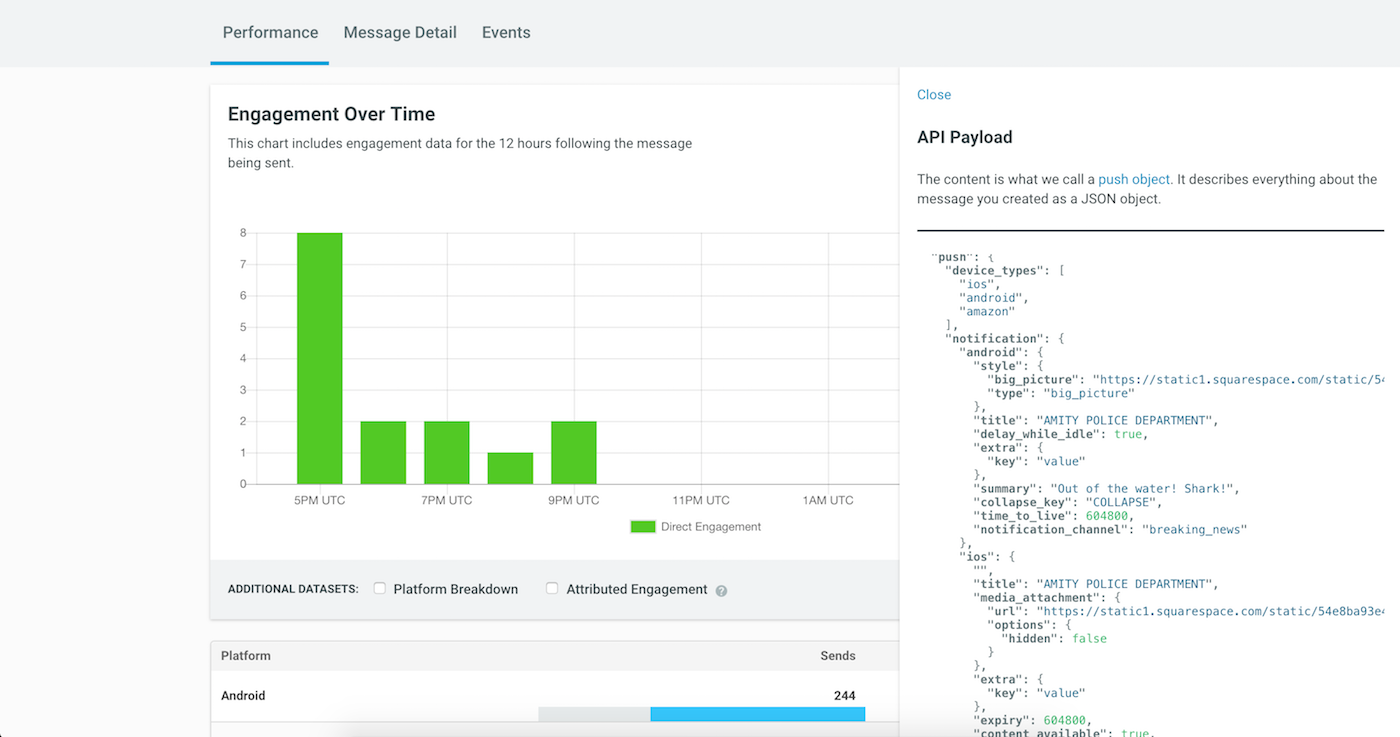
The content included in the API Payload is what we call a push object. The push object describes everything about a push notification, including the audience and push payload. For more details on the push object, see: API: Push Object.
In-App Automation does not have a public API, so the API Payload is not available for those messages.
Resources
Categories
