Talon.One
Use Airship’s External Data FeedsA connection to an external API. When you send a message, Airship uses a response from that API to personalize messages. to fetch personalized promotions and loyalty rewards from Talon.One at message send time. This allows you to deliver highly targeted offers to your users through Airship’s messaging channels, with the promotion logic handled by Talon.One’s powerful engine.
This integration approach provides the following capabilities:
- Fetch real-time promotion data from Talon.One when sending messages.
- Personalize messages with dynamic coupon codes and offers.
- Leverage Talon.One’s promotion engine for eligibility and targeting.
- Maintain a single source of truth for promotions in Talon.One.
Talon.One integration requirements
This integration requires the following:
- Accounts
- Talon.One — The account must have permissions to manage API keys.
- Airship — The account must include messaging.
- External API — See External API requirements in the External Data Feeds guide.
You must have appropriate permissions in both systems.
Configuring the integration
To set up the integration, you will create an API key and campaign in Talon.One and an External Data Feed in Airship. Then, you can reference the feed in your Airship messages.
Create an API Key
In Talon.One:
- Go to Apps and select the application you want to integrate with Airship.
- Select Settings, then Integration API Keys.
- Select + Create API Key.
- Enter a key name and set an expiration date.
- For Third-party integration, select Yes.
- For Platform, select Customer Engagement Platform.
- Select Create API Key.
Create a campaign
In Talon.One:
- Go to Apps and select the application you want to integrate with Airship.
- Select +Create Campaign and enable the Coupons option.
- Select Create Campaign.
- Copy the following values for use in Airship:
- Destination hostname
- Authorization key
- Customer engagement hostname
- In the browser address bar, copy the URL to capture the Talon.One applicationId and campaignId. The URL also contains the destination hostname. For the example
https://internal.europe-west1.talon.one/applications/359/campaigns/7777, these are the values for each section:- Destination hostname: internal.europe-west1.talon.one
- applicationId: 359
- campaignID: 777
You can return to the URL at any time by editing the campaign.
Create an External Data Feed
See Creating a feed in External Data Feeds for information about each setting. The following information is specific to requirements for the Talon.One integration.
In Airship:
- Next to your project name, select the dropdown menu (), then Settings.
- Under Project settings, select External Data Feeds.
- Select Create External Data Feed.
- Configure the feed using the following information:
Setting Steps Request URL Configure the URL to point to your Talon.One API endpoint: https://integration.talon.one/customer_engagement/coupon?applicationId=applicationId&campaignId=campaignId&externalCampaignId=[[externalCampaignId]]&identifier={{channel_id}}.
Replace the parameter values with your actual Talon.One IDs obtained from your campaign URL and add a default value for externalCampaignId, for example,t1.Headers Enter a key/value pair for each: Authorization: Your Talon.One API keyCustomer-Engagement-Platform-Name:AirshipDestination-Hostname: Your destination hostname
Object locations Add an object location for the data you want to access. Both the name and location should have value coupon.Note The Identifier could be any value that’s available in Airship, including Named UserA customer-provided identifier used for mapping multiple devices and channels to a specific individual. or any AttributeMetadata used for audience segmentation and personalization. They extend the concept of Tags by adding comparison operators and values to determine whether or not to target a user, helping you better evaluate your audience.. For example, perhaps there is a Loyalty ID with your end users in both platforms stored as an Attribute.
- Select Save to create the feed in your project.
Using Talon.One data in Airship messages
You add your data feed to messages in two parts:
- Formatting the message content
- Determining how to handle the message if the feed fails
For full documentation, see Using a feed in messages in External Data Feeds.
Reference the feed in message content
The JSON response from Talon.One will look something like this:
{
"ID": 20190408,
"ApplicationID": 398,
"CampaignID": 5671,
"Value": "EW-1BC2",
"StartDate": "2021-09-30T15:35:02.371569+02:00",
"ExpiryDate": "2024-10-03T15:35:02.371569+02:00",
"RecipientIntegrationID": "URN-GV8294NV",
"UsageLimit": 1,
"Attributes": {
"email": "user@mailbox.com",
"country": "DE"
}
}
When creating message content, use the feed block syntax to access Talon.One data:
{{#feed "talon_promotions" as |data|}}
Here's your exclusive offer: {{data.Value}}
{{/feed}}
This should result in an alert with a personalized coupon code:
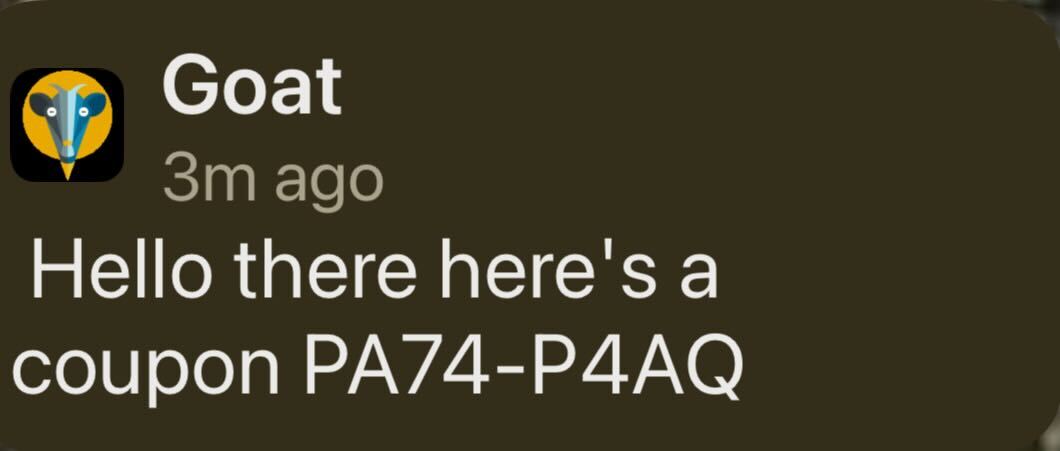
Configure feed failure behavior
In the Delivery step of your message, under External data feed options, set the behavior that should occur if the feed fails:
- Abort sending the message — Use this option if the promotion is critical.
- Send message without this data — Use this option if you have fallback content.
Additional resources
See Talon.One documentation for additional information, including Create coupon in Customer engagement platform.
Categories
