Amazon Web Services
AIRSHIP MAINTAINED INTEGRATION
This integration is maintained by Airship. Please contact Airship for support.Airship Real-Time Data StreamingA service that delivers user-level events in real time to your backend or third-party systems using the Data Streaming API. supports two integrations with Amazon Web Services: S3 and Kinesis. This document walks through the process of connecting to each service, as well as the S3 inbound integration.
AWS Integration Requirements
- Accounts
- AWS S3 or Kinesis
- Airship — Must include both:
- Messaging
- Real-Time Data Streaming Required for outbound integration only
Amazon S3
S3 is a cloud storage service. Once you have integrated Real-Time Data Streaming with S3, your event stream data should begin funnelling into a bucket. From there, how you use the data is up to you, but some potential ideas are:
- Output CSV files with user-level send and open information, and import these files into your CRM system.
- Output your data in JSON format, and use that data along with Amazon Redshift to perform detailed analysis of your users.
- Export Attribute data from your Data Warehouse and import it into Airship
Be sure to regularly audit your event stream S3 bucket. Real-Time Data Streaming outputs large amounts of data, which can lead to expensive AWS bills if not managed appropriately.
Configure an inbound integration
In Airship:
- Next to your project name, select the dropdown menu (), then Settings.
- Under Project settings, select Partner Integrations.
- Select Amazon Web Services (AWS).

Configuring an inbound S3 integration Select Configure for the inbound integration and follow the onscreen instructions to:
- Create a new connection.
- Select a data type: Attributes or Static Lists.
- Enter your credentials.
- Specify your region.
- Provide a path to a storage folder.
- Set a retrieval frequency.
Each configured integration appears in a table row. Select the pause icon () or pencil icon () to pause or edit the integration. Select the report icon () to view the sync details.
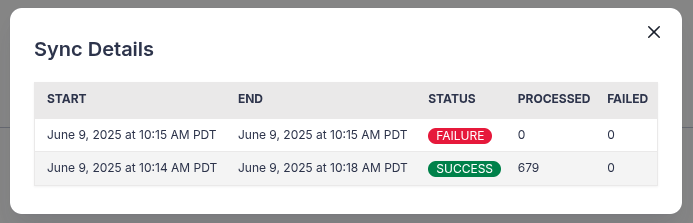
Airship tracks which files have been processed, so only new files uploaded after the last sync will be processed. You are responsible for managing processed files in your bucket, such as setting a time to live (TTL) policy to automatically delete old files.
Configure an outbound integration
First, create an S3 bucket, then grant permissions.
- Log in to Amazon Web Services .
- Select Services, then S3.
- Create an S3 bucket, selecting the appropriate S3 Region for your project. For more information on S3 regions, see AWS service endpoints .
- Go to Permissions, then Access Control List.
- Select Add Account.
- In the canonical ID / account field, enter Airship’s ID:
7e7585ea39ccec40d8297a9038ba7f211b1c4a48994c2c702298aca8732f9f0e - Select List objects and Write objects. You can select additional permissions, but your bucket must have these permissions to support an Airship integration.
- Select Save.
Next, configure the integration in Airship:
- Next to your project name, select the dropdown menu (), then Settings.
- Under Project settings, select Real-Time Data Streaming.
- Under Real-Time Data Streaming, select Amazon S3.
- Follow the onscreen instructions to configure the integration.
You can select JSON or CSV as the output format and have the option to encrypt your data using server-side encryption or export as a compressed gzip file. Tag changes are not supported by CSV because their dynamic nature cannot be easily represented in a single row column structure.
Output Structure and Files
Your S3 bucket’s directory structure and files will be named using the following patterns:
- CSV
- appKey + “/” + integrationId + “/S3_CSV/” + eventType + “/” + year + “_” + month + “_” + day + “/” + year + “_” + month + “_” + day + “_” + hour + “_” + minute + “_” + second + “.csv”
For a list of headers for each supported event type, see S3 CSV Headers below.
- JSON
- appKey + “/” + integrationId + “/S3_JSON/” + year + “_” + month + “_” + day + “/” + year + “_” + month + “_” + day + “_” + hour + “_” + minute + “_” + second + “.json”
There will be one file generated per hour, assuming the relevant event occurred during that hour.
File size maximum is 15 GB. If the volume of events for an app results in a file exceeding 15 GB, you may instead see multiple files.
Sample File
Here are a few lines from a sample CSV file for LOCATION events:
Nonet.id,event.type,event.occurred,device.platform,device.channel_id,device.named_user_id,LOCATION.latitude,LOCATION.longitude,LOCATION.foreground,LOCATION.session_id
00000000-0000-0000-0000-000000000000,LOCATION,2015-11-18T01:21:33.180Z,IOS,90823094-1234-94b2-sb39-099s9018gx55,,14.5224123,-22.1236212,false,
00000000-0000-0000-0000-000000000000,LOCATION,2015-11-18T01:21:33.171Z,IOS,90823094-1234-94b2-sb39-099s9018gx55,,14.5224123,-22.1236212,false,
00000000-0000-0000-0000-000000000000,LOCATION,2015-11-18T01:21:33.162Z,IOS,90823094-1234-94b2-sb39-099s9018gx55,,14.5224123,-22.1236212,false,
...If you choose to output your data as JSON, the files will follow the format laid out in the Data Streaming API Reference.
Amazon Kinesis
Kinesis is AWS’s conduit for streaming data. Once you have integrated Real-Time Data Streaming with Kinesis, you will be able to load and analyze mobile events in real time.
Once you have Airship data running through a functioning Kinesis stream, you will likely want to begin analyzing and processing that data. To that end, AWS Lambda is a backend compute service that can process events in real time. Lambda responds to events that occur on other AWS products, such as a Kinesis stream.
As an example, let’s say you have built out a mapping between Named User IDs and associated email addresses, and you would like to send an email to any user that chooses to uninstall your app. Here’s a typical app uninstall event:
{
"id" : "ff76bb85-74bc-4511-a3bf-11b6117784db",
"type": "UNINSTALL",
"offset": 1235,
"occurred": "2015-05-03T02:32:12.088Z",
"processed": "2015-05-03T12:12:43.180Z",
"device": {"named_user_id": "named-user-id-123"}
}You would then use Lambda to create a function associated with your Airship-Kinesis stream.
The function should search for UNINSTALL type events that occurred on devices with
associated Named User IDs and then send those devices an email:
def uninstall_email(event, context):
if (event['type'] == 'UNINSTALL' and 'named_user_id' in event['device']):
send_email(event['device']['named_user_id'])The above pseudo-code finds events that fit the parameters and then uses the send_email
function to send an email to the appropriate Named User.
There are thousands of ways to process and analyze your Airship data with Kinesis and Lambda, e.g., editing your CRM database when certain events come in, writing streams into Redshift or Dynamo DB, monitoring tag changes. The possibilities are endless.
Setting up AWS Kinesis
First, create a Kinesis stream:
- Log in to the AWS Console.
- Go to Kinesis.
- Select Create Data Stream, and follow the steps. When complete, copy the ARN. You will need it when creating a policy.
Next, create a policy. The following represents the minimum policy to support Airship Real-Time Data Streaming:
- Go to Services, then search for and select “IAM” (Identity and Access Management).
- Go to Policies and select Create Policy.
- For the Service, select Kinesis.
- Assign actions for the policy. At a minimum, you should assign
DescribeStream,GetRecords,GetShardIterator,PutRecord, andPutRecords(found under Read and Write categories). - For Resources, enter the ARN.
- Review, and then submit the policy.
Now you can set up an authentication method that gives Airship access to your Kinesis instance. Airship supports two authentication methods for Kinesis integration: Role delegation or an IAM user with access keys.
Role delegation is recommended since it provides enhanced security by allowing Airship to assume a role in your AWS account without requiring long-lived access keys. Benefits include:
- No long-term credentials — No access keys to manage or rotate
- Temporary access — Credentials automatically expire
- External ID protection — Prevents confused deputy attacks
- Least privilege — Role only has permissions you specify
To set up role delegation in Kinesis:
- Go to Roles and select Create Role.
- Under Trusted entity type, select AWS account.
- Under An AWS account, select Another AWS account.
- In the Account ID field, enter Airship’s AWS account ID:
208889940903 - (Optional) For enhanced security, check Require external ID and enter a value. You will enter the ID when configuring the connection in Airship.
- Select Next.
- Under Permissions policies, select the policy you created in previous steps.
- Select Next.
- Enter a role name and description.
- Select Create role.
- After creating the role, select it and copy the Role ARN. You will need this when configuring your Kinesis integration in Airship.
Authentication using an IAM user with access keys is a legacy method, where you create a user to attach your policy to and to represent Airship in your Kinesis instance.
To set up an IAM user with access keys in Kinesis:
- Go to Users and select Create User.
- Enter a user name.
- Select Next.
- Under Permissions options, select Attach policies directly, and then select the policy you created in previous steps.
- Under Set permissions boundary, select Use a permissions boundary to control the maximum user permissions, and then select the policy you created in previous steps.
- Select Next.
- Select Create user, and then select the new user and go to Security credentials.
- Select Create access key, choose Third-party service, and complete the remaining onscreen steps.
- After you finish creating your access key, copy the Access key ID and Secret access key. You will need these when configuring your Kinesis integration in Airship.
Configuring the AWS Kinesis Integration
To set up the integration, you will need your Kinesis stream name and your authentication information:
- For Role delegation, you need your role ARN from the IAM role you created and your external ID, if configured.
- For IAM User with access keys, you need your Access Key ID and Secret Access Key from the IAM user you created.
In Airship:
- Next to your project name, select the dropdown menu (), then Settings.
- Under Project settings, select Real-Time Data Streaming.
- Under Real-Time Data Streaming, select Amazon Web Services / Amazon Kinesis.
- Choose your authentication method and follow the onscreen instructions to configure the integration.
- (Optional) Select Include app key in event payloads to add an
app_keyfield to each event. This is useful when sending events from multiple Airship applications to the same Kinesis stream, allowing you to distinguish which application generated each event.
Troubleshooting Role Delegation
Use the following steps to troubleshoot errors you may encounter when using role delegation for authentication:
“Access Denied”
- Check that the role ARN is correct and exists.
- Verify the external ID matches exactly. See the information for “Invalid external ID” below.
- Ensure the role trusts account
208889940903.
“Invalid external ID”
- Ensure the external ID in your integration configurations matches the one in your role’s trust policy. The ID is case-sensitive.
“Stream not found”
- Verify the stream name is correct.
- Check that the region matches your stream’s region.
- Ensure the stream exists and is active.
Appendix: S3 CSV Headers
You may choose the CSV format for your Amazon S3 data output. These are the headers for supported event types.
- OPEN
- ID, TYPE, OCCURRED, PROCESSED, OFFSET, NAMED_USER_ID, ANDROID_CHANNEL, IOS_CHANNEL, AMAZON_CHANNEL, CHANNEL, DEVICE_TYPE, LAST_DELIVERED_PUSH_ID, LAST_DELIVERED_GROUP_ID, LAST_DELIVERED_VARIANT_ID, LAST_DELIVERED_TIME, TRIGGERING_PUSH_ID, TRIGGERING_GROUP_ID, TRIGGERING_VARIANT_ID, TRIGGERING_TIME, SESSION
- CLOSE
- ID, TYPE, OCCURRED, PROCESSED, OFFSET, NAMED_USER_ID, ANDROID_CHANNEL, IOS_CHANNEL, AMAZON_CHANNEL, CHANNEL, DEVICE_TYPE, SESSION
- CUSTOM
- ID, TYPE, OCCURRED, PROCESSED, OFFSET, NAMED_USER_ID, ANDROID_CHANNEL, IOS_CHANNEL, AMAZON_CHANNEL, CHANNEL, DEVICE_TYPE, LAST_DELIVERED_PUSH_ID, LAST_DELIVERED_GROUP_ID, LAST_DELIVERED_VARIANT_ID, LAST_DELIVERED_TIME, TRIGGERING_PUSH_ID, TRIGGERING_GROUP_ID, TRIGGERING_VARIANT_ID, TRIGGERING_TIME, SESSION, NAME, VALUE, TRANSACTION, INTERACTION_ID, INTERACTION_TYPE, CUSTOMER_ID
- LOCATION
- ID, TYPE, OCCURRED, PROCESSED, OFFSET, NAMED_USER_ID, ANDROID_CHANNEL, IOS_CHANNEL, AMAZON_CHANNEL, CHANNEL, DEVICE_TYPE, SESSION, LATITUDE, LONGITUDE, FOREGROUND
- SEND
- ID, TYPE, OCCURRED, PROCESSED, OFFSET, NAMED_USER_ID, ANDROID_CHANNEL, IOS_CHANNEL, AMAZON_CHANNEL, CHANNEL, DEVICE_TYPE, PUSH_ID, GROUP_ID, VARIANT_ID
- TAG_CHANGE
- ID, TYPE, OCCURRED, PROCESSED, OFFSET, NAMED_USER_ID, ANDROID_CHANNEL, IOS_CHANNEL, AMAZON_CHANNEL, CHANNEL, DEVICE_TYPE
- RICH_DELETE
- ID, TYPE, OCCURRED, PROCESSED, OFFSET, NAMED_USER_ID, ANDROID_CHANNEL, IOS_CHANNEL, AMAZON_CHANNEL, CHANNEL, DEVICE_TYPE, PUSH_ID, GROUP_ID, VARIANT_ID
- RICH_DELIVERY
- ID, TYPE, OCCURRED, PROCESSED, OFFSET, NAMED_USER_ID, ANDROID_CHANNEL, IOS_CHANNEL, AMAZON_CHANNEL, CHANNEL, DEVICE_TYPE, PUSH_ID, GROUP_ID, VARIANT_ID
- RICH_READ
- ID, TYPE, OCCURRED, PROCESSED, OFFSET, NAMED_USER_ID, ANDROID_CHANNEL, IOS_CHANNEL, AMAZON_CHANNEL, CHANNEL, DEVICE_TYPE, PUSH_ID, GROUP_ID, VARIANT_ID
- REGION
- ID, TYPE, OCCURRED, PROCESSED, OFFSET, NAMED_USER_ID, ANDROID_CHANNEL, IOS_CHANNEL, AMAZON_CHANNEL, CHANNEL, DEVICE_TYPE, SESSION, ACTION, REGION_ID, NAME, SOURCE, SOURCE_ID
- IN_APP_MESSAGE_DISPLAY
- ID, TYPE, OCCURRED, PROCESSED, OFFSET, NAMED_USER_ID, ANDROID_CHANNEL, IOS_CHANNEL, AMAZON_CHANNEL, CHANNEL, DEVICE_TYPE, PUSH_ID, GROUP_ID, VARIANT_ID, TRIGGERING_PUSH_ID, TRIGGERING_GROUP_ID, TRIGGERING_VARIANT_ID, TRIGGERING_TIME, SESSION
- IN_APP_MESSAGE_EXPIRATION
- ID, TYPE, OCCURRED, PROCESSED, OFFSET, NAMED_USER_ID, ANDROID_CHANNEL, IOS_CHANNEL, AMAZON_CHANNEL, CHANNEL, DEVICE_TYPE, PUSH_ID, GROUP_ID, VARIANT_ID, TRIGGERING_PUSH_ID, TRIGGERING_GROUP_ID, TRIGGERING_VARIANT_ID, TRIGGERING_TIME, SESSION, TIME_SENT, RESOLUTION_TYPE, TIME_EXPIRED, REPLACING_PUSH_PUSH_ID, REPLACING_PUSH_GROUP_ID, REPLACING_PUSH_VARIANT_ID, REPLACING_PUSH_TIME
- IN_APP_MESSAGE_RESOLUTION
- ID, TYPE, OCCURRED, PROCESSED, OFFSET, NAMED_USER_ID, ANDROID_CHANNEL, IOS_CHANNEL, AMAZON_CHANNEL, CHANNEL, DEVICE_TYPE, PUSH_ID, GROUP_ID, VARIANT_ID, TRIGGERING_PUSH_ID, TRIGGERING_GROUP_ID, TRIGGERING_VARIANT_ID, TRIGGERING_TIME, SESSION, TIME_SENT, RESOLUTION_TYPE, BUTTON_ID, BUTTON_DESCRIPTION, DURATION
- CONTROL
- ID, TYPE, OCCURRED, PROCESSED, OFFSET, NAMED_USER_ID, ANDROID_CHANNEL, IOS_CHANNEL, AMAZON_CHANNEL, CHANNEL, DEVICE_TYPE, PUSH_ID, GROUP_ID, VARIANT_ID
- SCREEN_VIEWED
- ID, TYPE, OCCURRED, PROCESSED, OFFSET, NAMED_USER_ID, ANDROID_CHANNEL, IOS_CHANNEL, AMAZON_CHANNEL, CHANNEL, DEVICE_TYPE, SESSION, DURATION, PREVIOUS_SCREEN, VIEWED_SCREEN
- FIRST_OPEN
- ID, TYPE, OCCURRED, PROCESSED, OFFSET, NAMED_USER_ID, ANDROID_CHANNEL, IOS_CHANNEL, AMAZON_CHANNEL, CHANNEL, DEVICE_TYPE
- UNINSTALL
- ID, TYPE, OCCURRED, PROCESSED, OFFSET, NAMED_USER_ID, ANDROID_CHANNEL, IOS_CHANNEL, AMAZON_CHANNEL, CHANNEL, DEVICE_TYPE
- PUSH_BODY
- ID, TYPE, OCCURRED, PROCESSED, OFFSET, PUSH_ID, GROUP_ID, VARIANT_ID, PAYLOAD, TRIMMED, RESOURCE
- WEB_CLICK
- ID, TYPE, OCCURRED, PROCESSED, OFFSET, NAMED_USER_ID, ANDROID_CHANNEL, IOS_CHANNEL, AMAZON_CHANNEL, CHANNEL, DEVICE_TYPE, PUSH_ID, GROUP_ID, VARIANT_ID
- WEB_SESSION
- ID, TYPE, OCCURRED, PROCESSED, OFFSET, NAMED_USER_ID, ANDROID_CHANNEL, IOS_CHANNEL, AMAZON_CHANNEL, CHANNEL, DEVICE_TYPE, LAST_DELIVERED_PUSH_ID, LAST_DELIVERED_GROUP_ID, LAST_DELIVERED_VARIANT_ID, LAST_DELIVERED_TIME, SESSION
- IN_APP_BUTTON_TAP
- ID, TYPE, OCCURRED, PROCESSED, OFFSET, NAMED_USER_ID, ANDROID_CHANNEL, IOS_CHANNEL, AMAZON_CHANNEL, CHANNEL, DEVICE_TYPE, APP_PACKAGE_NAME, APP_VERSION DEVICE_MODEL, DEVICE_OS, PUSH_OPT_IN, BACKGROUND_PUSH_ENABLED, LOCATION_ENABLED, LOCALE_LANGUAGE_CODE, LOCALE_COUNTRY_CODE, LOCATION_PERMISSION, IANA_TIMEZONE, APP_DEFINED_ID, BUTTON_ID, GROUP_ID, RENDERED_LOCALE, PUSH_ID, SESSION, TIME_SENT, TRIGGERING_PUSH_ID, TRIGGERING_GROUP_ID, TRIGGERING_VARIANT_ID, TRIGGERING_TIME
- IN_APP_EXPERIENCES
- ID, TYPE, OCCURRED, PROCESSED, OFFSET, NAMED_USER_ID, ANDROID_CHANNEL, IOS_CHANNEL, AMAZON_CHANNEL, CHANNEL, DEVICE_TYPE, APP_PACKAGE_NAME, APP_VERSION DEVICE_MODEL, DEVICE_OS, PUSH_OPT_IN, BACKGROUND_PUSH_ENABLED, LOCATION_ENABLED, LOCALE_LANGUAGE_CODE, LOCALE_COUNTRY_CODE, LOCATION_PERMISSION, IANA_TIMEZONE, APP_DEFINED_ID, EVENT_NAME, GROUP_ID, PUSH_ID, SESSION, SURVEY_TYPE, TIME_SENT, TRIGGERING_PUSH_ID, TRIGGERING_GROUP_ID, TRIGGERING_VARIANT_ID, TRIGGERING_TIME, VARIANT_ID
- IN_APP_FORM_DISPLAY
- ID, TYPE, OCCURRED, PROCESSED, OFFSET, NAMED_USER_ID, ANDROID_CHANNEL, IOS_CHANNEL, AMAZON_CHANNEL, CHANNEL, DEVICE_TYPE, APP_PACKAGE_NAME, APP_VERSION DEVICE_MODEL, DEVICE_OS, PUSH_OPT_IN, BACKGROUND_PUSH_ENABLED, LOCATION_ENABLED, LOCALE_LANGUAGE_CODE, LOCALE_COUNTRY_CODE, LOCATION_PERMISSION, IANA_TIMEZONE, APP_DEFINED_ID, GROUP_ID, PUSH_ID, SESSION, TIME_SENT, TRIGGERING_PUSH_ID, TRIGGERING_GROUP_ID, TRIGGERING_VARIANT_ID, TRIGGERING_TIME, IN_APP_FORM_EVENT_TYPE
- IN_APP_FORM_RESULT
- ID, TYPE, OCCURRED, PROCESSED, OFFSET, NAMED_USER_ID, ANDROID_CHANNEL, IOS_CHANNEL, AMAZON_CHANNEL, CHANNEL, DEVICE_TYPE, APP_PACKAGE_NAME, APP_VERSION DEVICE_MODEL, DEVICE_OS, PUSH_OPT_IN, BACKGROUND_PUSH_ENABLED, LOCATION_ENABLED, LOCALE_LANGUAGE_CODE, LOCALE_COUNTRY_CODE, LOCATION_PERMISSION, IANA_TIMEZONE, APP_DEFINED_ID, GROUP_ID, PUSH_ID, SESSION, TIME_SENT, TRIGGERING_PUSH_ID, TRIGGERING_GROUP_ID, TRIGGERING_VARIANT_ID, TRIGGERING_TIME, IN_APP_FORM_EVENT_TYPE
- IN_APP_PAGE_SWIPE
- ID, TYPE, OCCURRED, PROCESSED, OFFSET, NAMED_USER_ID, ANDROID_CHANNEL, IOS_CHANNEL, AMAZON_CHANNEL, CHANNEL, DEVICE_TYPE, APP_PACKAGE_NAME, APP_VERSION DEVICE_MODEL, DEVICE_OS, PUSH_OPT_IN, BACKGROUND_PUSH_ENABLED, LOCATION_ENABLED, LOCALE_LANGUAGE_CODE, LOCALE_COUNTRY_CODE, LOCATION_PERMISSION, IANA_TIMEZONE, APP_DEFINED_ID, FROM_PAGE_INDEX, FROM_PAGE_IDENTIFIER, GROUP_ID, RENDERED_LOCALE, PAGER_IDENTIFIER, PUSH_ID, SESSION, TIME_SENT, TO_PAGE_IDENTIFIER, TO_PAGE_INDEX, TRIGGERING_PUSH_ID, TRIGGERING_GROUP_ID, TRIGGERING_VARIANT_ID, TRIGGERING_TIME
- IN_APP_PAGE_VIEW
- ID, TYPE, OCCURRED, PROCESSED, OFFSET, NAMED_USER_ID, ANDROID_CHANNEL, IOS_CHANNEL, AMAZON_CHANNEL, CHANNEL, DEVICE_TYPE, APP_PACKAGE_NAME, APP_VERSION DEVICE_MODEL, DEVICE_OS, PUSH_OPT_IN, BACKGROUND_PUSH_ENABLED, LOCATION_ENABLED, LOCALE_LANGUAGE_CODE, LOCALE_COUNTRY_CODE, LOCATION_PERMISSION, IANA_TIMEZONE, APP_DEFINED_ID, COMPLETED, GROUP_ID, RENDERED_LOCALE, PAGE_COUNT, PAGE_IDENTIFIER, PAGE_INDEX, PAGER_IDENTIFIER, PUSH_ID, SESSION, TIME_SENT, TRIGGERING_PUSH_ID, TRIGGERING_GROUP_ID, TRIGGERING_VARIANT_ID, TRIGGERING_TIME, VIEWED_COUNT
- IN_APP_PAGER_COMPLETED
- ID, TYPE, OCCURRED, PROCESSED, OFFSET, NAMED_USER_ID, ANDROID_CHANNEL, IOS_CHANNEL, AMAZON_CHANNEL, CHANNEL, DEVICE_TYPE, APP_PACKAGE_NAME, APP_VERSION DEVICE_MODEL, DEVICE_OS, PUSH_OPT_IN, BACKGROUND_PUSH_ENABLED, LOCATION_ENABLED, LOCALE_LANGUAGE_CODE, LOCALE_COUNTRY_CODE, LOCATION_PERMISSION, IANA_TIMEZONE, APP_DEFINED_ID, COMPLETED, GROUP_ID, RENDERED_LOCALE, PAGE_COUNT, PAGE_IDENTIFIER, PAGE_INDEX, PAGER_IDENTIFIER, PUSH_ID, SESSION, TIME_SENT, TRIGGERING_PUSH_ID, TRIGGERING_GROUP_ID, TRIGGERING_VARIANT_ID, TRIGGERING_TIME
- IN_APP_PAGER_SUMMARY
- ID, TYPE, OCCURRED, PROCESSED, OFFSET, NAMED_USER_ID, ANDROID_CHANNEL, IOS_CHANNEL, AMAZON_CHANNEL, CHANNEL, DEVICE_TYPE, APP_PACKAGE_NAME, APP_VERSION DEVICE_MODEL, DEVICE_OS, PUSH_OPT_IN, BACKGROUND_PUSH_ENABLED, LOCATION_ENABLED, LOCALE_LANGUAGE_CODE, LOCALE_COUNTRY_CODE, LOCATION_PERMISSION, IANA_TIMEZONE, APP_DEFINED_ID, COMPLETED, GROUP_ID, RENDERED_LOCALE, PAGE_COUNT, PAGE_IDENTIFIER, PAGER_IDENTIFIER, PUSH_ID, SESSION, TIME_SENT, TRIGGERING_PUSH_ID, TRIGGERING_GROUP_ID, TRIGGERING_VARIANT_ID, TRIGGERING_TIME
- SEND_ABORTED
- ID, TYPE, OCCURRED, PROCESSED, OFFSET, NAMED_USER_ID, ANDROID_CHANNEL, IOS_CHANNEL, AMAZON_CHANNEL, CHANNEL, DEVICE_TYPE, APP_PACKAGE_NAME, APP_VERSION DEVICE_MODEL, DEVICE_OS, PUSH_OPT_IN, BACKGROUND_PUSH_ENABLED, LOCATION_ENABLED, LOCALE_LANGUAGE_CODE, LOCALE_COUNTRY_CODE, LOCATION_PERMISSION, IANA_TIMEZONE, GROUP_ID, PUSH_ID, REASON