Acoustic
AIRSHIP MAINTAINED INTEGRATION
This integration is maintained by Airship. Please contact Airship for support.Acoustic (formally IBM UBX) is a marketing cloud and analytics platform. With this integration you can send audience lists and Custom EventsEvents that indicate that a user performed a predefined action, such as adding an item to a shopping cart, viewing a screen, or clicking an Unsubscribe button. Custom Events can trigger automation, including Sequences and Scenes. You can code them into your app or website, or send them to Airship from an external source using the Custom Event API. Custom Events contain properties that you can use to personalize messages. from Acoustic to Airship. You can design personalized Airship SequencesA series of messages that is initiated by a trigger. Airship sends messages in the series based on your timing settings, and you can also set conditions that determine its audience and continuation. Sequences can be connected to each other and to other messaging components to create continuous user experiences in a Journey. and AutomationsA set of conditions that your audience must meet before they receive a message. based on the custom events.
Acoustic Integration Requirements
- Accounts
- Acoustic
- Airship — Must include messaging
- Airship project
- Named UserA customer-provided identifier used for mapping multiple devices and channels to a specific individual. must be enabled for your project.
Named Users and Acoustic Audiences
To use the Acoustic integration, you must enable named users in Airship. The named_user_id
for your named users must be an audience identifier (type) in your Acoustic environment
so that Airship can associate your Acoustic shared audience — exported from Acoustic as
custom events or static lists — with named users.
If your named_user_id and Acoustic identifier types do not match,
Airship will not be able to associate custom events or static lists with named users, preventing you
from effectively issuing automated messages or performing other operations based
on your Acoustic audience.
See the Named Users feature guide or the Named Users API for more information about configuring named users.
Understanding Acoustic Deployment Types
When configuring the integration, you will create an endpoint in Acoustic and determine whether you want to export your Acoustic audience as a series of custom events or as a static list. This is the Deployment Type.
The Custom Events deployment type sends your Acoustic audience to Airship as custom events associated with your named users. This deployment type lends itself to AutomationA set of conditions that your audience must meet before they receive a message. using the Acoustic-generated custom event as a triggering event.
The Static Lists deployment type sends your Acoustic audience to Airship as a static list. You can schedule the deployment of the static list. If you do not rename the list in Acoustic between scheduled intervals, the contents of the list are overwritten during the scheduled interval. For example, if you have a list called abandoned_cart, and you deploy it every Tuesday, the contents of the list will change every Tuesday; members of the list will only remain the same if they abandoned their carts for two straight weeks. Learn more about static lists and audience selection.
Configuring the Acoustic Integration
In Airship:
- Next to your project name, select the dropdown menu (), then Settings.
- Under Project settings, select Partner Integrations.
- Select Acoustic.
- Select Configure for the inbound integration and follow the onscreen instructions to:
- Create an authentication token for your project. Acoustic uses the token to communicate with your project in Airship
- Register an endpoint in Acoustic.
Syncing Identifiers for Users
To take advantage of Acoustic, you have to determine the Acoustic identifier that you want to associate with named users in your app’s audience. Your Acoustic identifier should be the same type of value as your
named_user_id in Airship. For example, if your named users are organized by
an account or username for your service, you must select the Acoustic Identifier type
that corresponds the account or username value.
- Select the options menu next to your new endpoint and select Edit Endpoint Details.
- Go to the Identifiers tab and select Edit for the
named_useridentifier.Note You can only edit identifiers once.
- Set the Identifier type to the identifier that corresponds to the
named_user_idvalues for your named users. - Select Save. You are now ready to share your Acoustic audience with your app.
Sharing Your Audience with Airship
After you configure your endpoint, you have to determine when and how often to share your Acoustic audience with your Airship app. Your source audience is unique to your Acoustic environment and use case.
- Go to the Audiences tab in the Acoustic dashboard and select Share audiences and identifiers.
- Select Share an audience, then Next.
- Select the Acoustic Source Audience that you want to share with your Airship app, and then select your Airship endpoint as the Destination Audience.
- In Create New Audience, enter a name without spaces for this audience, then select Next. The audience name becomes the
nameof your custom event or static list in Airship.Note If sharing an audience as custom events, the event name must be entirely lowercase. If the name contains uppercase characters, Airship will not receive the event.
- Under Map audience identifiers, select the Source identifier for your audience. This is the value mapped to your named users in Airship.
- For Destination identifier, enter
named_user, and then select Next.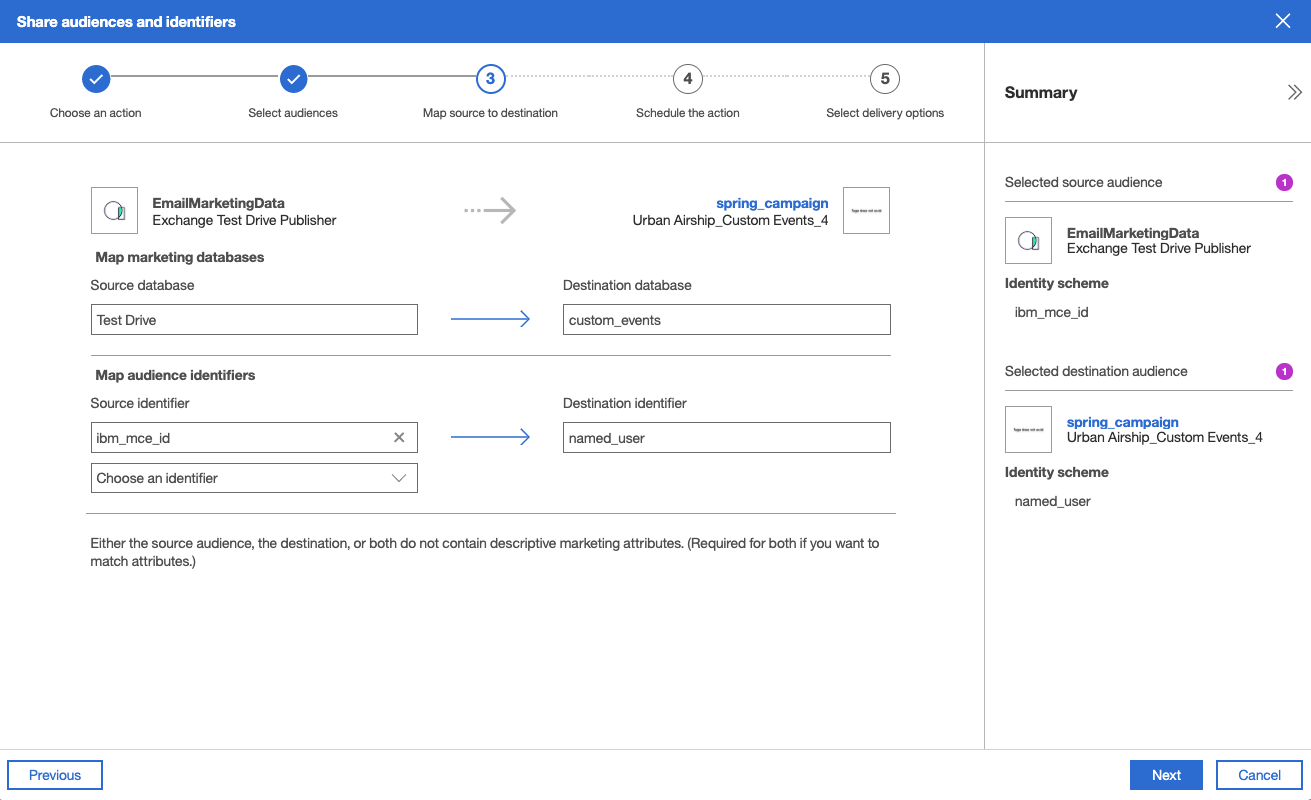
- For Share audiences and identifiers, determine the frequency, and then select Next. By default, Acoustic shares custom events with Airship as they occur.
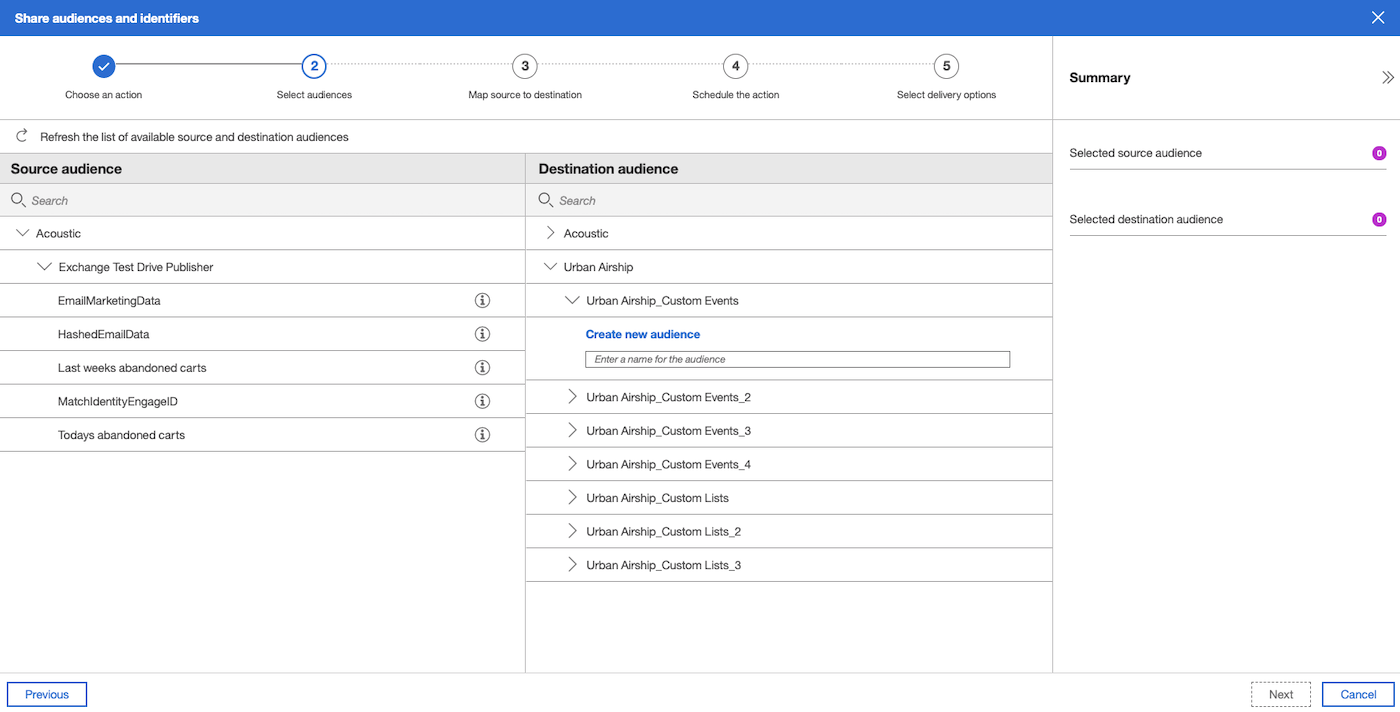
- To provide destination options, select Add New Records, then specify a minimum number of records to share.
- If you opt to share immediately, Acoustic will share an audience as soon as it meets the minimum threshold.
- If you share the audience on a schedule, and you do not reach the minimum number of records before the scheduled interval, Acoustic will wait to share audiences and identifiers until the next scheduled interval.
- Select Share to initiate audience sharing with Airship.
Using Acoustic Custom Events as Automation Triggers
You can use your Acoustic audience as a trigger in Automations and Sequences. As Acoustic shares custom events with your app, your app will trigger sending messages to associated named users, providing a powerful, automated way to stay in touch with your audience.
In the Setup step in an automation or Trigger step in a sequence:
- Select the Custom Event trigger, and specify the name of your custom event. The custom event name is the same as the Audience name in the Acoustic dashboard.
- Configure the message that you want to send when Airship receives the corresponding audience of custom events from Acoustic.
See also:
Sending a Message to your Acoustic Audience List
If you deploy your Acoustic audience as a static list, you can target that list in the Audience step when sending a message. The name of your list in Airship is the same as the name of your audience set in Acoustic under Audiences.
- Select the Create dropdown menu (), then select Message.
- In the Audience step, select the channels you want to send your message to.
- Select Target Specific Users and either:
- Use the search box to find and select your list.
- Under the Explore option, select Lists, then Uploaded Lists, and enter the name of your Acoustic Audience in the search/filter field.
- Continue configuring your message. When complete, your message will go to members of your Acoustic audience list.