Edit Wallet Pass Expiration
Revoke a pass or prevent the accumulation of stale passes in your end users’ wallets by controlling when it expires.
Expiration is based on the pass creation date: the date when a pass link was created based on the template. Passes with no expiration set will expire according to pass type defaults:
- Boarding Pass/Event Ticket: Expires 30 days after pass creation.
- Coupon: Expires 365 days after pass creation.
- Loyalty/Member/Generic/Gift Card: Expires 730 days after pass creation.
Expired passes display a greyed-out barcode and text this pass has expired.
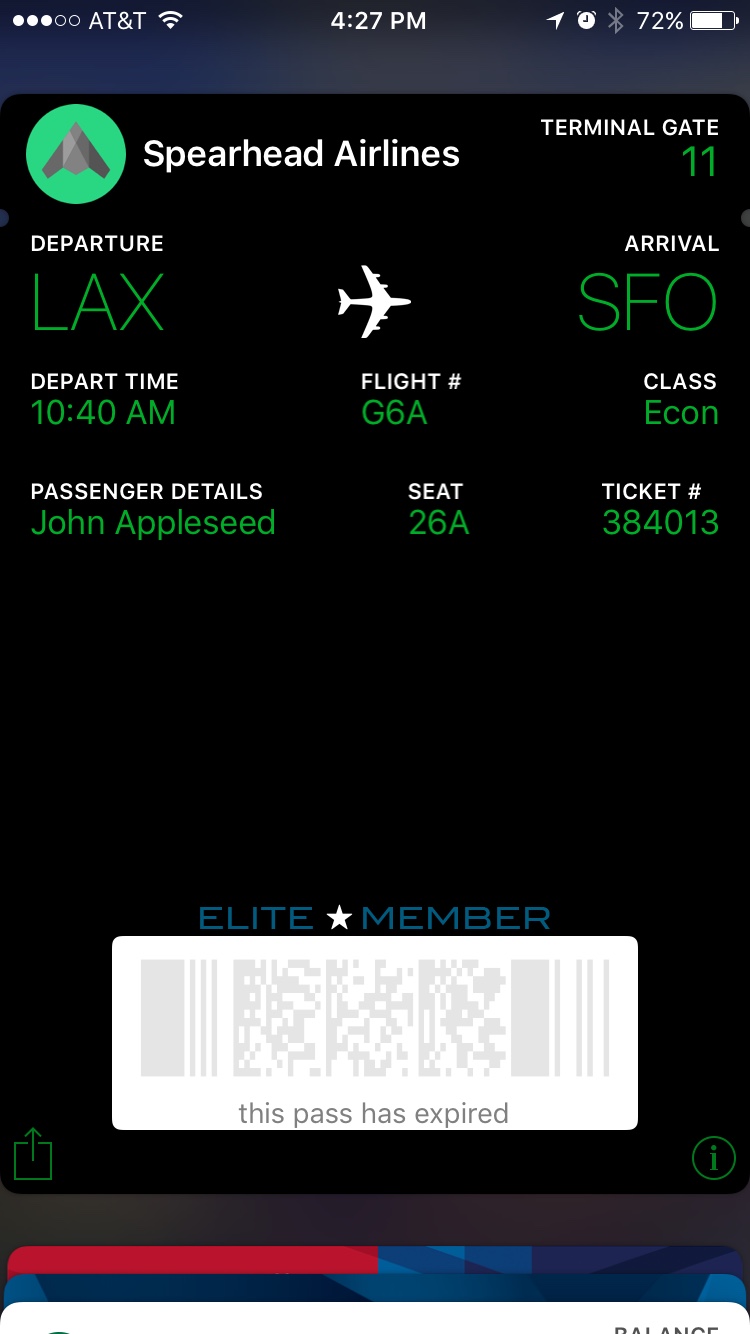
Edit Template Expiration For New Passes
Changes to template expiration apply to new passes created using the template; they will not affect existing passes.
- Go to Templates.
- Select the template you want to edit. If you have only one template in the project it is already selected and expanded.
- Click UPDATE for Template Expiration.
- Select an expiration option:
- Specify date: New passes created using this template will expire at 11:59 PM on the specified date. Click the date field and either use the date picker, or enter a date in MM/DD/YYYY format, then select a time zone.
- Specify duration: New passes using this template will expire the specified number of days after pass creation. Enter a number between 1 and 1,825.
- Never: New passes generated from this template will never expire. This option is not available for boarding passes and event tickets.
- Click Save.
Update Expiration For Existing Passes
You can update the expiration date of an existing pass by adding or editing the expirationDate key in the API. You can use this method to un-expire a pass. See Wallet API: Update Pass.
Feedback
Was this page helpful?
Thank you
Thanks for your feedback!
Tell Us MoreThank you
We will try harder!
Tell Us MoreCategories
