Manage Deep Links
A deep link directs a user to a specific resource, either within your app or on the web, when they interact with your message.
You can select a deep link when configuring:
- An ActionA configurable behavior that occurs when a user interacts with your message, e.g., opening a web page. in a Message, Automation, A/B Test, or Sequence.
- A button action in in-app experiences.
- An action when creating content using the WYSIWYG editor.
- The Link element in a rich pageA landing page or Message Center message in your app that can include HTML, video, etc. template. See:
A deep link must be in the format of a URL or a custom app URL scheme. You can also create deep link templates — URLs with placeholders in the path. When you create a message specifying a deep link, each placeholder segment appears as an individual text field that you can populate.
When you create your deep link, items in the path surrounded by brackets are templated fields. For example, deep link to http://www.widgets.com/products/{widgetType} or widgetapp://products/{widgetType} will take the user to http://www.widgets.com/products/ or the products page in the app, and the widgetType is a variable you can specify when you create your message.
See instructions for implementing deep links in your mobile app: Deep Linking.
Add a Deep Link
- Go to Settings » Channels » Mobile Apps and click Manage for Deep Links.
- Click New Deep Link.
- Enter a Name for the deep link. This is how you will identify the deep link in messages.
- Enter the URL Template for the deep link, no more than 255 characters. Example:
http://widgets.com/productivity/{calculator}orwidgetapp://productivity/{calculator}. Fields you enter using curly brackets{}, are templated fields that you can populate when you use a deep link in a message. - (Optional) Set a default value for any templated fields you added to the deep link.
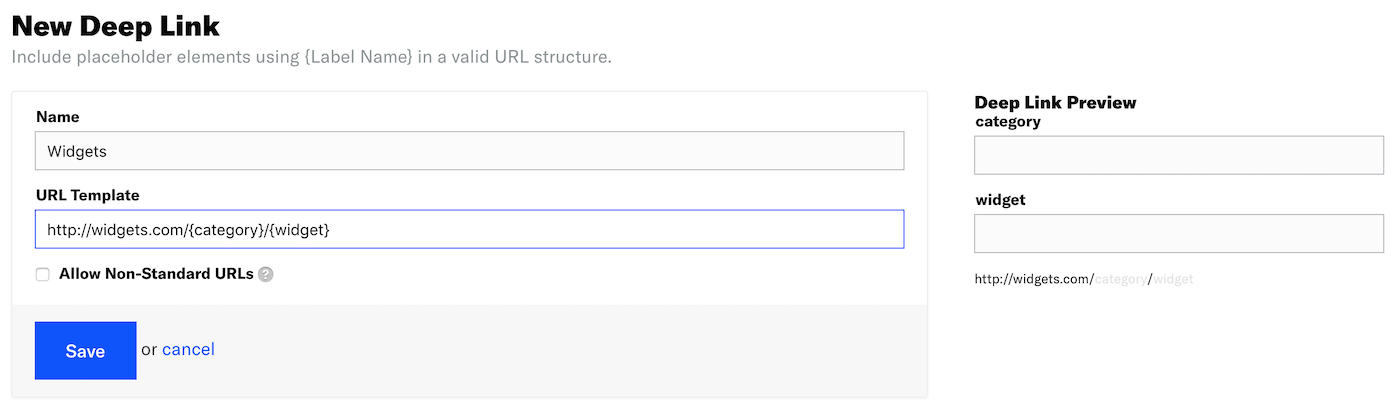
- (Optional) Check the box to allow a non-standard URL pattern.
- Click Save.
Edit or Delete a Deep Link
- Go to Settings » Channels » Mobile Apps and click Manage for Deep Links.
- Click , make your changes, and click Save, or click to delete.
Categories
