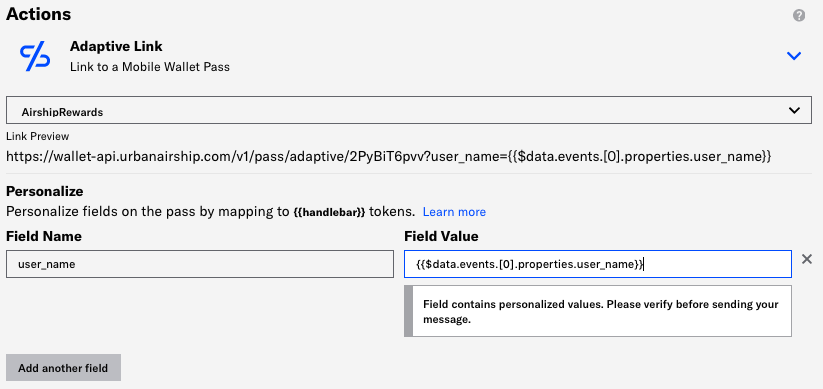Personalize actions and media URLs
Use Airship Handlebars to show personalized media in messages and to send your audience to personalized URLs when they interact with your messages.
You can personalize ActionsA configurable behavior that occurs when a user interacts with your message, e.g., opening a web page. using HandlebarsHandlebars is Airship’s templating language for personalization. Handlebars expressions use double curly braces wrapped around a content template, ranging from a simple variable, e.g., {{first_name}}, to complex evaluations of personalization data., taking advantage of information specific to your audience to personalize your audience’s experience when they interact with your message.
Use properties from a custom event, attributes, or an uploaded list to personalize adaptive linksA vendor-agnostic, shortened mobile wallet pass link that supports templates for both Google Wallet and Apple Wallet. When a user taps the link, Airship determines the user’s platform and generates the right pass for that platform., send your audience to their own, specific deep link, or send users to their accounts with web links.
You should set a default value when personalizing actions to ensure that personalized actions resolve correctly, even if the value you use to personalize the action does not exist.
Deep links
A deep link sends a user to a specific location in your app. If you’ve configured deep link templates — deep links with merge fields that you can personalize for your audience – you can fill templated fields in the path of your deep link with personalizable properties.
For example, if your deep link template is:
https://example.com/products/{{category}}/{{product_id}}You would see the category and product_id fields when adding a deep link action. You could personalize the deep link with values from the event or data that you use to personalize your message.
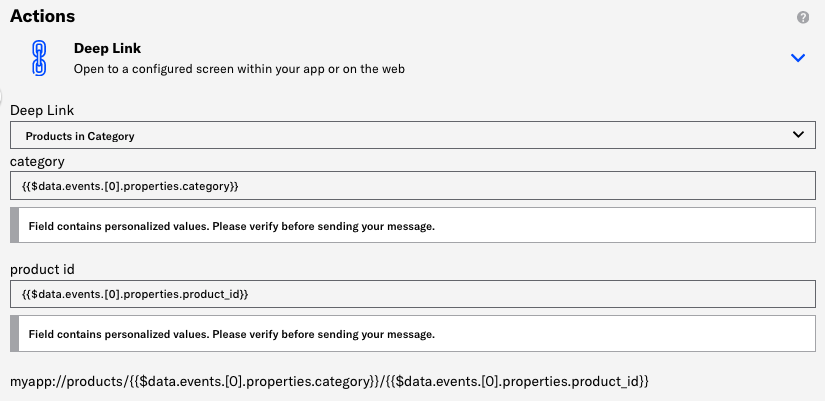
Adaptive links
Adaptive linksA vendor-agnostic, shortened mobile wallet pass link that supports templates for both Google Wallet and Apple Wallet. When a user taps the link, Airship determines the user’s platform and generates the right pass for that platform. take query parameters that personalize information in the pass that each member of your audience installs. For example, if you want to add a user’s name, captured in a custom event, to a pass, you might add ?name={{name}} to the adaptive link URL.
When sending a message supporting personalization, you can reuse personalizable information in the adaptive link to personalize the passes that your audience receives.
In general, you’ll need to know the field names in your Wallet templates, and then use Handlebars to produce the values that you want to add to the pass that your audience installs.
Personalization in adaptive links uses merge fields only and does not allow for personalization features such as logic, default values, or snippets.
Click Add another field to add additional parameters to your adaptive link.
Web Page and Landing Page actions
The Web Page and Landing Page actions require entering a URL for the web page you want to open or the content to display in a landing page. You can personalize these URLs to send your audience to a relevant page or display specific content when they interact with your message.
Insert handlebars in your URL to personalize the URL for each individual recipient. You might want to personalize URLs to send a user to their account login or the page of a product they visited.
Example URL: https://www.example.com/user?id={{name}}&cart={{cart_id}}
Standard Handlebars syntax (using double curly braces) is URL encoded, so you can personalize individual parameters in a URL. Use triple braces to escape URL encoding and personalize a complete URL — {{{url}}}.
Share action text
You can personalize the Share Text that users will see when they share your message on social networks. This can help you shape the way your audience talks about you, and make it easier for your audience to share their experiences with their groups of friends.
I highly recommend {{product.name}} from Cool Company!
Go to {{product.url}} to get one!Message Center actions
Message center actions support the same personalization sources as a message itself. For example, if you set up an automation based on a custom event trigger — like an abandoned cart — to send a push notification with a message center action, you can personalize both the push notification and the message center message from the same information in your custom event.
When you select a message center action, you can select a template or create a new page in our Interactive Editor.
See Content Templates to learn how to create Message Center templates.
When using the WYSIWYG editor to create email, landing page, Message Center, and in-app automation content, you can assign an action that occurs when a user taps a button, link, or image in the message. You can use HandlebarsHandlebars is Airship’s templating language for personalization. Handlebars expressions use double curly braces wrapped around a content template, ranging from a simple variable, e.g., {{first_name}}, to complex evaluations of personalization data. to personalize the actions. See: Actions in the WYSIWYG editor.
Media URLs
If you host your own media, you can use HandlebarsHandlebars is Airship’s templating language for personalization. Handlebars expressions use double curly braces wrapped around a content template, ranging from a simple variable, e.g., {{first_name}}, to complex evaluations of personalization data. to personalize media URLs, helping you maximize the impact of your messages for each member of your audience.
You can personalize media URLs using custom event properties, AttributesMetadata used for audience segmentation and personalization. They extend the concept of Tags by adding comparison operators and values to determine whether or not to target a user, helping you better evaluate your audience., and custom properties in Inline ListsAn ad-hoc, CSV-formatted list of email, SMS, app, web, or open channel addresses that you want to register and send a message to. Unlike static lists or segments, you upload this list when creating your message. Airship registers new addresses in the list as channels when you send the message..
You should use the default handler ($def) when personalizing media URLs to make sure the URL resolves appropriately if variables in the URL are empty or don’t exist.
https://example.com/{{$def user_profile_image "default.png"}}See also: Media guidelines.
Categories