SMS content
Send messages to your SMS channel.
About SMS
You send SMS messages to an MSISDN (phone number) over the SMMP protocol to devices that have opted in for a specific Sender IDAn originating phone number or string identifier used to indicate who an SMS message comes from. Members of your audience subscribe (opt in) to each sender ID they want to receive messages from.. SMS messages help you reach a wide audience quickly, without an app or development work.
SMS messages are text-based; MMS (multi-media messaging service) is an extension of SMS, and MMS messages are image-based. MMS messages can include fallback text, ensuring that users who can’t view the original MMS message still receive a message that makes sense. Generally speaking, “SMS” is inclusive of MMS. Benefits include:
- Immediacy — Send time-sensitive notifications.
- Reach — Contact customers who don’t have your app, or re-engage customers who are inactive on other channels or at-risk.
- Personalization — Send transactional messages triggered by a backend system, e.g., order confirmation and shipment tracking updates.
- Mobile wallet integration — Deliver personalized passes, tickets, coupons, and more.
- Integrated platform — Centralize all your engagement channels; manage personalization, scheduling, and deployment for all message types; and measure SMS alongside all your other channels, all in the Airship platform.
- No app required — If you do have an app, however, SMS notifications are an additional channel that you can use to engage your audience. You can decide which channel (app, SMS, etc.) is more important for different types of messaging, adjust your messaging for different channels, set priority per channel, and much more. See Channel CoordinationA group of strategies you can use to target users where they are most likely to receive your message. for details about priority channel and other cross-channel engagement strategies.
You can create SMS keywords in the dashboard. See: SMS keywords.
Use cases
Sports Events
- Before the event — Last-minute ticket offers, seat upgrades, parking coupons
- During the event — Coupons, promotions of venue facilities, promotion of sponsor experiences to increase partner activations
- Mobile wallet pass delivery — Coupons, tickets
Retail
- Campaigns — Location-aware promotions, promotions to drive in-store traffic, lifecycle marketing
- Transactional — Offer confirmations, order status updates
- Mobile wallet pass delivery — Loyalty card updates, coupons
Airlines
- Day-of-travel — Flight reminders, promotions, loyalty benefits
- Mobile wallet pass delivery — Boarding passes, loyalty card updates, coupons
Media
- Campaigns — Re-engage inactive or at-risk readers
- News — Preferred new categories
Appearance and behavior
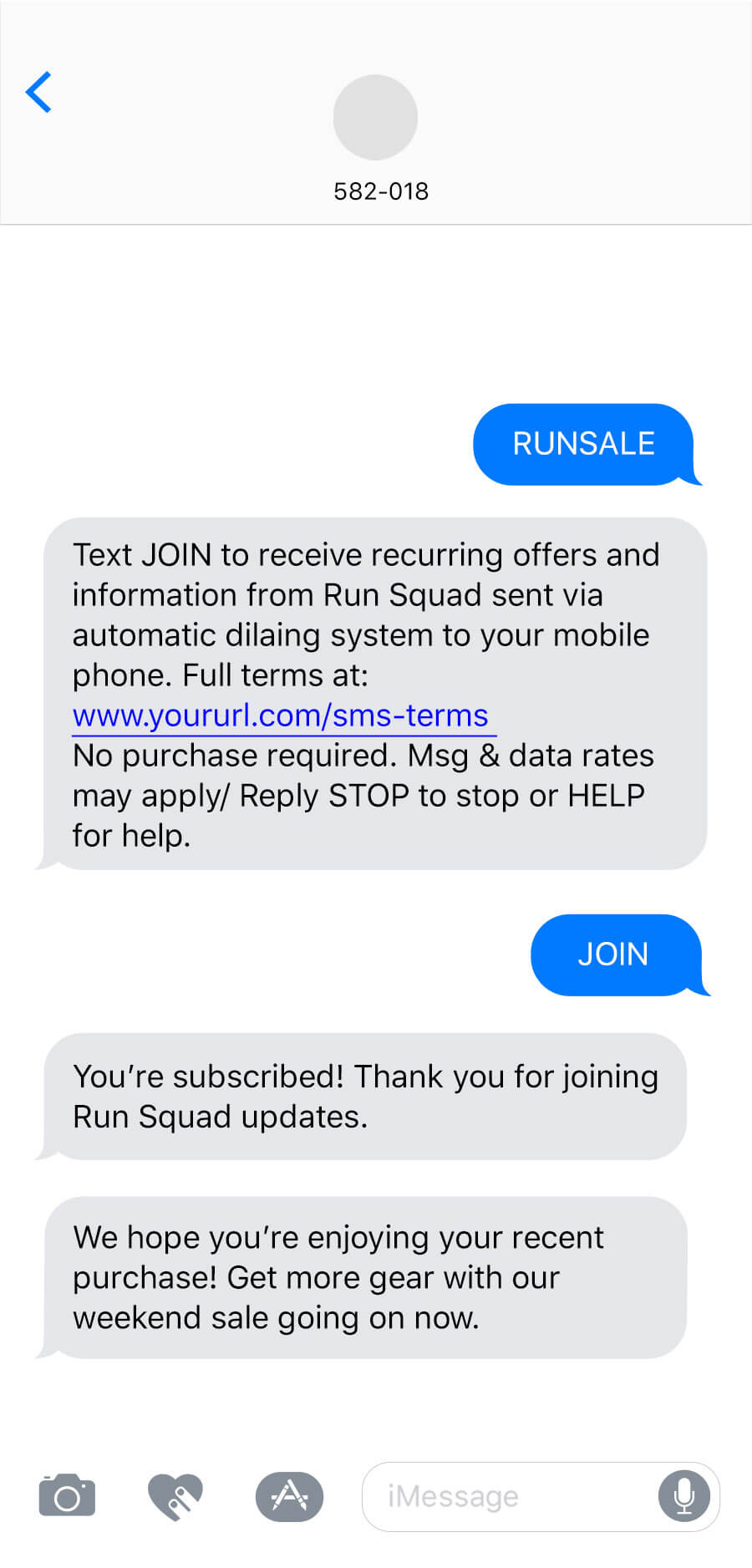
SMS and MMS messages appear in the recipient device’s native SMS client. They are PersistentMessage content that remains available even if the alerts for the message are dismissed. For example, Message Center, email, and SMS content can be viewed in the app’s Message Center, email inbox, or the device’s native SMS client until the message is deleted by its recipient. Non-persistent message types become unavailable when users dismiss them. A message’s linked content, e.g., a web link, deep link, an Apple News story, remains available as determined by the source host., remaining viewable until deleted by the user.
SMS messages require text, with a limit of 160 characters:
An SMS message over 160 characters appears to the user as successive messages.
If emojis and/or multibit characters are included, the message will be split into an additional message after 70 characters.
We will ensure the delivery of split messages, and most modern phones will concatenate the messages for the recipient, displaying them as a single message as opposed to delivering message 1 of 2 and message 2 of 2 separately. The number of actual SMS message sends will be billed even though the receiving device may display a fewer number of messages.
You can use these features with the links in your SMS messages:
Link shortening — Shortened links save characters in your messages and help you track engagement. Learn more below.
Tag actions — Add or remove tags from a user when they tap an Airship-shortened link. Learn more below.

MMS messages require an image. See: Media guidelines.
Content options for MMS:
Subject — A heading that appears in bold. Subject might not appear if you are sending from a toll-free number. 80 character maximum.
Text message — Text that accompanies the image. 5,000 character maximum.
SMS fallback text — Users who cannot receive your MMS message will receive an SMS message with this text along with the image URL. 160 character maximum.
Link shortening and tag actions are supported for both text options in MMS.
- While MMS messages can include a subject and text, there is no guarantee as to the order in which text and the media in the message appear to the user. Media and text are sent separately.
Link Shortening
When you enable link shortening, Airship replaces your URL with unique, shortened URLs for each member of your audience. Shortened URLs:
- Reduce the total number of characters in your messages to exactly 25 characters.
- Track engagement with SMS messages.
- Support tag actions — adding or removing tags from your audience when they tap a link.
- Expire 60 days after they are sent.
For Airship to recognize and shorten your links, your URLs must:
- Begin with
http://orhttps://. - Begin and end with a space. Your URL cannot contain beginning or trailing punctuation or space characters; spaces determine the beginning and end of the URL.
For more information, see Link Shortening in our SMS platform guide.
In the dashboard, you enable link shortening in the Content step in a composer. You can also set your project to automatically shorten links in all messages created using the dashboard: Go to Settings » Project Configuration and click Manage for Dashboard Settings, then enable SMS Link Shortening.
Your project’s link shortening setting does not affect operations in the API.
Tag Actions
You can add or remove tags from users who engage with Airship-shortened links in your SMS messages. Shortened links with tag actions are the same length as URLs without. You can also use tag change events to kick off automation rules or sequences, making it easier to integrate SMS messaging campaigns into your larger messaging strategy.
Tag actions add query parameters to your URL, but users will still see the shortened URL in your SMS messages. You can perform up to 100 total tag actions (add and remove) per SMS message.
In the dashboard, a Set tags button appears when you add a URL in your SMS text (or SMS fallback text) and enable link shortening.
Creating content: SMS
You configure the appearance of the message in the Content step of a composer; in the Delivery step you can configure content-related features that do not affect the appearance of the message.
In the Content step, click Text Message (SMS):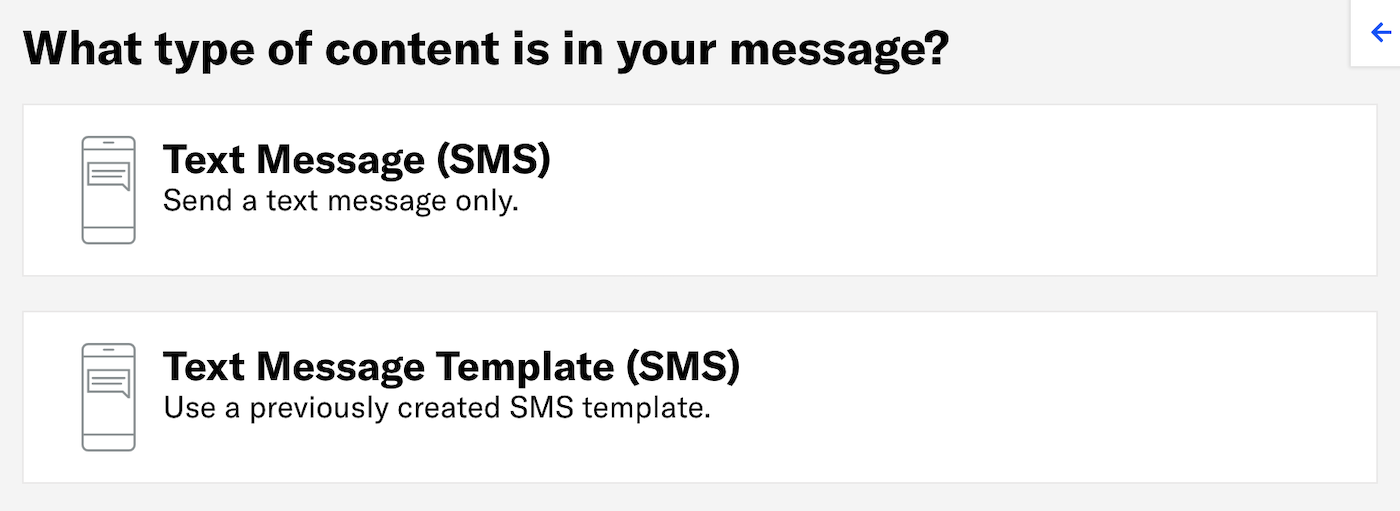
Now you can configure the body of the message: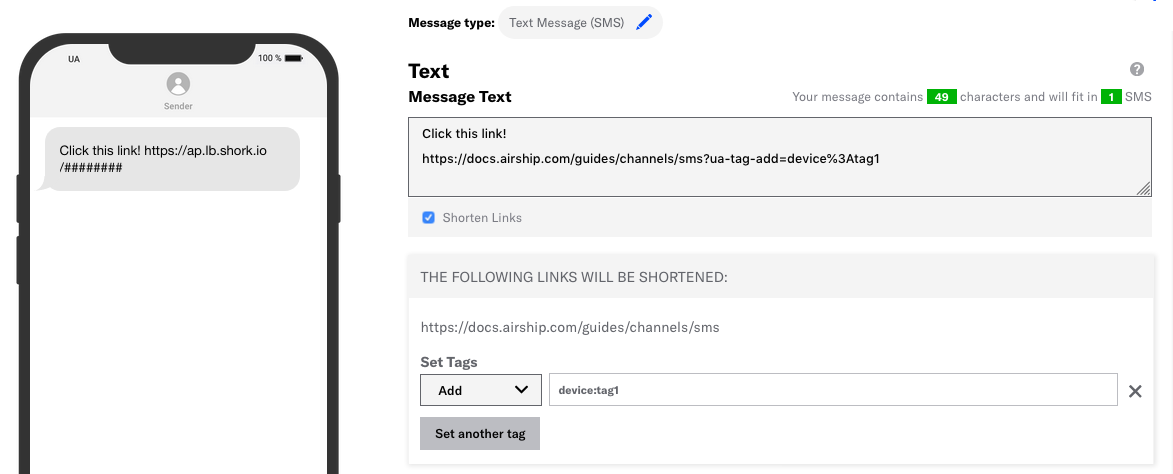
Enter the message text. If you are using HandlebarsHandlebars is Airship’s templating language for personalization. Handlebars expressions use double curly braces wrapped around a content template, ranging from a simple variable, e.g.,
{{first_name}}, to complex evaluations of personalization data., you can enable Preview Data to test how they will appear. See: Previewing personalized content.- The character count and the total number of SMS messages update as you type.
- Include Merge FieldsA variable in your message or template that you want to populate with a personalized value for each member of the audience. Merge fields use Handlebars syntax —
{{merge_field}}. or Dynamic ContentVariable message content created using Handlebars syntax. The content is populated at send time, resulting in personalized messaging for each member of your audience. if you selected Upload Users in the Audience step. The character and notification counts do not account for the varying lengths of merge values, so they should only be used as an estimate when using merge fields.
(Optional) If your message includes links, you can enable/disable Shorten Links. When enabled, the message and character counts reflect your message with shortened link URLs.
(Optional) If your message includes links and Shorten Links is enabled, you can add or remove tags for members of your audience who engage with your link.
- Click Set tags.
- Select Add or Remove, then search for tags that exist in the system, or create a new tag.
- (Optional) Click Set another tag and repeat the previous step.
Note If you create a new tag when adding tag actions, it will belong to the
devicetag group for associated SMS channels.
Now you are ready to complete the remaining steps in the composer.
Creating content: MMS
You configure the appearance of the message in the Content step of a composer; in the Delivery step you can configure content-related features that do not affect the appearance of the message.
In the Content step, click Image Message (MMS):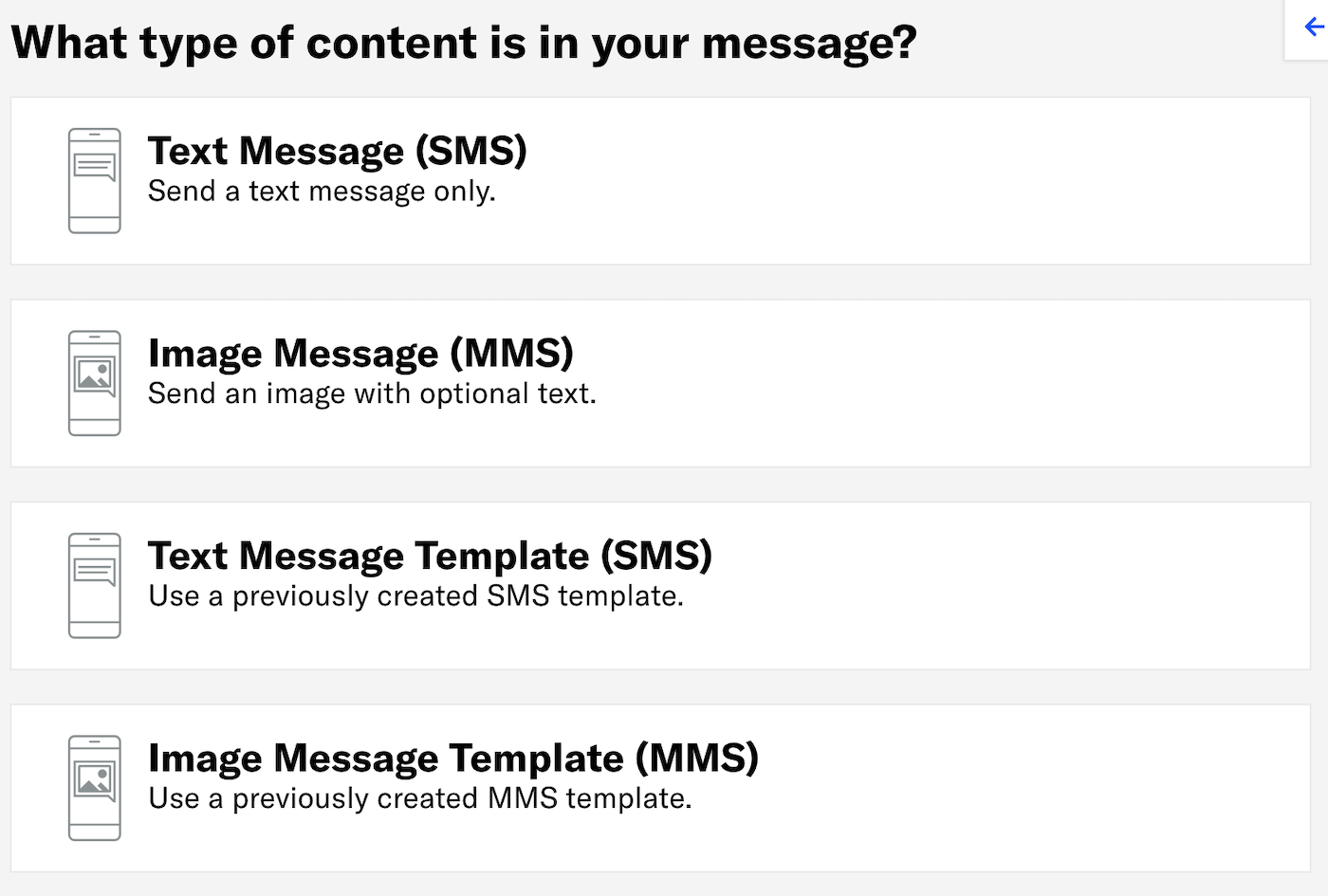
Now you can configure the body of the message: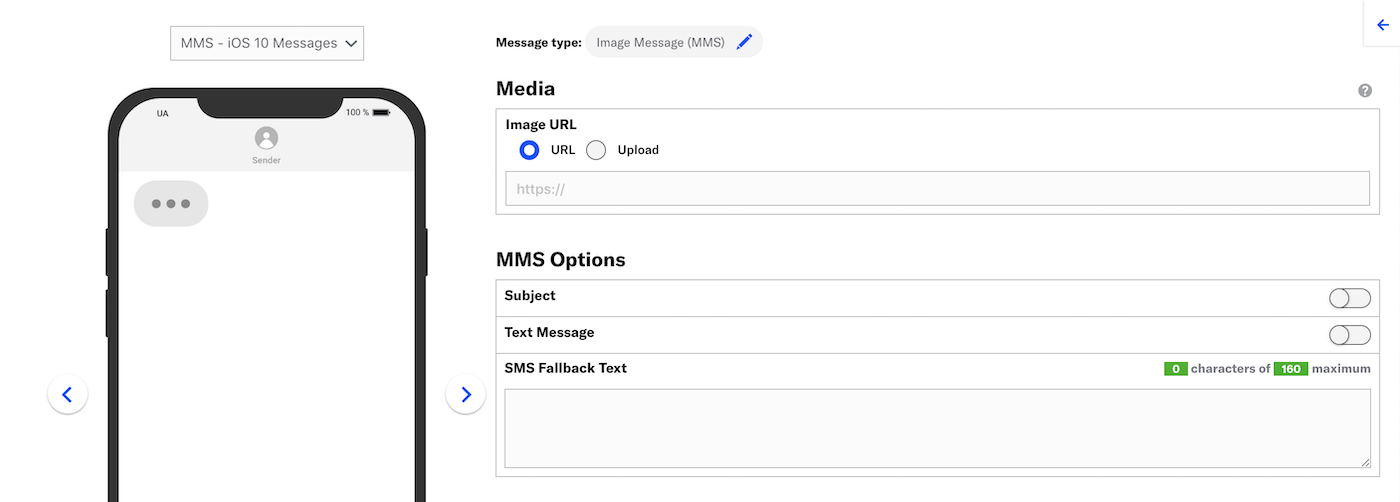
Provide the media for your message.
- URL — Enter the address of your image, beginning with HTTP or HTTPS, and ending with the image extension.
- Upload — Click Choose file and select your image.
(Optional) Enter text for Subject, Text Message, and/or SMS Fallback Text. If you are using HandlebarsHandlebars is Airship’s templating language for personalization. Handlebars expressions use double curly braces wrapped around a content template, ranging from a simple variable, e.g.,
{{first_name}}, to complex evaluations of personalization data., you can enable Preview Data to test how they will appear. See: Previewing personalized content.Include Merge FieldsA variable in your message or template that you want to populate with a personalized value for each member of the audience. Merge fields use Handlebars syntax —
{{merge_field}}. or Dynamic ContentVariable message content created using Handlebars syntax. The content is populated at send time, resulting in personalized messaging for each member of your audience. if you selected Upload Users in the Audience step. The fallback text character count does not account for the varying lengths of merge values, so it should only be used as an estimate when using merge fields.(Optional) If Text Message or SMS Fallback Text includes links, you can enable/disable Shorten Links. When enabled, the fallback text character count reflects your message with shortened link URLs.
(Optional) If Text Message or SMS Fallback Text includes links and Shorten Links is enabled, you can add or remove tags for members of your audience who engage with your link.
- Click Set tags.
- Select Add or Remove, then search for tags that exist in the system, or create a new tag.
- (Optional) Click Set another tag and repeat the previous step.
Note If you create a new tag when adding tag actions, it will belong to the
devicetag group for associated SMS channels.
Now you are ready to complete the remaining steps in the composer.
Categories
