Open channel content
Send notifications to your open channel.
About open channels
Open channels provide a way to send messages to devices and apps that aren’t natively supported by Airship. An open channel is essentially any internet-connected medium that can accept and interpret a JSON payload.
The simplest use case for a notification is the one we are all familiar with: displaying
the text of an alert. But there are many other uses for a notification payload, which,
depending on the target interface or OS, may be handled in different ways. For example,
our SDKs for iOS and Android support the interactive features of those operating systems
through our API. Our API also supports an extra field, which lets you to pass any
key/value pair to handle how you see fit, e.g., update a config file or trigger a different
process.
An open channel can be any non-native platform or interface where you’d like to reach users, or for that matter any client capable of receiving a payload over the Internet. The end message doesn’t need to be human-readable alert text as you might see on an iPhone. Alerts are usually intended for people, but in the case of a machine, you could tell it to update its firmware, increment a counter in a database, or perform some other action. Use cases include:
- Automated Slack Message using Slack incoming webhooks
- Chatbot notifications
- Firmware updates for IOT devices
- Integrate with third-party messaging APIs, e.g., Twitter
While open channels require some development work on your end, integrating your open channel with Airship extends most of the features of our platform to additional channels, providing you with an additional way to communicate with your audience.
Appearance and behavior
Open channels are not backed by an Airship SDK, so the developer must determine how to parse and display the notification payloads in the available interface. Every push notification requires text, and you can also add optional features:
- Title — A heading that appears above the notification text where applicable.
- Media — See: Media guidelines.
- Summary — Supplemental text displayed with the primary notification.
Creating content
You configure the appearance of the message in the Content step of a composer; in the Delivery step you can configure content-related features that do not affect the appearance of the message.
In the Content step, click Custom Message: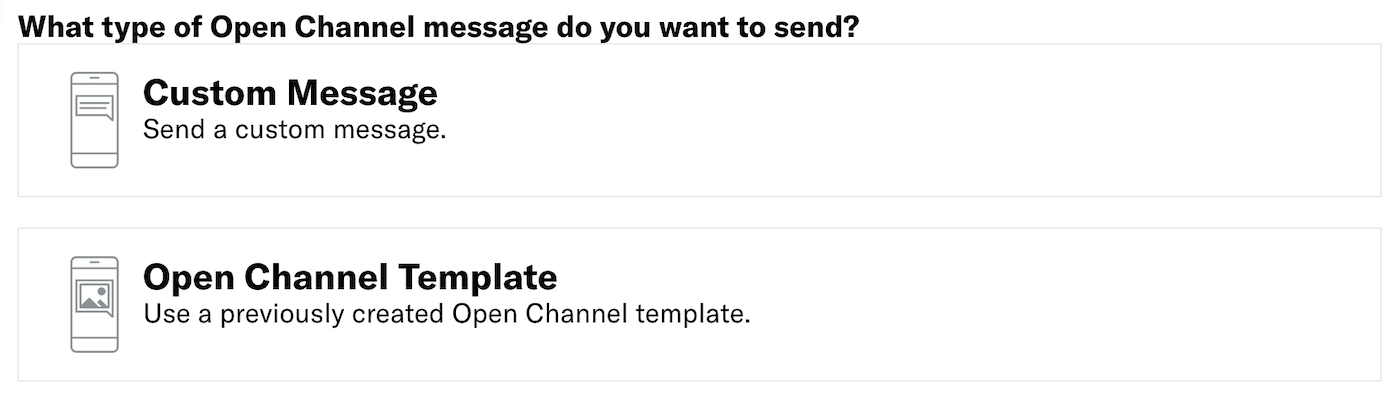
Now you can configure the body of the message: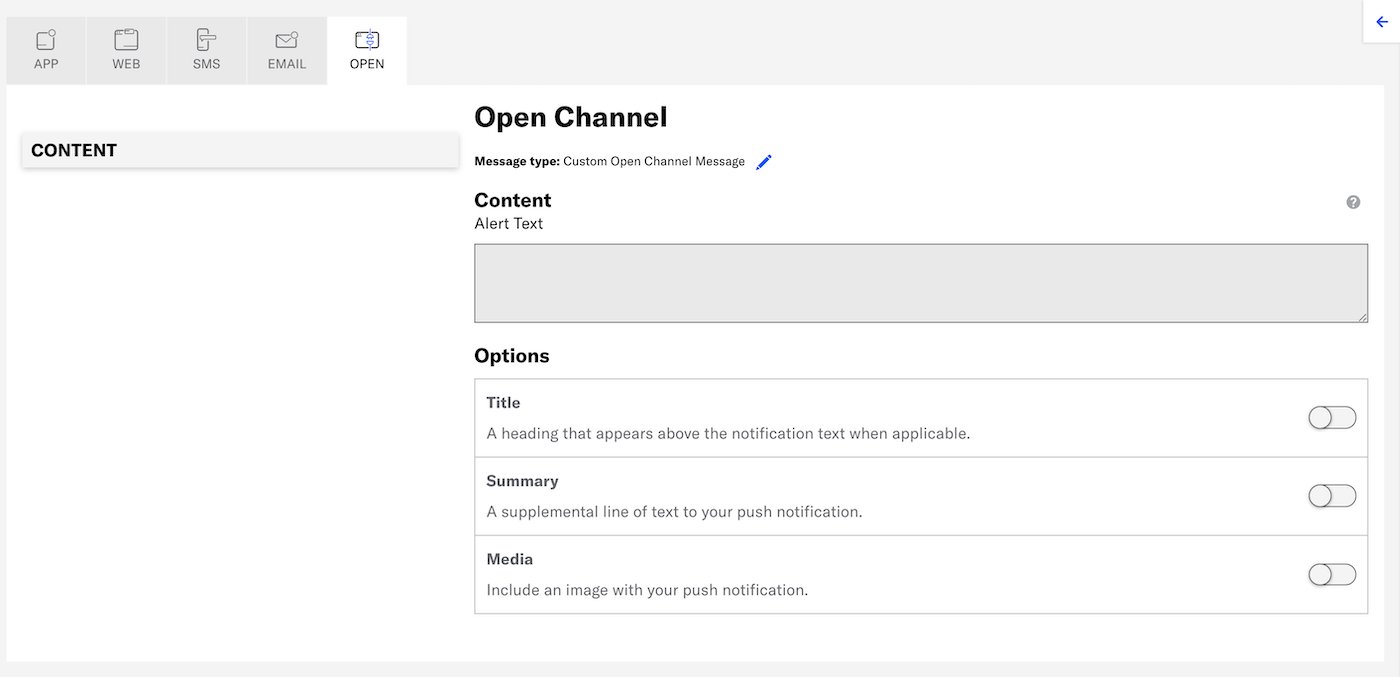
Enter the message text. If you are using HandlebarsHandlebars is Airship’s templating language for personalization. Handlebars expressions use double curly braces wrapped around a content template, ranging from a simple variable, e.g.,
{{first_name}}, to complex evaluations of personalization data., you can enable Preview Data to test how they will appear. See: Previewing personalized content.Configure optional features:
Now you are ready to complete the remaining steps in the composer.
Categories
