Create an Automation
Use the Automation composer to automatically send a message to users when predefined conditions are met.
Each automation counts toward your Sequences and Automation Message LimitLimits that cap the number of messages you can send within a specified time frame, preventing you from over-messaging your users. They are set at the project level..
To get started, click and select Automation. After completing a step, click the next one in the header to move on.
Setup
Enter a descriptive Automation Name, configure the trigger that will initiate your automation, and enable the channels you want to send the message to. Available channels are based on your trigger.
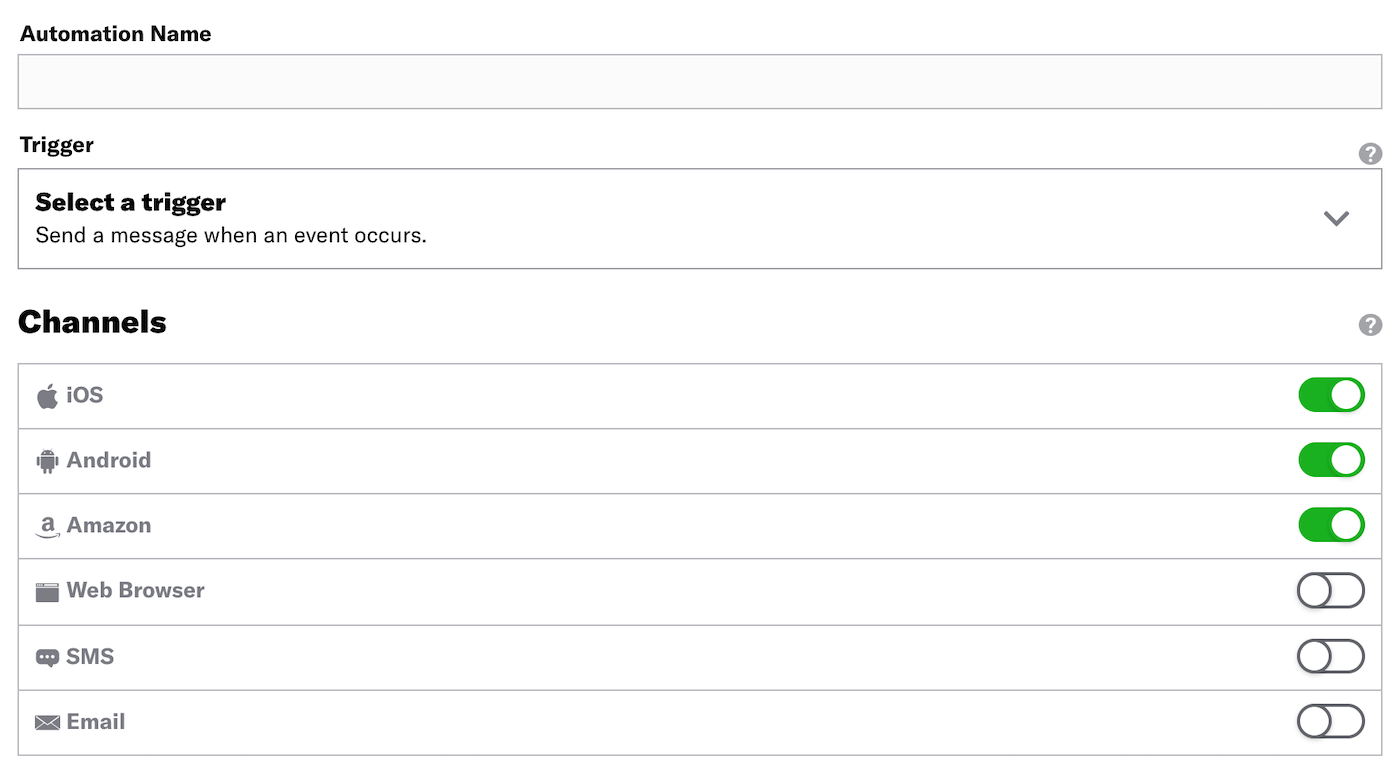
Content
Configure the message content per enabled channel. See: Creating content and Optional Features.
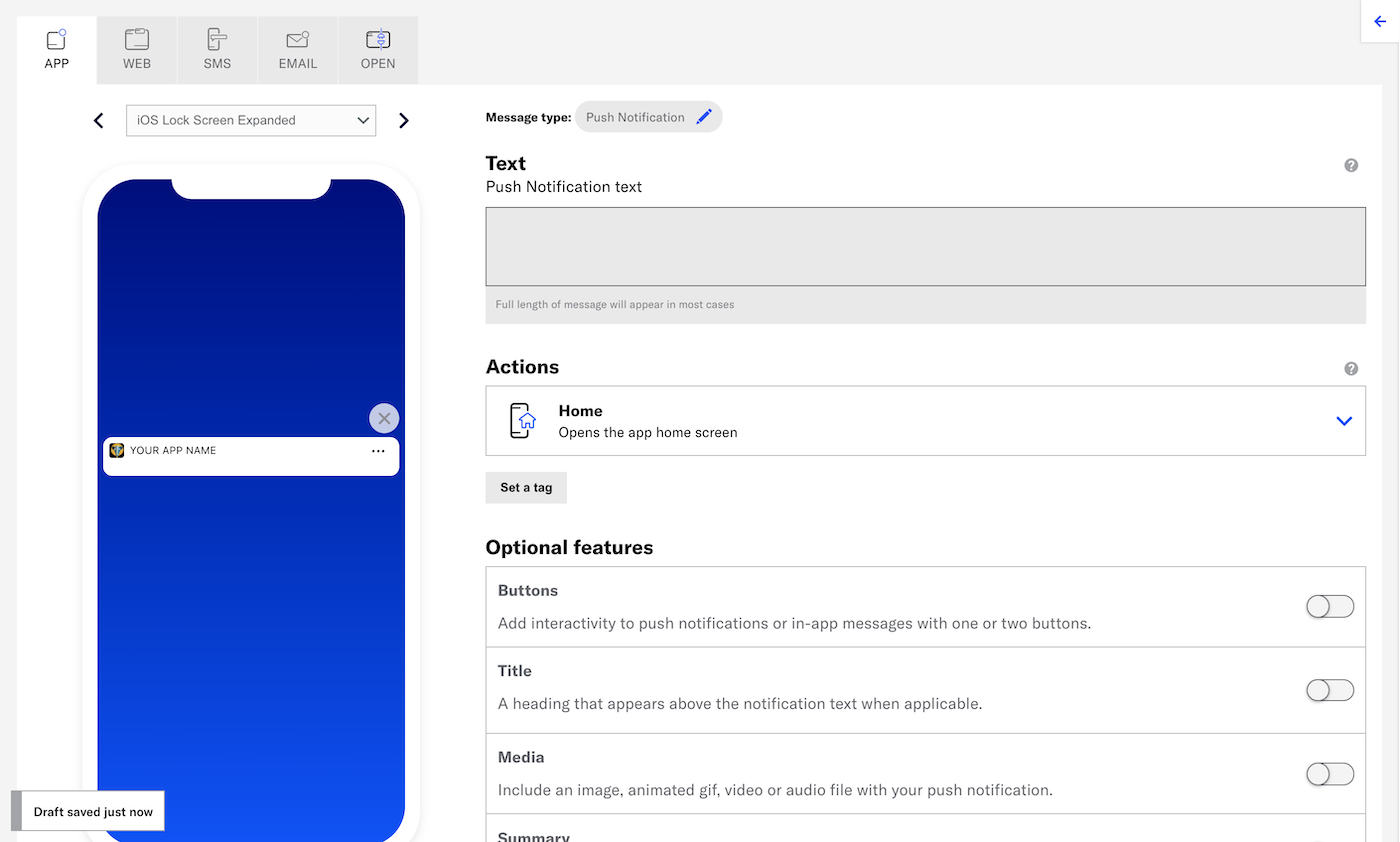
Delivery
Configure delivery. Timing settings do not appear if you chose the Inactivity trigger.
Review
Review the device preview and message summary. Click the arrows to page through the various previews. The channel and display type dynamically update in the dropdown menu above. You can also select a preview directly from the dropdown menu.
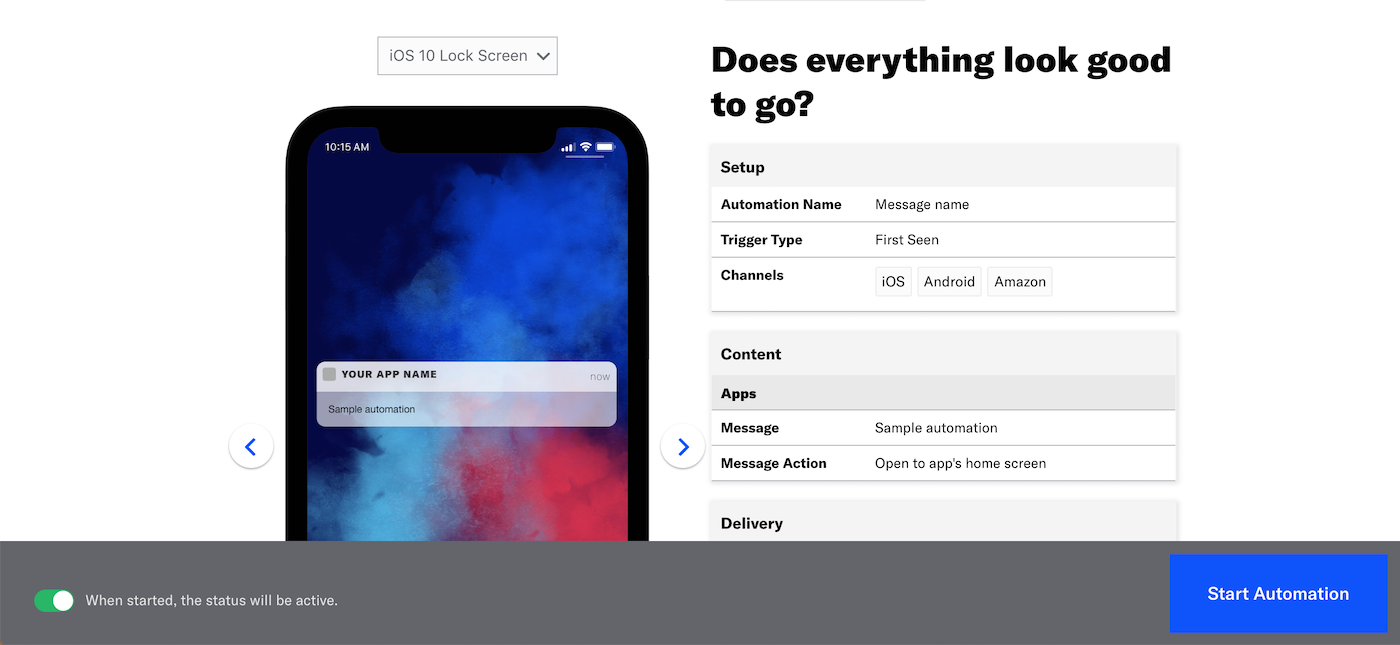
If you want to make changes, click the associated step in the header, make your changes, then return to Review.
You can send a test message and verify its appearance and behavior on each channel the message is configured for. The message is sent to your selected recipients immediately, and it appears as a test in Messages OverviewA view of all your project’s messages, with options for editing their settings, content, status, and more..
- Select Send Test.
- Enter at least one Named UserA customer-provided identifier used for mapping multiple devices and channels to a specific individual. or Test GroupA preview group is audience group used for previewing personalized content in the dashboard. Wherever a personalization preview is available, you can select a preview group, and its group members’ attributes will appear for any Handlebars references to attributes. You can enable any preview group as a test group so you can send test messages to its group members. These messages appear as tests in Messages Overview. and select from the results.
- Select Send.
Choose whether to create this automation as Active or Paused. Select Paused if you’d like to create the message but aren’t quite ready to activate it. After starting your automation, you can change its status at any time.
Click Start Automation or Schedule Automation.
Categories
