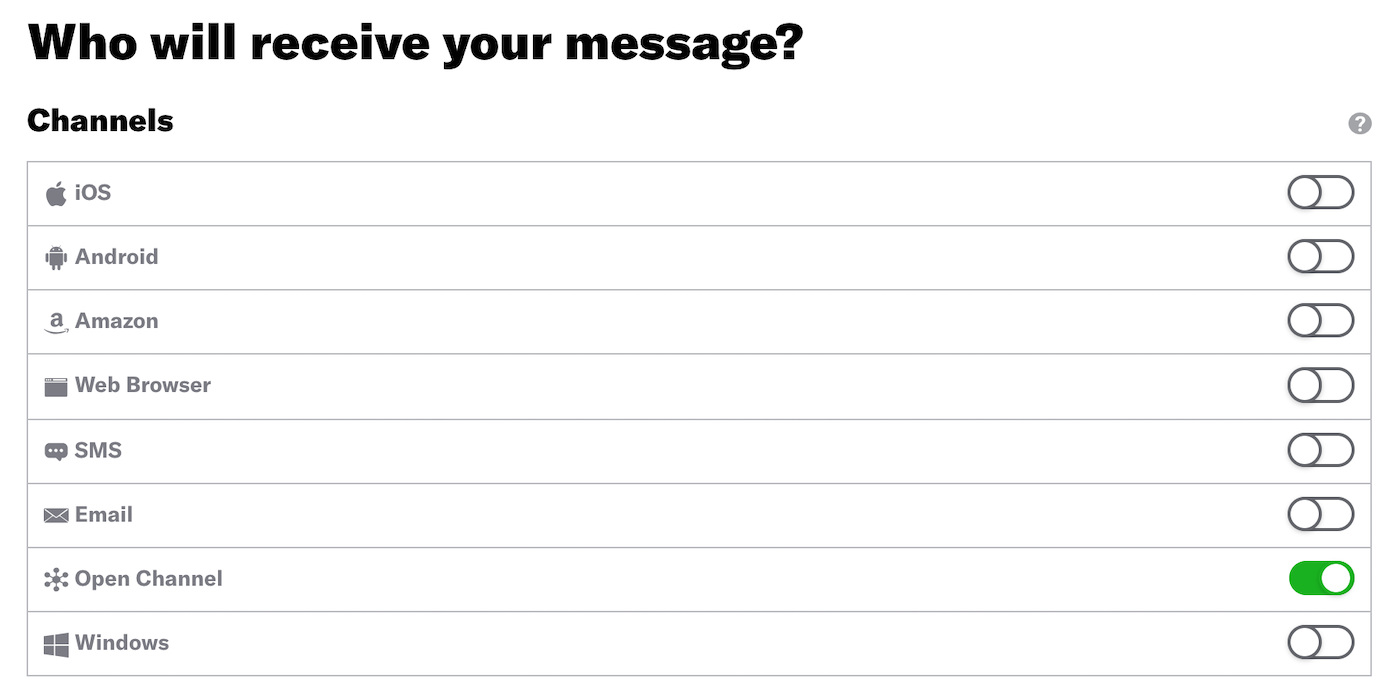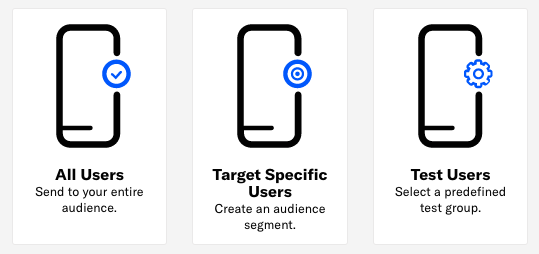Create an A/B Test
Use A/B Tests to experiment with different variations, or variants, of a message for a given audience, and provide engagement reporting data for each variant.
You can also create A/B tests for SequencesA series of messages that is initiated by a trigger. Airship sends messages in the series based on your timing settings, and you can also set conditions that determine its audience and continuation. Sequences can be connected to each other and to other messaging components to create continuous user experiences in a Journey. and ScenesMulti-screen experiences that are cached on users’ devices and displayed when your users meet certain conditions within your app, such as viewing a particular screen or opening the app a certain number of times. Scenes can include survey questions or be presented as a story.. See:
Learn how to create an A/B Test
To get started, click and select A/B Test. After completing a step, click the next one in the header to move on. Click if you want to name the message or flag it as a test.
Audience
Enable the channels you want to send the message to, then choose a group of users. This is the entire audience for the A/B test, which includes the control group (users who receive no message) and users who will receive different messages, according to the variants that you define. See: Selecting your audience.
Variants
Enter a descriptive Test name, select the Number of variants (you can add or delete variants in the Content step), and use the slider to adjust the percentages of your target audience vs. control group. By default we send your test to 80% of your audience, keeping a control group of 20%.
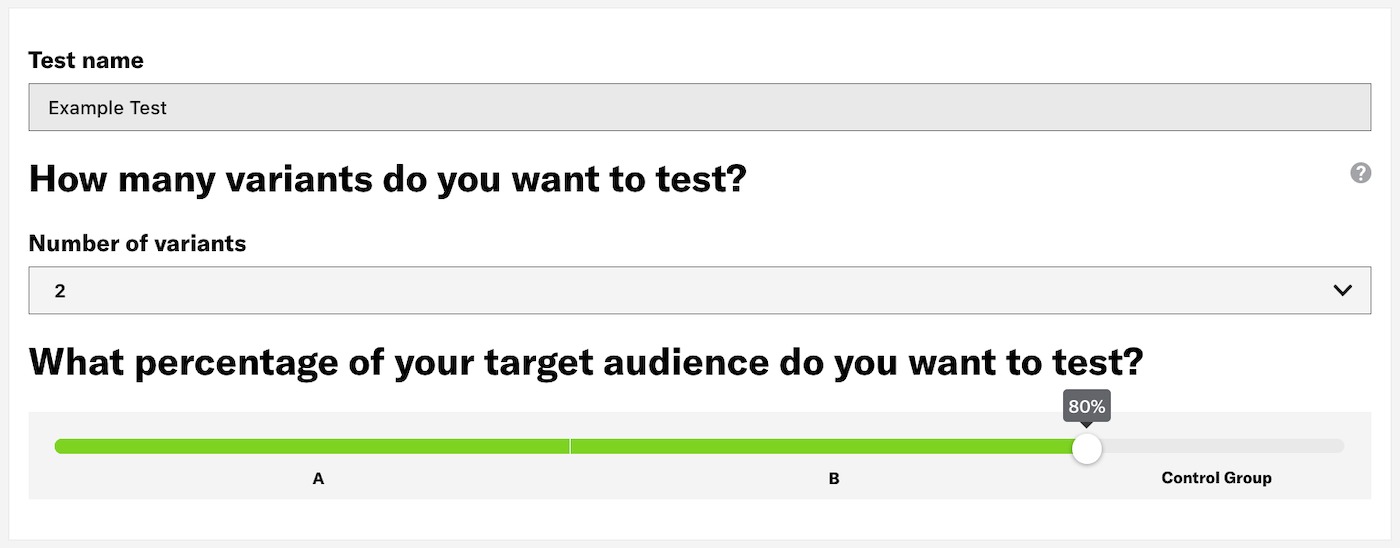
Content
A lettered tab for each variant is on the left side of the screen. You can click and to add and remove variants.
Enter a name for the first variant, then configure the message content per enabled channel. See: Creating content and Optional Features.
Click the next lettered tab and choose whether to copy content from an existing variant, or start with a blank message. If copying content, select a variant and click Continue. Enter a name for this variant, and create content for each channel. Repeat for each variant.
Try personalizing variants in an A/B test using HandlebarsHandlebars is Airship’s templating language for personalization. Handlebars expressions use double curly braces wrapped around a content template, ranging from a simple variable, e.g., {{first_name}}, to complex evaluations of personalization data. referencing AttributesMetadata used for audience segmentation and personalization. They extend the concept of Tags by adding comparison operators and values to determine whether or not to target a user, helping you better evaluate your audience.. Personalized messages can help increase audience engagement.
Delivery
Configure delivery.
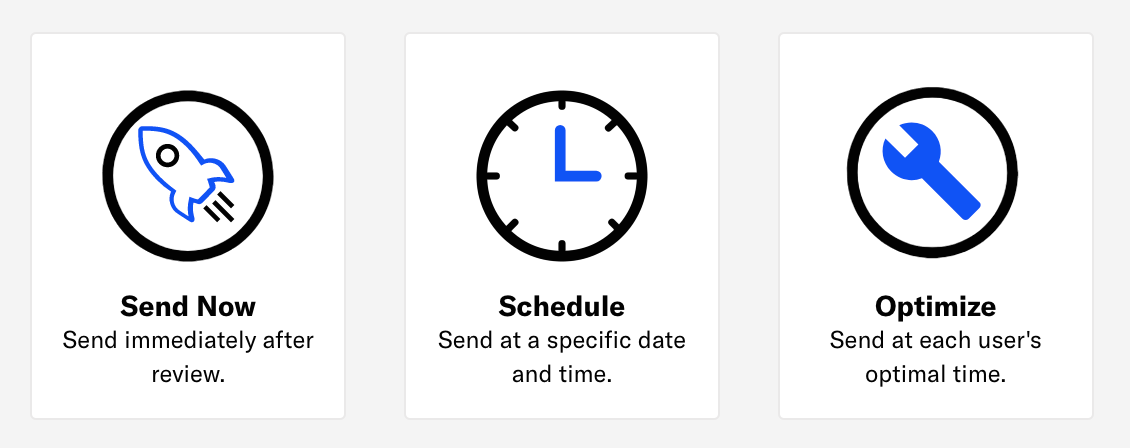
Review
Review the device preview and message summary. You can select a variant in the Content section or above the preview. Click the arrows to page through the various previews. The channel and display type dynamically update in the dropdown menu above. You can also select a preview directly from the dropdown menu.
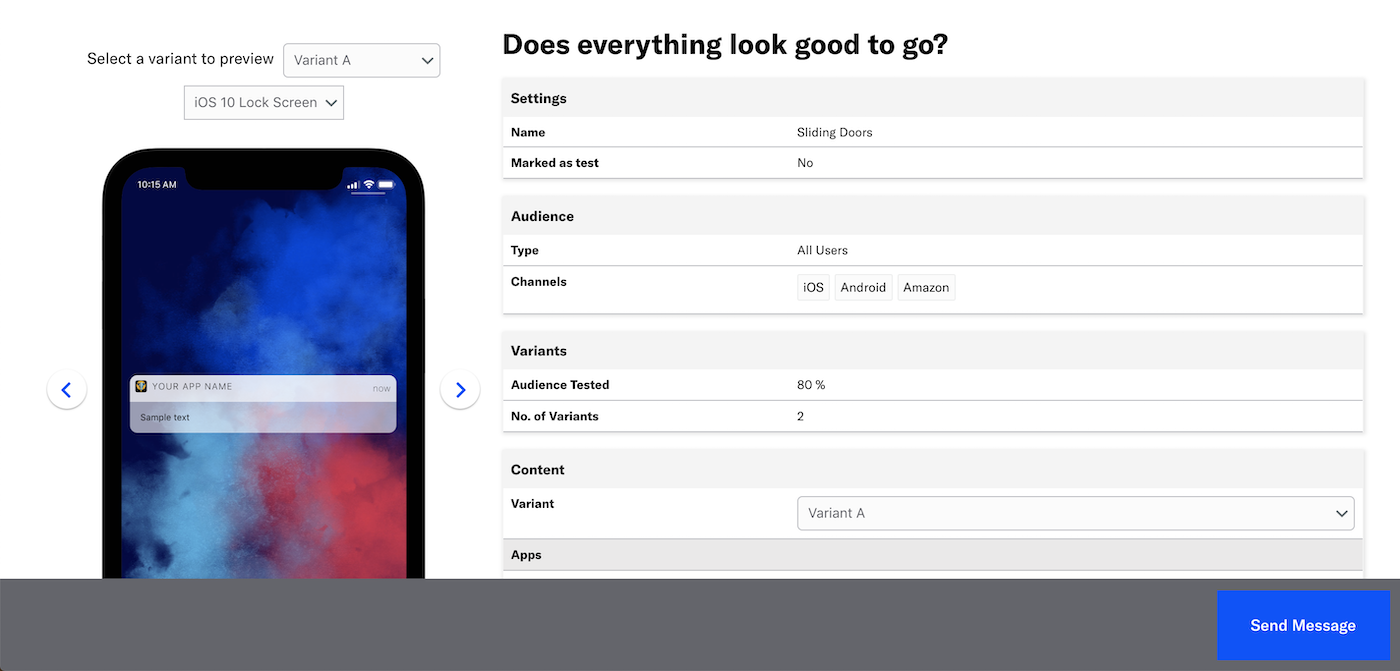
If you want to make changes, click the associated step in the header, make your changes, then return to Review.
You can send a test message for each variant and verify its appearance and behavior on each channel the message is configured for. The message is sent to your selected recipients immediately, and it appears as a test in Messages OverviewA view of all your project’s messages, with options for editing their settings, content, status, and more..
- Click Send Test.
- Select a variant.
- Enter at least one named user or Test GroupA preview group is audience group used for previewing personalized content in the dashboard. Wherever a personalization preview is available, you can select a preview group, and its group members’ attributes will appear for any Handlebars references to attributes. You can enable any preview group as a test group so you can send test messages to its group members. These messages appear as tests in Messages Overview. and select from the results.
- Click Send.
Click Send Message or Schedule Message.
Categories