Retarget a message audience
Send a follow-up push notification or email to an audience segment of a previous message.
About Audience Retargeting
Audience retargeting is a method for sending follow-up messages to the audience of a parent message. This method is available for push notifications (app and web) and email in the Message composer.When creating your message, you enable the Generate retargeting segments setting to make the audience of the current message eligible for follow-up messages. After you send the message, Airship generates the following SegmentsA grouping of audience members selected by unique or shared identifiers. Multiple identifiers can be combined within a segment. for retargeting:
- App and/or Web push notification segments
- Direct Engagements — App and web audience members who engaged with the message.
- No Action — App and web audience members who did not engage with the message.
- All Recipients — The entire app and web audience.
- Email segments
- Email Sent — The entire email audience.
- Email Opened — Any email address with at least one open event associated with it for the message.
- Email Clicked — Any email address with at least one click event associated with it for the message, excluding clicks on the unsubscribe link. Only HTTP and HTTPS links are tracked.
- Email Opened, No Click — Any email address with at least one open event associated with it for the message, but zero click events.
- Email Sent, not opened or clicked — Any email address that has no open or click events associated with it for the message.
You can send a follow-up message to any of your retargeting segments.
- The original message is considered the parent, and the follow-up message is the child.
- The selected channels for the follow-up message must be the same as the parent, and the message type for the app channel must be push notification only; app channel message types cannot be combined.
- Your follow-up message is a copy of the parent message, with the following differences in the Audience step:
- Target Specific Users is selected and set to your selected retargeting segment. You can add additional criteria to narrow down the retargeted audience.
- If the parent message included multiple app platforms, you can disable app platforms, but you cannot select additional ones.
Multi-channel messages
If the parent message targets multiple channels, you will be presented with an option to set up follow-up messages for each channel individually. Child messages are specific to the channel they are tied to, and never target multiple channels as a parent message can.
For example, if a parent message targets the email AND app channels, the retargeting messages that you create will only be activated on the email OR app channel given a qualifiying interaction with the email or push notification, respectively.
You can generate retargeting segments for up to 5 parent messages per day. There’s no limit to the number of follow-up messages you can send from those parents.
The message report for a parent message shows that retargeting is enabled, along with the complete audience criteria and the audience size (recipient count and percentage of total audience) for each segment. The child message report specifies the segment retargeted from the parent message, and links to its parent message. You can follow the link from the child to the parent to see your original audience criteria.
Enable Retargeting
To make the audience of a message eligible for retargeting, enable Generate retargeting segments in the Audience step of the Message composer. This option is only available when your channels are limited to app platforms, web, and email.

You can keep Generate retargeting segments enabled for your child message too. This can help you narrow down a key audience segment in a series of messages.
View Segment Metrics and Send a Follow-up Message
To take advantage of audience retargeting, you must have already sent a parent message with Generate retargeting segments enabled. You can then view the segment metrics and select one as the audience for a follow-up to the parent message, or a subset of that audience. The message type for app platforms is limited to push notification only; you cannot add additional message types.
- Go to Messages » Messages Overview.
- Click for the message containing the audience you want to retarget.
- Under Retargeting Segments, click Compose follow-up for the audience you want to target. This opens a copy of the message in the Message composer, with Target Specific Users set to your selected audience segment.
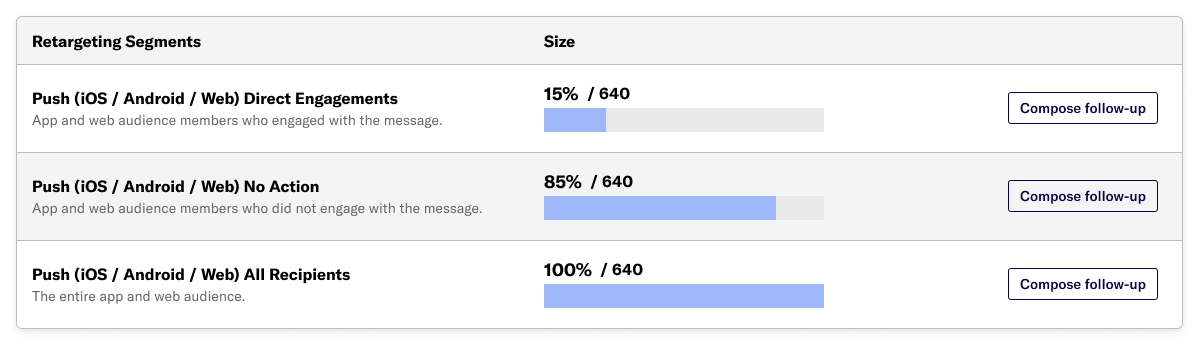
- (Optional) Add additional audience criteria to narrow down the audience if necessary.
- Continue composing your message as normal.
When you send or schedule a message to a retargeting segment, Airship does not calculate your audience until send time. Make sure you leave enough time for users to see and interact with the parent message before you send a follow-up message.
Categories
