Segmenting your audience
Split your audience into segments to target specific users.
- Send an announcement about a new app version and encourage users to upgrade. — Identifier: app version
- Send messages to a list of users created from your CRM data. — Identifier: Audience list
- Send a re-engagement message based on users’ likelihood to stop using your app or website. — Identifier: Predicted to Churn status
- Display different in-app messages based on your users’ language and country settings. — Identifier: Locale
Identifiers you can use for segmentation
You can create single-use segments when:
- Targeting specific users in the Message, A/B Test, In-App Automation, Scene, and Survey composers
- Adding trigger conditions for sequences
- Using the
/api/segmentsendpoint
You can create and save reusable segments, with the option of including a saved segment in another segment, using our segment builder tool and with the API.
This table lists available identifiers per creation method.
- Cannot be targeted directly. You must first create a reusable segment that includes this data, then select that segment when configuring your audience. See Segments in Targeting Specific Users: In-App Experiences. Required: iOS SDK 14.2+Android SDK 14.1+
Client-side vs server-side data
Airship client-side data mostly comes from apps and websites that use our SDK. This is the source of client-side data used for targeting. Client-side data includes Device PropertiesMetadata representing the default attributes and property tags of a device, such as language and time zone settings, OS and browser versions, and notification opt-in status. Device properties are used for audience segmentation. The data used for the tags and attributes is collected automatically from the Airship SDKs, and are updated daily. and AttributesMetadata used for audience segmentation and personalization. They extend the concept of Tags by adding comparison operators and values to determine whether or not to target a user, helping you better evaluate your audience.. See reference: Default Attributes.
You can also group users and add attributes and tags yourself — this is considered server-side data. CRM and POS systems are common sources. For segmentation, you can create:
- AttributesMetadata used for audience segmentation and personalization. They extend the concept of Tags by adding comparison operators and values to determine whether or not to target a user, helping you better evaluate your audience.
- Audience ListsMessaging recipient groups based on either your own data or automatically-generated app user lifecycle information. You can use audience lists to target specific users.
- Named UsersA customer-provided identifier used for mapping multiple devices and channels to a specific individual.
- TagsMetadata that you can associate with channels or named users for audience segmentation. Generally, they are descriptive terms indicating user preferences or other categorizations, e.g.,
wine_enthusiastorweather_alerts_los_angeles. Tags are case-sensitive. and Tag GroupsAn array of tags that you can associate with both channels and named users.
You can then set attributes or tags on channels and named users, or group channels into named users. See:
Channel registration is asynchronous, so it may take up to an hour before you can target newly-created channels.
Creating single-use segments
In the dashboard, select Target Specific Users in the Audience step of a composer:
- For the Message and A/B Test composers, see: Target Specific Users.
- For the In-App Automation, Survey, and Scene composers, see: Target Specific Users: In-App Experiences.
You can also create a segment to filter audience members entering SequencesA series of messages that is initiated by a trigger. Airship sends messages in the series based on your timing settings, and you can also set conditions that determine its audience and continuation. Sequences can be connected to each other and to other messaging components to create continuous user experiences in a Journey.. See: Configuring a sequence trigger.
In the API, target specific users via the "audience" object. See:
API: Audience Selection.
Creating reusable segments
You can create reusable segments instead of having to recreate your audience selections.
Generating audience count
You can calculate the number of Channel IDsAn Airship-specific unique identifier used to address a channel instance, e.g., a smartphone, web browser, email address. included in segments you create in the Segment Builder and with the Target Specific Users option in the Message and A/B Test composers.
When creating segments, click Generate Audience Count. Total Channel IDs is generated for all segments. Counts per block are generated for segments with fewer than five blocks. A progress bar appears until the calculation is complete. Click Regenerate Audience Count after adding or removing criteria.
Calculations can take multiple minutes to complete, depending on audience size and query complexity.
In the Segment Builder, click or for a block or the entire segment to view the number of channel IDs per engagement channelA communication medium supported by the Airship service. Supported channels include app, web, email, SMS, and Open Channels. Within some channels there may be specific platforms with individual characteristics. Example platforms include Chrome for the web channel and Android for the mobile app channel.. The expanded view for the entire segment also lists the number of opted-in users per engagement channel.
In the composers, the number of channel IDs and opted-in users per engagement channel for a segment are listed in the Audience section in the composer’s Review step.
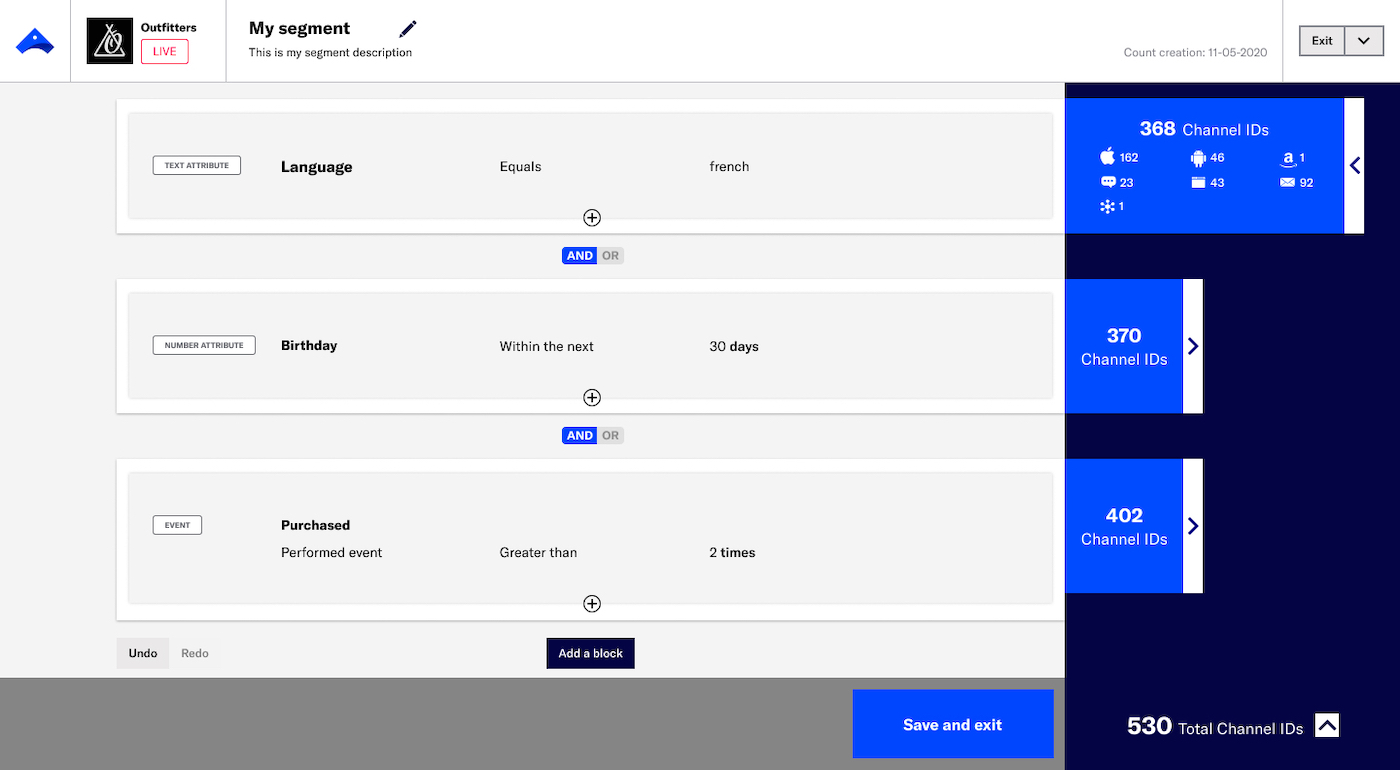
- For iOS, the opted-in counts only include devices opted-in to notifications and do not include devices where only background push is enabled.
- For Android, the opted-in counts include devices opted-in to notifications as well as devices where only background push is enabled.
For email, the audience count (within a block and for the segment) is the sum of channel IDs for transactional and commercial messages, and you can hover over the count to see the breakdown. Opted-in is for commercial messages only.
In Audience » Segments the count is displayed in the Audience Count column if it was already generated when creating the segment. Click Generate for any segment that does not already display its count.
Counts appear for 7 days, then you can click Generate again for a new count. A progress bar appears until the calculation is complete. Click to see the number of channel IDs and opted-in users per engagement channel.
Categories
