Finding identifiers
Lists of mobile identifiers are located in a messaging project’s Audience menu, and we also provide methods for finding mobile app and web channel IDs.
Mobile Identifier Lists
View lists of the Android channel IDs and iOS device tokens associated with your app.
Android Channel IDs
Go to Audience » Android Channel IDs. The page lists all Android channel IDs associated with your app and returns the following information per Android Channel IDAn Airship-specific unique identifier used to address a channel instance, e.g., a smartphone, web browser, email address. :
- Created date
- Last Registration date
- Status
- Alias
- Tags
- FCM Registration ID
Device Tokens
Go to Audience » Device Tokens. The page lists all iOS device tokens associated with your app and returns the following information per Device TokenAn identifier used to identify an instance of your app running on an iOS device. Device tokens are provided by Apple Push Notification Service (APNs) and must be included in a push notification request targeting the associated device.:
- Created date
- Last Registration date
- Status
- Alias
- Tags
Find a Channel ID
Follow these methods to find the channel ID in a mobile app or web browser.
Mobile App Channel ID
You must first build into your app a mechanism to expose the device’s Channel IDAn Airship-specific unique identifier used to address a channel instance, e.g., a smartphone, web browser, email address. to the console. See: Mobile: Channels.
You can view the console with these tools:
- iOS: iPhone Configuration Utility or Xcode
- Android: Android Debug Bridge
If you didn’t write the device identifier to the console, you can use the steps here to help retrieve it: Using Charles Proxy to profile an Airship Implementation .
Even if you’re comfortable with using Charles Proxy, you may want to speak with your developer before you attempt to retrieve your Channel ID yourself. Your app may have been designed with a hidden feature that allows you to quickly retrieve your ID, saving you the difficulty of working with Charles Proxy.
Web Browser Channel ID
A channel ID is an Airship-specific unique identifier for a channel instance, e.g., a smartphone, web browser, email address. Your channel ID is only available if you have already integrated the Airship SDK with your website. To access your web channel ID, you will need to open the Developer console in your browser and paste in a small amount of code. Instructions for Google Chrome and Mozilla Firefox are provided.
Open the console via keyboard shortcut or the menu.
Google Chrome
- Keyboard Shortcuts: In macOS you can go directly to the console with Cmd+Opt+J. In Windows, the shortcut is Ctrl+Shift+J.
- Menu: Click and go to More Tools » Developer Tools, then select the Console tab.
Mozilla Firefox
- Keyboard Shortcuts: In macOS you can go directly to the console with Cmd+Opt+K. In Windows, the shortcut is Ctrl+Shift+K.
- Menu: Click the “hamburger” icon and go to More Tools » Web Developer Tools, then select the Console tab.

The channel ID in a successful console response Paste
UA.then(sdk => {console.log(sdk.channel.id)})in the console, then hit Enter. If a browser has registered, the resulting line is the channel ID.
Common errors:
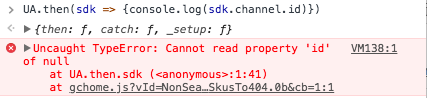
Response: null The SDK will return
nullif the browser is unregistered. Only registered browsers will have a channel ID. See our documentation on how to register the current browser with Airship.
Response: UA is not defined A
UA is not definedresponse can indicate that the SDK snippet is not present within the page. Navigate to a page on your site that does have the SDK snippet and repeat step 2 above.Note Ideally, the SDK snippet will be present in every page on your site, as per the Add JavaScript Snippet section of our Web Getting Started guide. If, for testing or other reasons, you have added the snippet to just one page of your site, you will need to be on that specific page for retrieving your Web channel ID to be successful.
Categories
