Buttons
Add buttons to your push notifications, in-app messages, and web push notifications.
About buttons
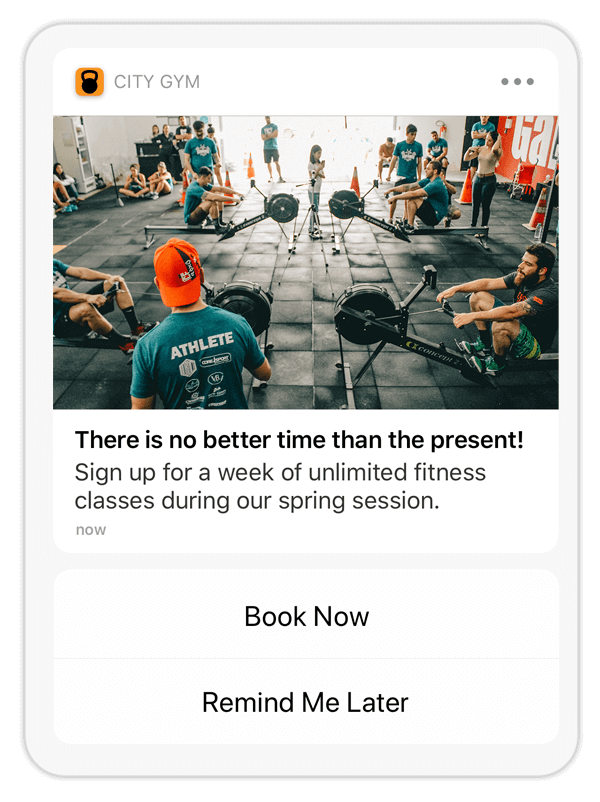
Buttons in your message content can drive users to:
- Take immediate, specific action
- Make decisions or choices
- Express preferences
Messages support a single button or a pair, such as Opt-in or a Yes/No pair. Each button has an associated ActionA configurable behavior that occurs when a user interacts with your message, e.g., opening a web page. that occurs when the user selects it.
When that interaction occurs, you can add or remove TagsMetadata that you can associate with channels or Named Users for audience segmentation. Generally, they are descriptive terms indicating user preferences or other categorizations, e.g., wine_enthusiast or weather_alerts_los_angeles. Tags are case-sensitive. or opt a user in to or out of a Subscription ListAn audience list of users who are opted in to messaging about a specific topic. Users can manage their opt-in status per list using a Preference Center.. For push notifications, you can also emit a Custom EventEvents that indicate that a user performed a predefined action, such as adding an item to a shopping cart, viewing a screen, or clicking an Unsubscribe button. Custom Events can trigger automation, including Sequences and Scenes. You can code them into your app or website, or send them to Airship from an external source using the Custom Event API. Custom Events contain properties that you can use to personalize messages..
Predefined buttons
Airship provides 30+ predefined buttons for common use cases. They have preset labels and actions. Some buttons support changing their associated actions.
You can use these buttons in your messages at any time. They do not require SDK or project configuration.
Built-in Interactive Notifications
Our SDK also includes translations for these buttons in several languages. In addition to text-based interactive notification types, Airship also provides Emoji buttons. Use emojis to track user sentiment on a certain story or offer. Learn more in our iOS and Android/Fire OS documentation.
For the full list, see Built-In Interactive Notification Types .
Custom buttons
Create custom buttons to reuse across multiple messages.
Web buttons: You can create web buttons for a single message without adding them to your project, or add them to your project to reuse across messages. Web buttons can be used immediately.
App buttons: Custom app buttons require a developer to register button categories in your app before you can use them in messages. You can also associate custom app buttons with custom actions instead of only Airship actions.
Custom buttons you add in your project settings appear alongside predefined buttons when selecting buttons for a message.
Enable buttons
For the Buttons option to appear when configuring your message content, you must enable Notification Buttons in your project settings. By default, new projects have Notification Buttons enabled. For App buttons, you must also enable Custom KeysAdditional key-value pairs in your push notification payload for use by custom code in your app or website. You can use custom keys to pass additional campaign identifiers for analytics, pass user information to the device, control the look and feel of the app, provide image links, etc., which send information about buttons between your app and the Airship SDK.
In the dashboard:
- Next to your project name, select the dropdown menu (), then Settings.
- Under Project settings, select Dashboard Settings.
- Enable Notification Buttons.
- (Required for app buttons only) Enable Custom Keys.
Create custom app buttons
Buttons are associated with an action within your app, so a developer must first update your app, registering new Interactive Notification types in the Airship SDK. See the platform documentation for implementation details:
After your developer registers the new types, you can add buttons to your project. You will need the ID for each button.
In the dashboard:
- Next to your project name, select the dropdown menu (), then Settings.
- Under App settings, select Mobile App Notification Buttons.
- Select Create Notification Buttons.
- Enter a name and description for the button, so you can identify it in your project.
- Enter the category name that should be passed to the mobile device to identify which notification buttons to display with a message.
- (Optional) Clear the Enabled check box if you do not yet want these buttons to appear in the list of buttons when composing messages.
- Specify the label and actions for each button. If you set up both a primary and secondary buttons, they will appear as a pair.
- Button Label: Identifies the button label for display purposes in the dashboard. It should match the label defined in the app. This label does not change button labels in your app.
- ID: Associates actions with the correct button label when passed by message.
- Foreground or Background: Controls which actions are available in the dashboard. Must match button ID defined in the app.
- Destructive: For iOS, indicates if button action causes the removal of data, features, etc., for display purposes in the dashboard. Must match capability defined in the app. Check the box to enable.
- Select Save.
Create custom web buttons
To add custom web buttons to your project:
- Next to your project name, select the dropdown menu (), then Settings.
- Under App settings, select Web Notification Buttons.
- Select Create Web Buttons.
- Enter a name and description. The name helps you identify your buttons when setting up a message.
- Enter a label for each button. These are the button labels users see in your web messages. For a single button, enter one label. For a button pair, enter two labels.
- Select Save.
Add buttons to message content
Follow these steps to add buttons to your message content:
- Enable Buttons.
- Select buttons for your message:
- If you are creating an app message, choose Select buttons, then select a button or pair to add it to your message. You can search for predefined buttons by their type, or search for custom buttons by name.
- If you are creating a web message, choose Select or add buttons, and then:
- To add custom buttons for this message only, enter a button label, or two for a pair, then select Add buttons.
- To add predefined or existing custom buttons, go to Select buttons and choose which buttons to add to your message.
- Set an ActionA configurable behavior that occurs when a user interacts with your message, e.g., opening a web page. for each button. Predefined buttons already have set actions, but some support selecting a different action. You cannot use HandlebarsHandlebars is Airship’s templating language for personalization. Handlebars expressions use double curly braces wrapped around a content template, ranging from a simple variable, e.g.,
{{first_name}}, to complex evaluations of personalization data. to personalize actions for Web buttons. - (Optional) Set and/or remove TagsMetadata that you can associate with channels or Named Users for audience segmentation. Generally, they are descriptive terms indicating user preferences or other categorizations, e.g.,
wine_enthusiastorweather_alerts_los_angeles. Tags are case-sensitive. when the user taps a button:- Select Configure options.
- Select Add tag or Remove tag, then search for tags that exist in the system, or create a new tag.
- (Optional)
AXP
Opt a user in to or out of a Subscription ListAn audience list of users who are opted in to messaging about a specific topic. Users can manage their opt-in status per list using a Preference Center. when the user taps a button:
- Select Configure options.
- Select Opt in to or Opt out of, then search for a subscription list by name. When you first click the search field, you can select from your five most recently modified subscription lists.
For push notifications messages, you can also emit a custom event when the user taps a button. You can select an existing event or name a new one. iOS SDK 20+Android SDK 20+
You can also assign an event value and specify string, number, or boolean property values that you can use later when filtering Custom Events. If you want to use properties, you must define the event and its properties in your project in advance. See Manage Events.
- Select Configure options.
- Under Options, select Emit custom event and search for an event. If no result is found, select Use <event name> to add the event to your project.
- (Optional) Set an event value and/or specify property values to filter by in segments and triggers:
- Select Add event properties, then:
- For a value, select Add event value and enter a numeric value for the event.
- For properties, select Add property, then Search for properties, and then search for a string, number, or boolean event property and enter or select a value.
- Select Save.
- Select Add event properties, then:
Reporting
Airship records button clicks as Custom EventsEvents that indicate that a user performed a predefined action, such as adding an item to a shopping cart, viewing a screen, or clicking an Unsubscribe button. Custom Events can trigger automation, including Sequences and Scenes. You can code them into your app or website, or send them to Airship from an external source using the Custom Event API. Custom Events contain properties that you can use to personalize messages. to help you track how your audience engages with your messages.
In Message Reports and the aggregate Event Tracking report, the events have the name button--<button_label>, where button_label is either the button’s label or the API ID.

In Real-Time Data StreamingA service that delivers user-level events in real time to your backend or third-party systems using the Data Streaming API. button clicks are custom events with button--<button_label> as the body.name property.
{
"id": "11f6d751-7818-4436-8f40-6c4a343deb5e",
"offset": "1000032296503",
"occurred": "2020-07-17T18:13:49.000Z",
"processed": "2020-07-17T18:13:49.905Z",
"device": {
"channel": "21f72485-47a4-c369-a21b-c0d73698b14c",
"device_type": "WEB",
"named_user_id": "cool_person"
},
"body": {
"name": "button--hello world",
"interaction_type": "url",
"interaction_id": "https://www.airship.com",
"session_id": "45a1576f-1af3-4c8e-9d6d-44d546e1271a",
"source": "SDK"
},
"type": "CUSTOM"
}