Campaigns
Keep your project organized by grouping related messages into Campaigns.
About Campaigns
Campaigns present your selected messages in list and calendar views, giving you:
- Focused hubs — Keep all messaging for a product launch, seasonal promotion, or event in one place.
- Cross-channel visibility — Get a complete picture of your coordinated marketing effort.
- Scheduling and monitoring tools — Use the calendar to spot scheduling gaps, avoid overlap, and optimize timing. You can sort and filter in both the list and calendar views to track status.
Customize each view using sorting and filtering options. You can also open messages for editing, access reports, and create new messages directly from the Campaign.
Though named similarly, Campaign CategoriesAn optional delivery feature used to group messages of similar types or messaging strategies for aggregate reporting. Campaigns help you track the efficacy of both your individual messages and a messaging campaign as a whole. are a separate feature and have no connection to Campaigns.
Create a Campaign
First, select the Create dropdown menu (), then Campaign. Or you can start from your list of all Campaigns by going to Campaigns, and then selecting Add Campaign.
Next, select the Campaign name and change it to something descriptive, then select the check mark to save it.
Add existing messages
After opening a Campaign, select Add , then select Add existing. You can search for messages by name and use the following filters:
- Status — Select from Active, Draft, Paused, or Scheduled status.
- Message Type — Select a composer:
Select at least one message by checking the box in its row, and then select Add to Campaign. You will return to the Campaign messages list.
Add new messages
After opening a Campaign, select Add , and then select a composer:
- Message
- Automation
- In-App Automation
- Scene
- A/B Test — Legacy
You can also select Journey to configure a Sequence, In-App Automation, or Scene in the Journey MapA visualization of messaging components that can be connected to create a continuous user experience. You can also create and edit from the map..
For Journey, you can complete configuration in the map. For all other options, after completing configuration, you will return to the Campaign messages list.
Add messages from a composer
To add a message to a Campaign while composing:
- Select Campaign above the message name. If the message is already assigned to a Campaign, the Campaign name will appear there instead.
- Search for and select a Campaign, or select Create to create a new one.
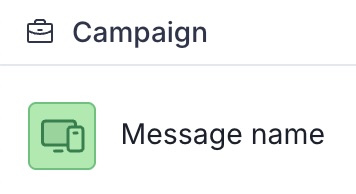
Managing Campaigns
Go to Campaigns to view all Campaigns in your project. Each Campaign is listed by name and date last modified, with the most recently modified Campaign listed first. You can search for Campaigns by name.
To view or edit a Campaign, select its name from the list. To delete a Campaign, select the three dots icon (), then select Delete.
Once you open a Campaign, you can work with messages in two views:
Messages — Each message is listed by name with its status, channels, and last modified date. Select the name or date column headers to sort. You can manage messages using these options:
Option Description Steps Add message Add an existing message to the Campaign or create a new one. See the steps for adding messages in Create a Campaign. Edit message or open report Open the message in its origin composer or open its message report, Scene report, or Sequence Performance reportA report that compares audience behavior to a Sequence’s goal. It displays performance metrics and a link to the message report for each message in the Sequence.. Action availability depends on the status, and neither action is available for scheduled messages. Select the message name. Move message Move a message to a different Campaign. This action can be performed in bulk. Select the check box for one or more messages, then select Actions, and then Move to Campaign. Then, search for and select a Campaign, or select Create to create a new one. Remove message Remove a message from the Campaign. This action can be performed in bulk. Select the check box for one or more messages, then select Actions, and then Remove from Campaign and confirm. Calendar — This functions the same as the project-level calendar but includes only the messages in the Campaign.
The Status and Message Type filters in both views are the same as in the project-level calendar. However, the messages list includes an additional legacy A/B test filter option, as these messages are only displayed in the list view, not in the calendar. See the filter descriptions in Visual indicators in Messages Overview and Calendar.