Target Specific Users (Legacy)
Choose a recipient group based on tags, predefined segments, audience lists, and more.
When selecting your audience in the Message and A/B Test composers, you can Target Specific Users based on various target data.
See also: Segmenting Your Audience and Target Specific Users: In-App Experiences.
Steps
Find target data via search or explore. Your selections appear under Targeted Audience. To remove a selection, click at the end of its row.
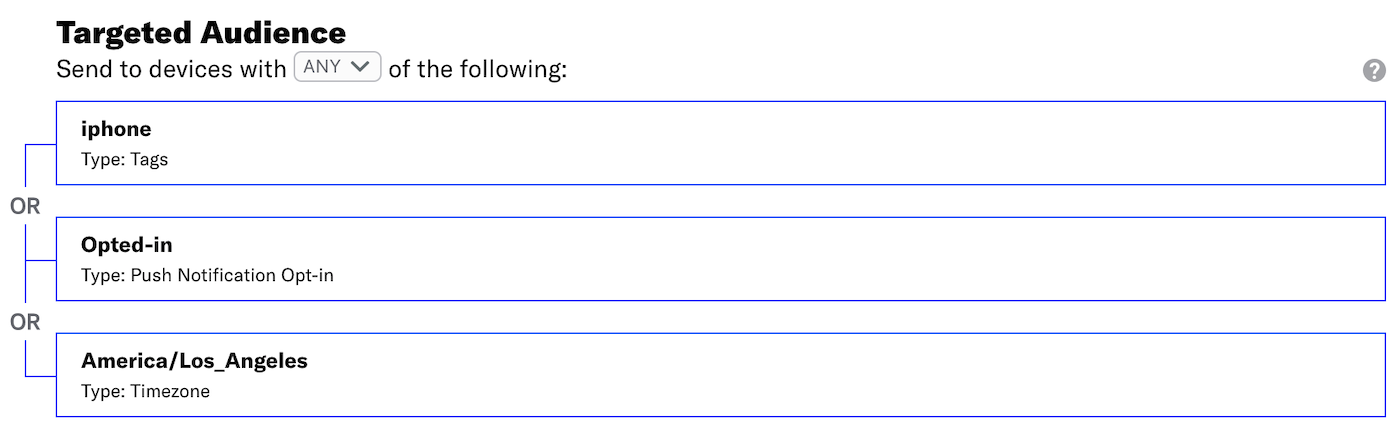
Search
- Enter a term in the search field, and select from the listed results. To filter results, click .
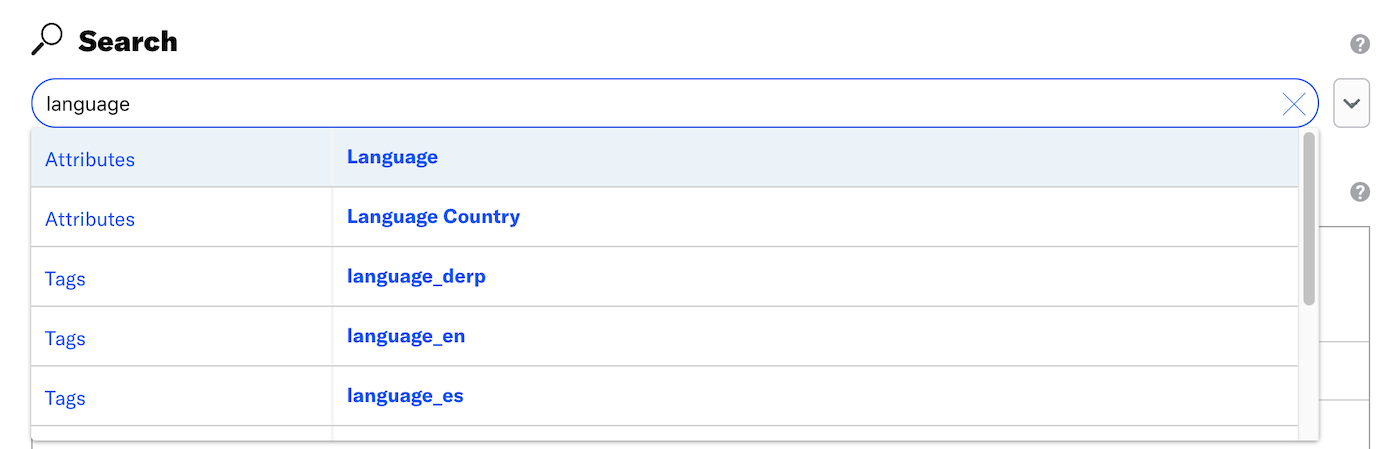
Explore
- Select a data type, and select from the listed results to drill down to your desired target. You can enter a term in the Filter results search box to help narrow your choices.
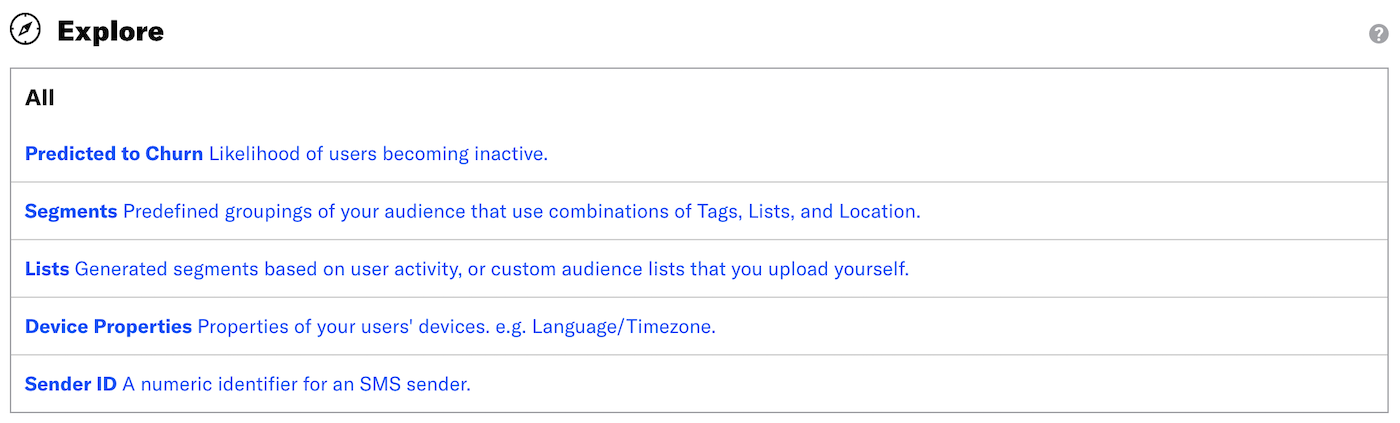
- Select a data type, and select from the listed results to drill down to your desired target. You can enter a term in the Filter results search box to help narrow your choices.
(Optional) Click Add another target to add more audience criteria.
Select ALL/ANY to determine how to evaluate multiple targets.
- ALL = all criteria must be met (boolean AND)
- ANY = any criteria must be met (boolean OR)
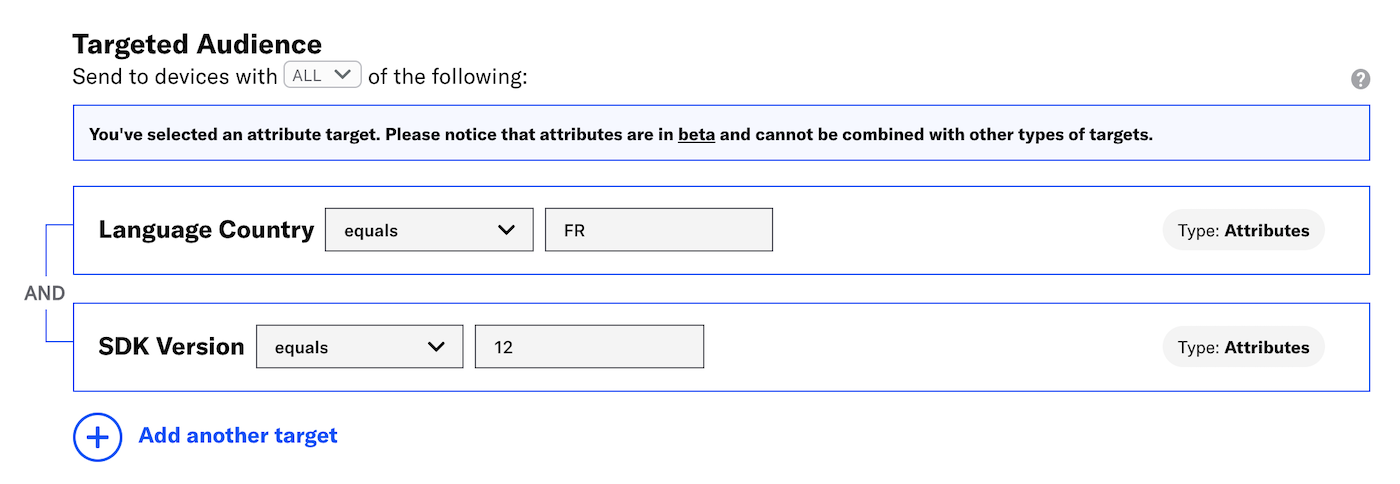
By default Airship only includes audience members meeting ALL the conditions you select. For example, if you selected ALL, with tags
VIPandhas_pets, you’d only reach VIP pet owners. If you selected ANY, you’d reach all VIPs and all pet owners.You can create a segment to define more complex, nested logic.
Now you can complete the remaining steps in the composer.
Target Data
You can specify your message audience by a unique identifier, such as a device ID or email address, or by an identifier that may belong to or include multiple users, such as a tag or audience list. Learn more in Segmentation.
Lifecycle audience lists are not supported for Web, Email, SMS, or Open channels.
Categories

