App Clips
Set up App Clips with Airship to enable push notifications for lightweight app experiences.
App Clips are lightweight versions of your app that users can access quickly without installing the full app. They’re designed for specific, focused tasks and can be launched via QR codes, NFC tags, links, or App Clip codes.
App Clips support push notifications, specifically for transactional use cases. When a user downloads an App Clip, they’re automatically opted-in to notifications for 8 hours. After this period, you can ask users to extend notification permissions for up to 1 week.
Prerequisites
An App Clip requires a separate application identifier in the Apple Developer Portal and a separate project in the Airship dashboard. You need to follow the same setup steps required for the main application in both the Apple Developer Portal and the Airship dashboard.
Register an App Clip Identifier
To create a push certificate for your App Clip, you need to register a new application identifier:
- In the Certificates, Identifiers & Profiles section of your Apple Developer account, click Identifiers.
- Click the + button to register a new identifier.
- Select App Clips as the identifier type.
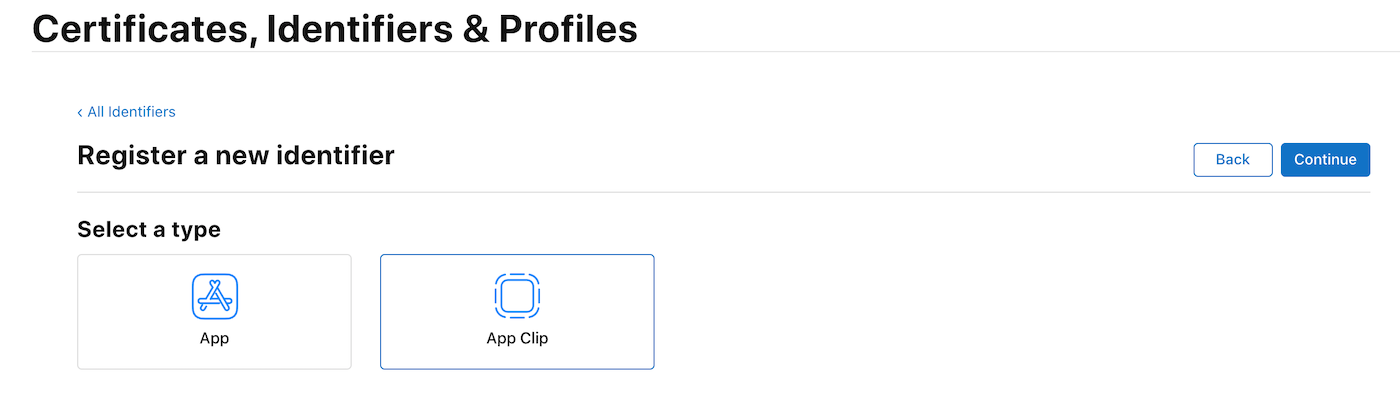
- Specify the app ID of the parent app and the product name:

- Complete the registration process.
Create an App Clip Target
- In Xcode, click File → New → Target….
- Select App Clip in the Application section.
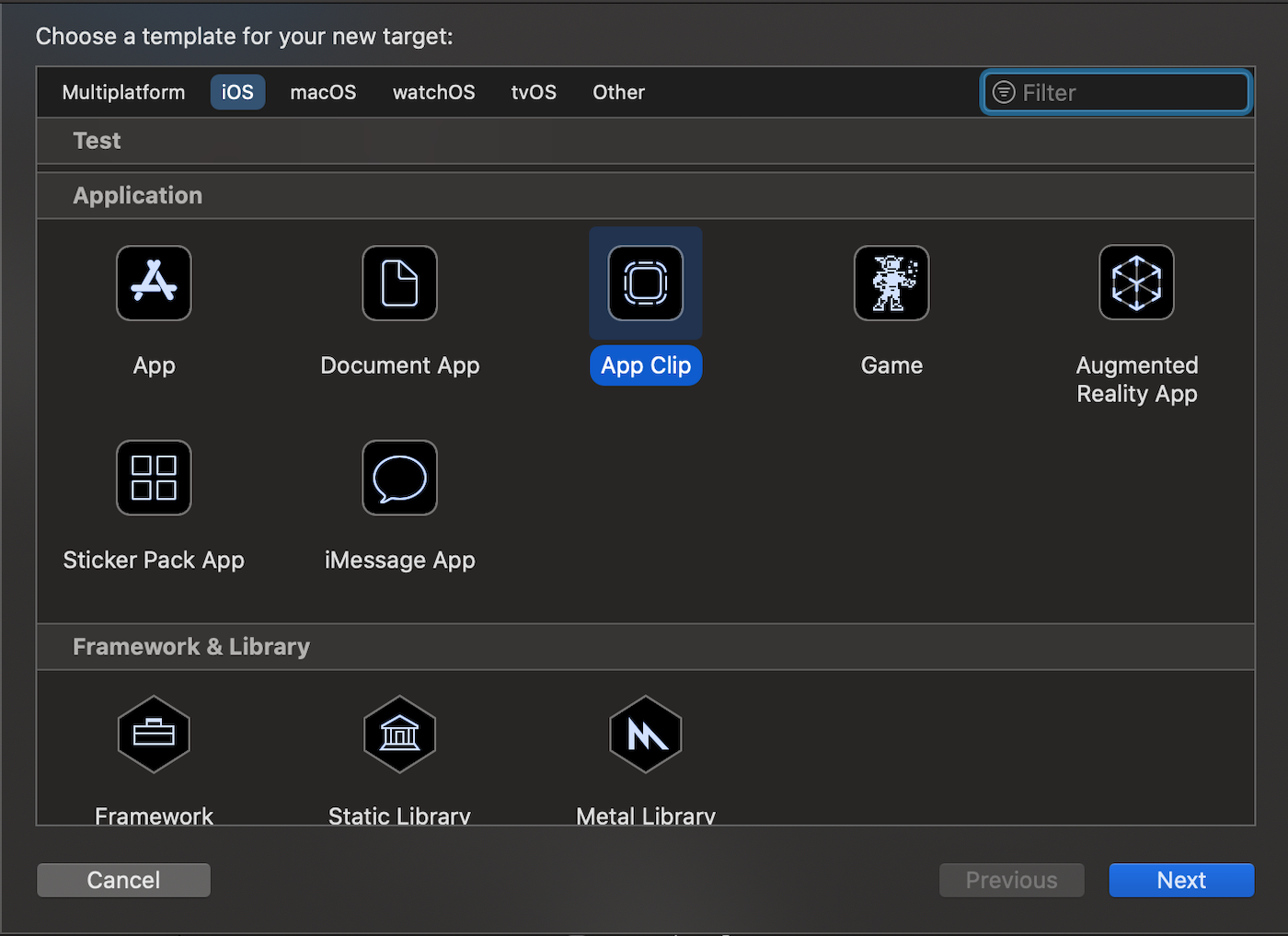
Configure your App Clip target and click Finish.
Important: Add the Push Notifications capability to your App Clip target:
- Select your App Clip target
- Go to Signing & Capabilities
- Click + Capability and add Push Notifications
Configure Ephemeral Notifications
By default, App Clips can receive notifications for 8 hours after installation. To enable ephemeral notifications, add the following to your App Clip’s Info.plist:

Enable Extended Push Notification Permissions
To send push notifications for an extended period (up to 1 week), enable extended push notification permissions:
Enable extended push notifications
Airship.push.extendedPushNotificationPermissionEnabled = trueUAirship.push.extendedPushNotificationPermissionEnabled = YES;Initialize Airship in Your App Clip
Initialize the Airship SDK in your App Clip the same way you would in your main app. See the Getting Started guide for initialization instructions.
Sending Notifications to App Clips
When sending push notifications to App Clips, include the target_content_id in the iOS override object. This identifies the specific App Clip experience:
{
"notification": {
"ios": {
"target_content_id": "https://example.com/restaurants/cafe_portland/order/1234",
"alert": {
"title": "Order Status",
"subtitle": "Cafe Portland",
"body": "Your order is ready!"
}
}
}
}
For more details on the iOS override object, see the API reference.